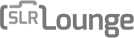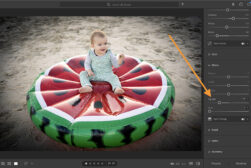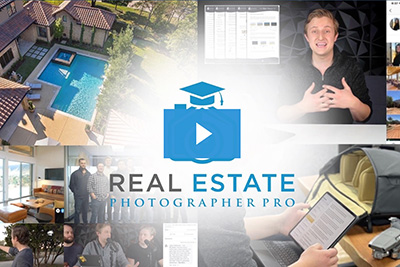Radiant Photo Review: Fast & Fully Customisable AI Photo Editor
Radiant Photo is a customisable AI-enhanced photo editor that’s already generating big waves among photographers, advertisers, and online content creators.
By Mark Condon
Radiant Imaging Labs recently launched an AI-enhanced photo editor that’s already generating big waves among photographers, advertisers, and online content creators.
Radiant Photo is a seemingly simple tool that produces impressive results.
Drag and drop your RAW or JPEG photos into the editor, and in a couple of seconds, you’ll get a better-looking image.
It’s not a fully-featured photo editing and management software nor a replacement for Lightroom, but it was never intended to be.


Ridiculously easy image editing software which gets your photos looking much better in a couple of clicks.
Save 10% with code SHOTKIT22
Instead, it’s a powerful tool to consider adding to your existing post-processing workflow to save you a ton of time.
(It’s also the only tool that lets you train your own Smart Presets to deliver exactly what you want to see – kind of like telling the AI what to do!)
So, is Radiant the best software for photo editing of 2023, or is it just yet another generic AI-powered image tool?
Let’s take a closer look.
What is Radiant Photo?
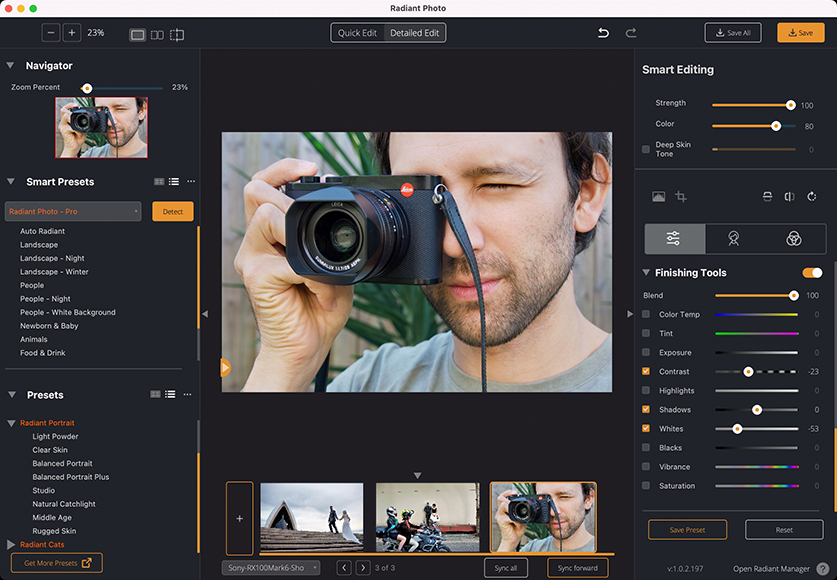
- Get 90~100% of the editing done in seconds
- Very easy to use for beginners
- Includes advanced editing tools for experienced editors
- Precise per-pixel editing
- Time-saving batch editing feature
- Customiseable AI via Smart Presets
- Flexible usage – standalone app or native plugin
- 30-day money-back guarantee
- Occasional spinning ball
- Lack of resizing options at export
- Slightly pricey
Radiant Photo AI is a photo editing software application for Mac and Windows and a native plugin for Adobe Photoshop, Lightroom Classic, and Corel PaintShop Pro.
It uses artificial intelligence to independently analyse every pixel in your photo to provide a near-instant edit of a RAW or JPEG image.
The AI detects objects in the photo, preserving 3D depth, balancing exposure, adjusting white/black points, adding diffusion, removing colour casts and performing a myriad of other micro edits.
The sum of all this is an edited photo that most photographers would consider to be ‘well balanced’ – some may even consider it to be a complete edit.
The entire edit takes less than a second, and this is the main selling point of Radiant Photo – you get great-looking photos just by importing them into the software. You don’t even need to click a single slider, if you don’t want to. The process is completely automatic.
Radiant Photo was developed through the coordinated efforts of talented professional photographers who pooled together their expertise to create a unique photo editor that will appeal to a variety of photographers.
After you’ve taken advantage of the AI to provide the initial (or final) edit, there’s a variety of more granular editing tools for you to fine-tune your image.
There are even presets and the ability to batch-edit multiple photos.
What Radiant isn’t
Radiant offers many of the advanced photo editing features of Lightroom, but it definitely isn’t intended to replace it altogether.
It doesn’t have any digital asset management features, it doesn’t save your edits for you to return to and just later (the editing is ‘destructive’), and there are no masking tools.
It’s also not a composting tool like Photoshop or Corel PaintShop Pro since there are no layers for creating panoramas, HDRs, or photo-stacking.
Radiant Photo is intended to be an automated photo editor that’s easy to use and saves you time.
If you need to manage your images or perform a layer-based edit, you can use Radiant as a plugin from within Photoshop, Lightroom, or PaintShop.
Using Radiant as a plugin offers the best of both worlds, and that should be fine for most people.
Now let’s have a closer look at how Radiant Photo actually performs.
How Does Radiant Photo Perform?
You can read about all the science behind the engine later on in the review, but first: how well does Radiant Photo actually perform?
Surprisingly well, actually.
Radiant is a photo editor that gets your photo to 90~100% complete without you having to touch a single button or slider. It also offers a ton of manual ediitng tools, but for the most part, you won’t need to ever touch them.
Getting your photos into Radiant is as simple as drag and drop – there are no confusing catalogs to be created here. We’ll leave that to Lightroom 😜
Once your photos are in, they’re as good as done.
You’ll see a spinning wheel that shows the import, then a small icon that shows the AI wizards are taking a look and applying their edits.
In a split second, you’re left with what Radiant considers to be a ‘well-balanced’ photo.
All the complex image edits have been performed, and you’re free to carry on editing or leave your photo as it is.
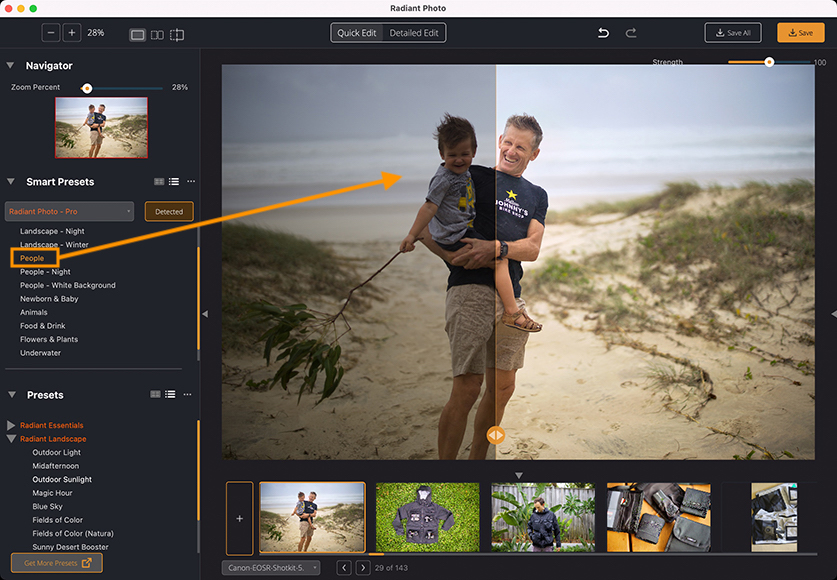
‘People’: Radiant recognises the content of the photo upon import and applies its edits automatically.
Most pro photographers and those who like to tinkle will continue on from this point and use all the manual tools Radiant has to offer.
Some may even create a Smart Preset or apply some batch edits (copying their own edits across multiple photos).
However, there’s really not a lot of need to do anything. The photos are edited well.
It’s definitely tempting to press all the buttons and twiddle all the sliders in Radiant Photo, but you really don’t have to. It’s a bit like sitting in the cockpit of a plane, then realising that the plane can actually just fly itself!
These days with Instagram filters and iPhone HDR, we’re used to really over-cooked photos.
Saturation, clarity, contrast – it’s all been turned up to 11.
That’s why it’s so refreshing to see a well-edited photo being created by Radiant with absolutely no input from the user.
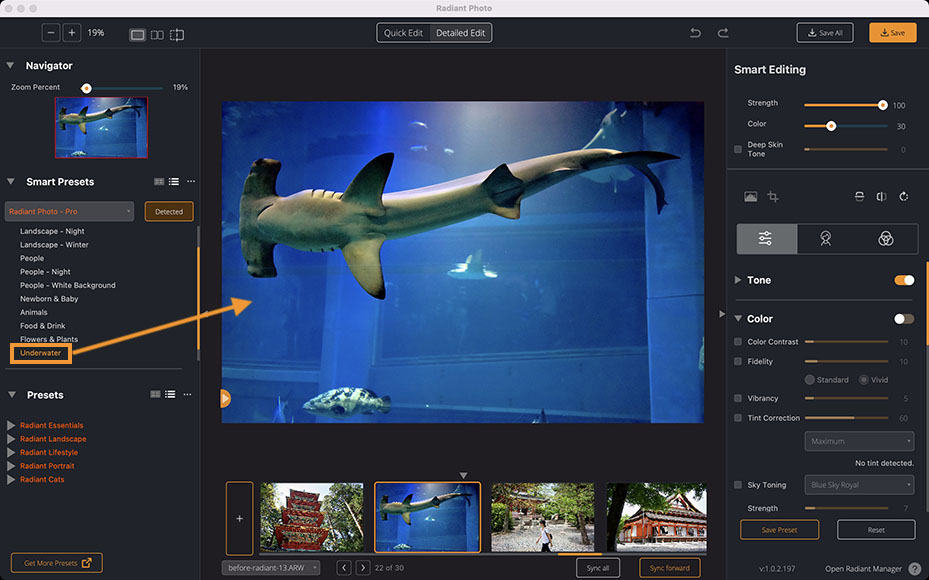
‘Underwater’: Radiant’s AI recognised this as a scene from an aquarium and applied a natural-looking edit.
Sure, it’ll be tempting to fiddle with, but as time progresses and the honeymoon of a shiny new toy subsides, you’ll learn that the edit provided to you by Radiant is probably much better than the version you’re likely to do yourself!
Radiant offers a whole host of other editing tools in the right-hand panel.
Many of these will be familiar, and those that are new are named in a user-friendly way that explains what they do, such as ‘deep skin tone’.
It’s interesting that ‘maxing out’ the sliders to 100% (or dropping them to zero) in Radiant Photo doesn’t completely over-edit the images, as it tends to in other editing software. Even when you’re left to your own devices with the manual editing tools, it’s almost like you’re prevented from over-editing your images.
Upon import, Radiant automatically applies a Smart Preset, which it thinks correlates best with the contents of your photo – landscape, people, animals, etc.
Spookily, it gets this spot on the majority of the time (see screenshots above), but you’re free to pick and choose other Smart Presets or from a selection of regular Presets too.
I don’t want to delve too deep into all the various editing tools in this Radiant Photo review, as I feel that this isn’t necessary for an editor which gets you so close to a fully edited image simply by importing it.
Just know that there are plenty of manual tools for you to play around with, but it’s likely you won’t ever need to touch them.
Areas for Improvement: What I didn’t like about Radiant
One thing that was slightly frustrating for me was scrolling through images in the filmstrip, where a spinning wheel icon would appear and sometimes remain present until clicked.
I also found that if I left Radiant in the background for some time (often after I’d put my laptop to sleep), most of the thumbnail images would appear as a static wheel icon until clicked again.
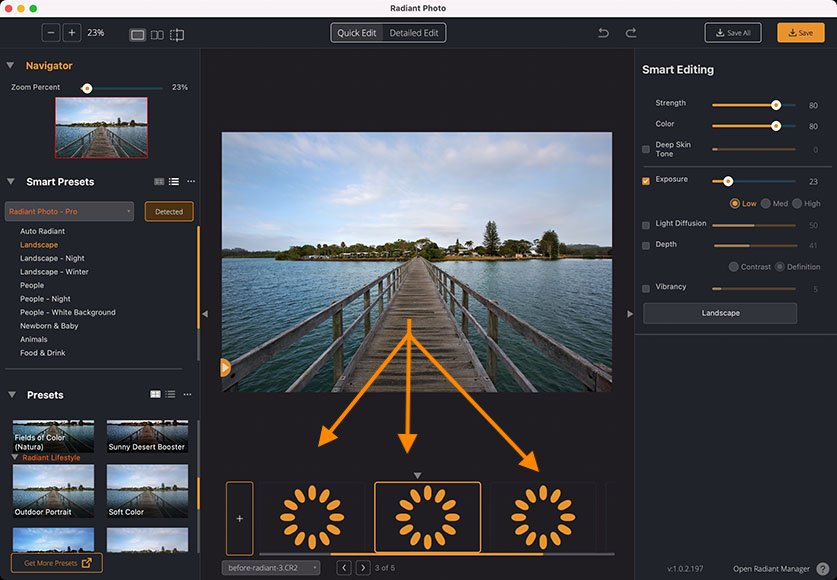
The images reappeared when these icons were clicked.
Hopefully, this is something that will be fixed in a future update, but overall, everything is smooth and fast.
The only other small niggle was the lack of resizing options when saving/exporting the image(s).
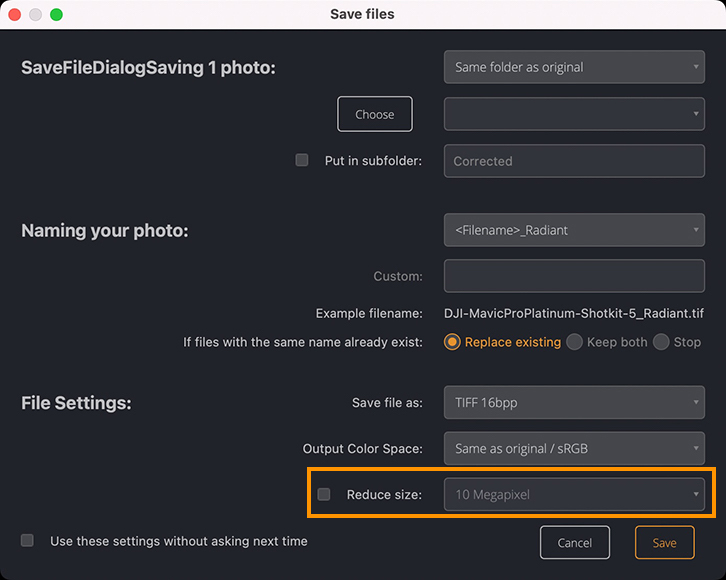
Unusual size options for saving images based on megapixels rather than size dimensions.
Unusually, you’re only able to reduce the size of the image in terms of megapixels – not actual physical dimensions, which you are in pretty much every other image editor I’ve used.
If you’re happy to use Radiant as a plugin from within Lightroom or Photoshop, the resizing can come after you’ve saved the photo via Radiant.
However, if you plan to use it as a standalone app, it’s perhaps worth being aware of this limitation.
Radiant Photo Before/After Examples
Here are some examples of how Radiant Photo fared with zero input on my part.
In each case, I just loaded the image into Radiant, and these are the results after a split second of processing.
All of these images are RAW files. I recommend that you download a free trial of Radiant and test with your own JPEGs and RAWs too.










How does Radiant Photo Give You a ‘Well-Balanced’ Edit?
When you import your image(s) into Radiant Photo, here’s what the artificial intelligence does to produce a well-edited image in a couple of seconds.
You can test the results for yourself if you upload a photo on their homepage – look for the ‘Test your own picture’ link here.
1. Radiant Tone
Great photos require rich tones that show off the full range of information you’re trying to show.
It’s notoriously hard to capture a photo that captures the wide dynamic range that’s usually present in a scene.,
(You can use HDR mode on your phone, but those results are usually too overdone and unnatural.)
Radiant tone aims to maximise dynamic range and depth while remaining as natural-looking as possible.
Here’s how they explain exactly what’s happening under the hood:
- Per pixel analysis: Every pixel is independently analyzed and properly exposed.
- Preserve depth: Create an image with 3D depth to improve the realism of a photo.
- Balanced exposure: Improved pixels blend seamlessly with surrounding pixels.
- No clipping or distortion: Brightens the image without losing any precious details.
- Smart Contrast: Get rich contrasts without clipped details
- Light diffusion: Create a warm, diffused glow with natural light
- Bias: Cover up many of the flaws created by digital cameras.
- White and black point adjustment: Intensify the brightest and darkest areas.
That’s the science, anyway.
2. Radiant Color
Radiant Photo attempts to mimic how the eye sees a full visual spectrum of colors.
It also adjusts unwanted tints and color casts that shouldn’t be in your images.
- Vibrant photos: Fix colors that are low in saturation without overdoing those that are already vibrant.
- Rich color: Automatically restore the washed-out/faded colors in the photograph.
- Remove color casts: Recognize unwanted tint or color casts and easily remove them.
- Color contrast: Looks at each channel individually and improves contrast.
- Fidelity: Reproduce the full spectrum of colors seen by the eyes.
- Sky toning: Add life to dull skies with advanced color grading.
You can think of this as a kind of auto-correct for your photos.
Doing things like removing color casts would traditionally be a bit of a pain to perform – I used to hate doing this, fiddling around with white balance and a color picker.
The ‘fidelity’ slider, in particular, is new to me – I haven’t seen it labeled this in any other photo editing software, and tweaking this has a subtle effect that’s pleasing to the eye.
3. Radiant Detail
You’ve probably fiddled around with the sharpen slider in Lightroom, or you may even have a dedicated tool like Topaz Sharpen AI.
Radiant Photo is an advanced sharpening solution that uses AI to detect and apply the sharpening to foreground subjects or those in focus.
It automatically reduces image noise by 2-3 stops with one click: ISO 1600 is effectively reduced to ISO 200-400 without blurring or losing details.
- Precision sharpening: Essential sharpening tools to unlock key details.
- Extended dynamic range: Smoothly combine with Depth and Super Contrast adjustments.
- Automatically detect noise: AI analysis inspects each image for noise and flags problems.
- Smart removal: Remove noise in problem areas without losing any sharpness or detail.
Image sharpening is one of those things that we get lazy with.
I used to leave it to a Lightroom export preset, which ‘blindly’ applies the sharpening to the entire image – this is sub-optimal and not how sharpening should work.
In Lightroom, the better option is to sharpen elements using an adjustment brush selectively.
However, Radiant does all this automatically, which is another big time-saver.
4. Radiant Portrait
You may have seen AI-powered portrait retouching tools in other software.
Luminar springs to mind, as do the neural filters in Photoshop, which can do some crazy things to faces.
Radiant attempts to bring out the ‘natural beauty in all your portraits’ and be a complete retouching solution that enhances the look of a portrait without overdoing it.
- Automatic face detection: Automatically finds most faces.
- Subject recommendations: Automatically detects faces, gender, smiles, and closed eyes.
- Manual face selection: Refine or select with just three clicks.
- Complete control: More than 20 easy-to-use tools for complete control.
Check out the Radiant homepage to see how the portrait tools work, or upload your own portrait pic and try it for yourself.
Software Performance
I tested on a 2021 14″ MacBook Pro with the M1 chip and 32GB of memory – well over the minimum system requirements needed to run Radiant.
I found that images imported quickly, with 30-ish MB RAW files appearing in the Radiant filmstrip in less than a second each.
The actual AI processing of each file (which is automatic on import) was also fast and required no waiting.
The preset panel displays mini previews of how your image will look prior to implementing the preset, which is useful but requires a split second to load – on a lesser-powered computer than mine, this may take a little longer.
System Requirements
MacBook, MacBook Air, MacBook Pro, iMac, iMac Pro, Mac Pro, Mac mini, Mac Studio early 2010 or newer
Processor
Apple ARM processor (M1/M2)
CPU Intel® Core™ i5 or better
OS version
Intel: mac OS®X 10.13 or later
M1/M2: macOS 12 or later
RAM
• 8 GB RAM or more (minimum)
• 16+ GB RAM (recommended)
Disk space
1 GB free space; SSD for best performance
Display
1280 x 800 display (minimum)
1920 x 1080 display (recommend)
Plugin hosts
Photoshop CS6 or Photoshop Creative Cloud
Lightroom 6 or Lightroom Classic
Windows-based hardware PC with mouse or similar input device
Processor
CPU Intel® Core™ i5 or better
OS version
Windows® 10 or Windows® 11 (64-bit editions)
RAM
• 8 GB RAM or more (minimum)
• 16+ GB RAM (recommended)
Disk space
1 GB free space; SSD for best performance
Display
1280 x 800 display (minimum)
1920 x 1080 display (recommend)
Plugin hosts
Photoshop CS6 or Photoshop Creative Cloud
Lightroom 6 or Lightroom Classic
Corel PaintShop Pro X6, X7, X8, or X9 V22
Alternatives to Radiant Photo
Here in 2023, these are the main photo editors that offer similar AI-powered capabilities to Radiant:
(Click the names to read our reviews of each)
It’s hard to compare these 3 apps with Radiant as each one offers something slightly different.
I’d say that Topaz Photo AI is the most similar to Radiant in that its sole purpose is to make your photo look instantly better.
However, it offers very little else, whereas Radiant has Smart Presets and more granular editing tools.
Luminar is the original AI-powered photo editor, with Neo being its latest incarnation. Its AI edits are similarly impressive, as is its wide selection of manual editing tools.
It doesn’t offer any customisable Smart Presets like Radiant does, though.
Finally, the latest incarnation of ON1 Photo RAW offers a host of photo editing features and image management tools, making it the most well-rounded photo editor on the list.
However, it falls short of the ‘instant-edit’ AI capabilities of Radiant, meaning you may have to do more to get the image to look how you want.
How Much is Radiant Photo?
Radiant Photo launched at a reduced price of US$129 – click here to see if the limited-time offer is still available.
The cost is all-inclusive. There’s no ongoing subscription, and you get the ‘Radiant Toolkit’ which keeps everything up to date and guarantees access to updates to the software for a minimum of one year.
This means when Radiant rolls out improvements to the core product (new camera model support, plug-in hosts, improved tools, etc.), you get those at no extra cost.
You also get a $15 voucher each month to use on new Looks and Presets in the Marketplace, plus access to special webinars and educational events in the Radiant Photo Collective community.
For each subsequent year, the Toolkit costs $50, which auto-renews on an annual basis, but you can opt out at any time and still use the Radiant Photo software.
Who is Radiant For?
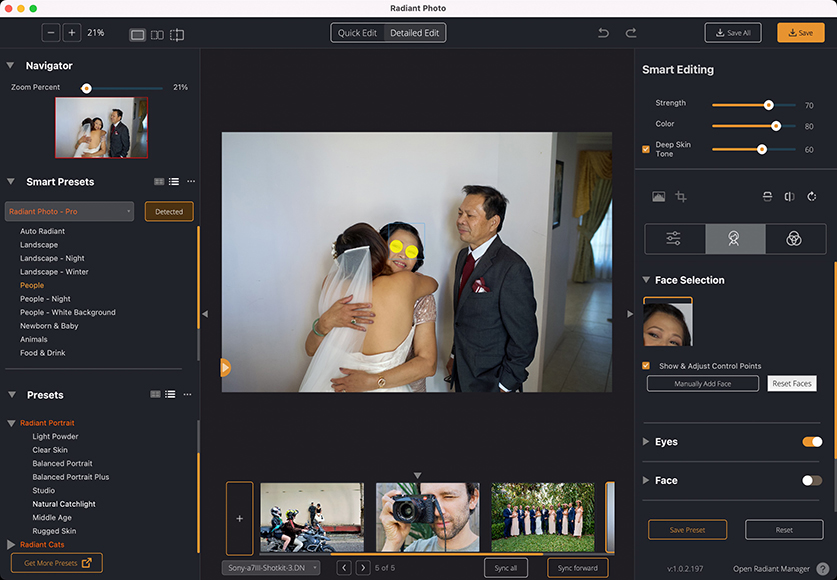
Face selections can also be applied manually.
- The beginner
If you’re a newcomer to photo editing and just want a ‘no touch solution’ to save you a ton of time, just get Radiant Photo, and I’m confident you’ll be happy.
As you get more experienced, play around with all the sliders in Radiant to see how they affect your photo.
(You may even come up with something you prefer to Radiant’s own edit, but I doubt it!)
- The non-photographer
If you’re a small business owner, social media manager, marketer, or anyone who has no experience nor interest in messing around with the intricacies and complications of a photo editing app, Radiant is good for you too.
You’ll be able to drag your photos into Radiant and get a great, natural-looking image in a couple of seconds, ready to export and go about your day.
- The professional/experienced photographer
Here’s where it becomes a bit more complicated.
Most experienced photographers at this stage already have a photo editor, be it Lightroom, ON1, Topaz, or any of the other popular editing apps.
So, why would you need Radiant Photo?
The answer depends on your particular workflow. Maybe you’ll use Radiant as one of the tools in your existing toolbox.
For example, you may use Lightroom to import, organise and export your photos, but in between, you can use Radiant as a plugin from within Lightroom to do a quick ‘normalising’ edit on your photos.
Radiant Photo is particularly good at performing a baseline edit across multiple photos, making them all look consistent. Sometimes this is all the photo needs, where other times, you simply continue the edit using the range of familiar manual tools until completion.
Any experienced retoucher or photographer won’t be using Radiant in place of Lightroom or any of the other multi-faceted image editing apps.
However, it does serve a place as a particularly quick and simple way to edit multiple photos consistently.
Radiant Photo Review | Final Thoughts
At first glance, Radiant Photo AI might seem like any other AI-powered image processing tool.
However, after trying it on multiple RAW images, I can safely say that it’s definitely a unique tool.
The initial auto-detection of the photos and subsequent automatic AI-powered edit is particularly impressive, and it leaves you with images that are 90~100% finished.
Radiant offers a wide selection of granular tools to continue editing your images, or you can stop right after the initial AI processing and be happy with the first and final version.
(In practice, I found that this was usually the case.)
I recommend you give Radiant Photo a try to see how much time you can save on your photo editing this year.


Ridiculously easy image editing software which gets your photos looking much better in a couple of clicks.
Save 10% with code SHOTKIT22