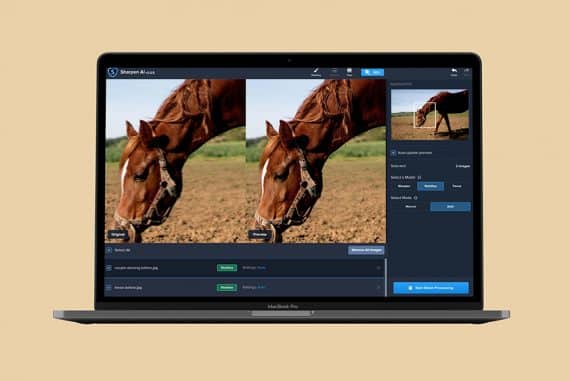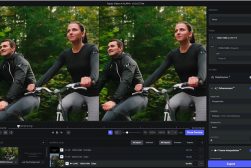Topaz Photo AI Review | Get the Most out of Your Images, Automatically
Topaz Photo AI is an all-in-one photo editing software that does the editing on your behalf. It combines the power of 3 popular Topaz tools into one.
By Jeff Collier
Topaz Labs recently announced a program that all Topaz users were waiting for: an app that combines three of its best image tools—DeNoise AI, Sharpen AI, and Gigapixel AI—in one software, plus more.
With this new-and-improved app, you’ll no longer have to bounce from one program to another to edit your images.


Easy to use app which makes your JPEG and RAW images look much better with just one click.
Topaz Photo AI has everything you need in one place, whether it’s to reduce and remove noise, sharpen out-of-focus images, or upscale low-resolution photos.
If you’re an avid Topaz user, the Photo AI will completely reinvent your editing experience.
Read on to know more about this brilliant program, including its individual pros and cons, features, and pricing!
What is Topaz Photo AI?
- Automatically detects and fixes image quality issues
- Allows you to shoot in low light with clean results
- Reduces camera shake, misfocus, and motion blur to create more natural-looking images
- Adds focus on the most important details
- Can be used as standalone software or in conjunction with most other editors
- All-in-one editor featuring DeNoise, Sharpen, and Gigapixel AI
- User interface is a bit more complicated than its predecessors
- Doesn’t come with a free/freemium version
- Slow processing
- High system requirements
Released on September 15, 2022, Topaz Photo AI is Topaz Labs’ most recent photo editing software for Mac and Windows. It combines three of its popular editing software—DeNoise, Sharpen AI, and Gigapixel—into an all-in-one AI-powered image editor that does the editing for you.
Photo AI utilizes the best features of DeNoise AI, Sharpen AI, and Gigapixel AI to bring your photos to life.
It automatically detects and fixes blur, pixel, noise, and other issues that negatively impact image quality without the complicated process of manual editing.
Photo AI is basically the upgraded version of Topaz’s three hugely popular software apps.
It has everything you need to edit and correct an image, rendering the other photo editing applications redundant.
What Does Topaz AI Do? 4 Key Features
Here’s what to expect with the new Topaz AI:
-
Fixes Images on Autopilot

The software does a great job at automatically applying relevant edits to photos.
Topaz Photo AI is a beginner editor’s best friend.
Unlike Photoshop, you don’t need to have extensive editing skills to use this software. Whether it’s sharpening, removing noise, or enhancing resolution, Photo AI will do everything on your behalf so you can focus on the creative process of photography.
The autopilot function analyzes each image individually and uses all of its available resources to increase image clarity, resolution, and detail.
By selecting the best models and optimal settings, Photo AI can easily remove trial and error mistakes that come with older photos with its “extensively trained” AI and deep learning software.
In the RAW photo example above, Topaz Photo AI applied sharpening to the ring to enhance the diamonds which were blurred in the original image.
I chose ‘Lens Blur’ which gave better results than ‘Standard’ in the Sharpen settings, and left everything else as it was.
-
Combines the Power of DeNoise AI, Sharpen AI, and Gigapixel AI in One App

As soon as you open an image, various settings are applied automatically to improve the overall look.
Before Photo AI, users would need to constantly switch from one Topaz editing app to another to fix certain image quality issues. But with Photo AI, that’s no longer an issue.
This application combines the full prowess of DeNoise AI, Sharpen AI, and Gigapixel AI to improve image quality within seconds.
The auto-editing process comes in three steps.
First, the app’s AI would detect and differentiate the types of noise in a photo, whether it be mixed noise, color noise, or luminance noise. It would also zone in on soft focus issues like lens blur or motion blur during capture throughout the whole image.
The collected information allows the AI to automatically apply and select specific sharpen and denoise models with the available strength settings.
Once done, the AI would move on to the second phase of the editing process: face detection.
By detecting all faces in the image, it’d be able to distinguish high-quality faces from low-quality ones. The AI would apply face enhancement to low-quality faces and sharpen high-quality faces.
Finally, the AI would detect any and all salient subjects in the image and either sharpen or denoise them. The AI would do all this without user intervention and provide progress reports throughout the process.
As you can see in the image above of my grandson, Photo AI has detected his face, then removed high luminance noise and sharpened various features to give overall pleasing results.
If you prefer a little less skin smoothing, you could always go into the ‘Remove Noise’ dropdown and dial it back a bit.
-
Enhances Image Resolution
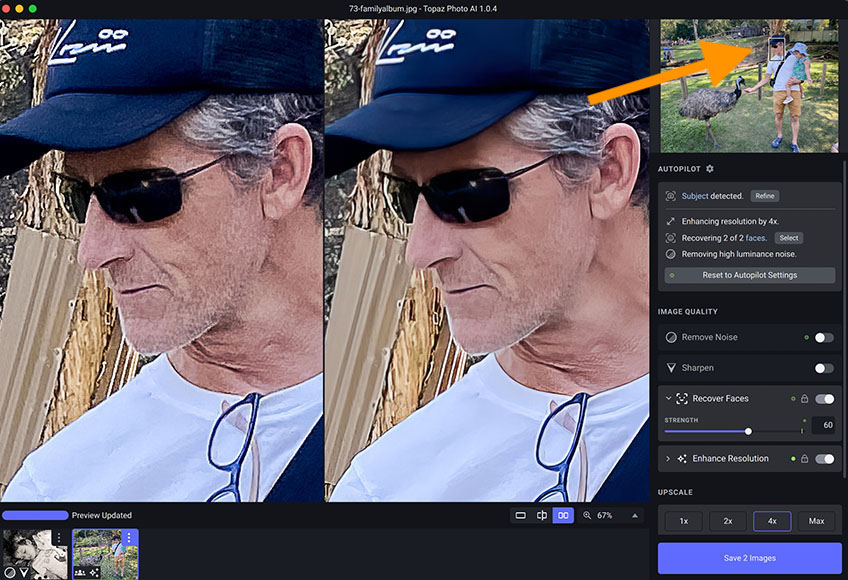
Enlarging an image by 4x is easy and provides great results.
When you upscale a low-quality image, you usually get a large, blurry low-quality image with pixels so big you can count them. With Topaz Photo AI, this isn’t the case.
Thanks to its auto-learning function, Topaz Photo AI would naturally fill in missing pixels based on the details it remembers from millions of other similar images.
This means that you can increase the resolution of a low-quality image without having to search for an alternative, higher-quality image online.
In the example above, I enlarged a JPEG photo of myself 4x to see the results.
In this case, I found the notice reduction got rid of my stubble, and the ‘recover faces’ option was a bit too strong, but dialling it back to 60% produced a more natural-looking image.
-
Works With Other Applications
Topaz Photo AI works as a standalone app, but if you’re more used to, say, Photoshop or Lightroom, you can actually use it as an external-editing plug-in.
To do this, you’ll simply need to select a pixel layer in Photoshop (or other similar editing software) and go to Filters.
From there, you’ll find an option that says Topaz Labs. Select this option and choose Topaz Photo AI from the list.
When given the option, click on “Process Image in Photo AI.” This will give the app access to Photoshop and automatically edit the image you’ve uploaded to the third-party software.
Overall Performance
I’ve been using all three of Topaz’s editing software—DeNoise, Sharpen, and Gigapixel AI—for almost a year now and have always been pleased by the overall results.
So, I wasn’t all that surprised to find that Photo AI was just as effective and easy to use as the former apps. Still, I couldn’t help but be impressed by how all three software work seamlessly together to render high-quality images.
If you’re used to Topaz’s editing apps, Photo AI has little to no learning curve.
Topaz Photo AI is much simpler than most other professional photo editing software, especially since most of its features work on autopilot. This saves photo editors a lot of time editing, correcting, and processing a bunch of photos at the same time.
I upgraded my existing Topaz bundle to Photo AI a day after it was released, and I’ve been using it ever since for photo and video editing. So far, I’ve not faced any issues worth contacting customer service for. The app runs smoothly with little hiccups.
That said, it isn’t completely devoid of issues. The program works just as advertised, but since it utilizes all three Topaz programs (plus some of its own), you’ll notice that it runs slightly slower than the other apps.
Autopilot takes a few seconds (2-4) on average during my testing) per image to analyze then add the improvements, but this will obviously vary depending on the size and type (RAW, JPEG etc) of the files you choose.
-
Testing Topaz Photo AI on Windows and Mac
To make a fair comparison, I used the app on my Windows and macOS, both of which were running the latest software.
For Windows, I used the app on a 2021 Lenovo Legion Tower 5i with a Six-Core CPU and 6GB GPU.
For macOS, I ran the software on a 2017 iMac with 3.4 GHz Quad-Core Intel Core i5 and 8GB GPU.
The results were more or less the same; regardless of the operating system I used, the app kept me waiting for several minutes while processing an edit.
It’s heavy on the GPU, which makes sense since there is a lot of processing power going on behind the scenes.
There’s also the fact that each adjustment is met with a preview process, which, though useful for tracking image improvement, delayed the editing process even more. Turning this feature off would only marginally improve processing speed.
Wait time aside, the overall performance of Photo AI is smooth, with no stalling or freezing during editing.
Though it takes a while—around two to three minutes per JPEG image—the wait is worth the result it brings. This minor issue won’t dissuade me from using the app, because it’s hands down the best application I’ve used for correcting images.
The fact that I didn’t have to do anything but wait is a major plus for me. It certainly beats apps like Photoshop, where I have to manually edit the resolution, pixel, and detail myself.
Let’s also not forget that the software is still in its infancy. With future upgrades, this issue would likely be solved.
What are the Alternatives to Topaz Photo AI?
Topaz Photo AI has been my go-to photo editor for enhancing image quality, reducing noise, and sharpening out-of-focus photos.
However, its price and overall editing time can be a deal-breaker for some. Here are some alternatives to consider:
Luminar
Available as a standalone app and plugin for Photoshop and Lightroom, Luminar was one of the world’s first AI-powered image editors.
It’s similar to Topaz Photo AI in many ways, from its sharpening function to its noise reduction and face detection.
However, it does have some other useful features that you won’t find in Photo AI. This includes power line and dust removal, layered editing, LUT mapping, and others. Plus, it comes at a reasonable price of roughly $100. Upgrades cost anywhere between $50 to $70. You can get Luminar Neo here.
Aurora HDR
Much like Topaz Photo AI, Aurora HDR features automated filters that denoise, clarify, polarize, tone, and enhance images. Though not as clean as Photo AI (at least, from my experience), it still provides natural-looking results and fantastic color enhancement.
What I love most about Aurora HDR is its fast processing speed. It renders images in less than a minute, making it considerably faster than Photo AI.
Aurora HDR retails at around $100 for a lifetime license. With bundles, it costs around $150. You can also just use Luminar NEO’s new HDR extension, which is apparently going to replace Aurora HDR soon anyway.
Radiant Photo
Radiant Photo is another AI-powered photo editing software and plugin suite that can help unlock the color and detail in your images by harnessing the mysterious powers of artificial intelligence.
Made by Radiant Imaging Labs, the app is straightforward and simple to use, analyzing each image and suggesting ‘intelligent’ edits to make the photo look its best.
It costs around $150, making it more expensive than the other options.
How Much is Topaz Photo AI?
Topaz Photo AI replaced the Topaz Labs Image Quality Bundle, which was sold at a retail price of roughly $250 without discounts.
Photo AI is significantly cheaper at around $200 for new customers, an absolute steal compared to the Quality Bundle—especially with the sale that’s going on right now.
It includes both Windows and macOS versions, as well as two license seats for simultaneous use on two separate computers.
If you’re working on more than two computers, you can purchase additional seats for around $100 each. With each purchase, you’ll get one year of complimentary updates for free.
The Product Upgrade Plan includes an additional year of product updates for both seats, but it’ll cost another $100 and around $50 for additional seats.
If you’re like me and already have all three of Topaz’s image quality applications, you’ll be glad to know that you’re eligible for a free Topaz Photo AI upgrade.
You can claim this upgrade from the Bundle & Legacy Upgrades page on your Topaz account. This free upgrade comes with a whole year of upgrades.
For existing customers that only have one or two of the Topaz applications, you’ll get Topaz Photo AI at a discounted price. This means that if you have DeNoise AI, for example, you’ll need to pay only around $150 to complete the bundle (totalling the original price of $200 for the Photo AI app).
Topaz Photo AI Review | Conclusion
Topaz Photo AI is an all-in-one photo editing software that does the editing on your behalf.
Thanks to its ever-evolving AI, the software can easily turn a low-quality image into a high-quality one within minutes. It basically fixes photos on “autopilot,” which is great for those who struggle with manual editing software like Adobe Photoshop.
This app features three of Topaz’s best editing software: DeNoise AI, Sharpen Ai, and Gigapixel AI. With this, you no longer have to jump from one software to another to complete an edit. You have all three (plus more!) in one convenient app.


Easy to use app which makes your JPEG and RAW images look much better with just one click.