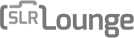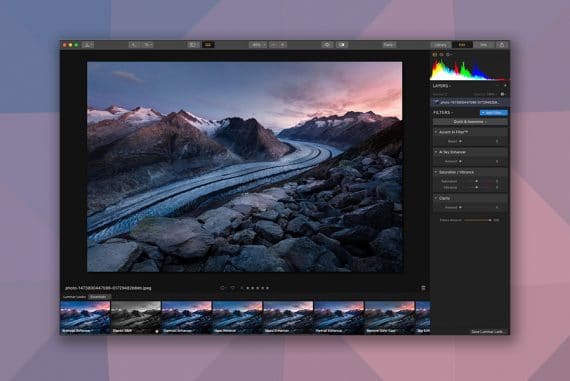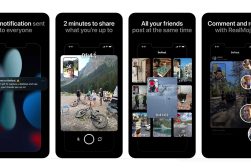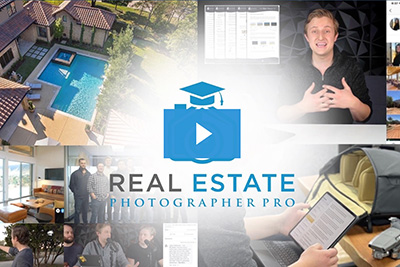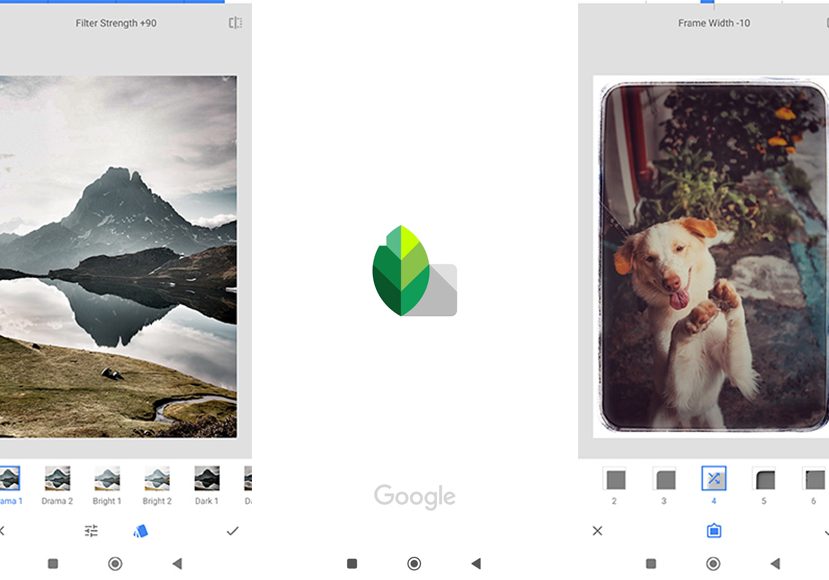
Snapseed: Ultimate User Guide + Tips (2023 Update)
Learn everything there is to know about using the Snapseed mobile photo editing app for Android and iOS devices.
By Jeff Collier
Advancements in technology, including apps such as Snapseed and smartphone technology, have made it possible for us to carry a camera everywhere we go, making it more convenient to capture special moments in our lives.
As you start using your phone to take photos, you will discover the fantastic images you can create and how much there is to learn to take perfect photos, including composition and editing techniques.
Snapseed is an app created in 2011, which is considered one of the top 100 apps for Android (2019) by PC Magazine and is widely used for filters and advanced image editing capabilities.
Being a photographer for many years, I have discovered some tips and tricks to help take the best photos possible and have learned what it takes to create unique images using a phone.
Based on my experiences, I have compiled a guide to help you make the most out of the Snapseed app and to create beautifully edited photographs.
- Related: Best photo editing apps for iPhone
What is Snapseed?
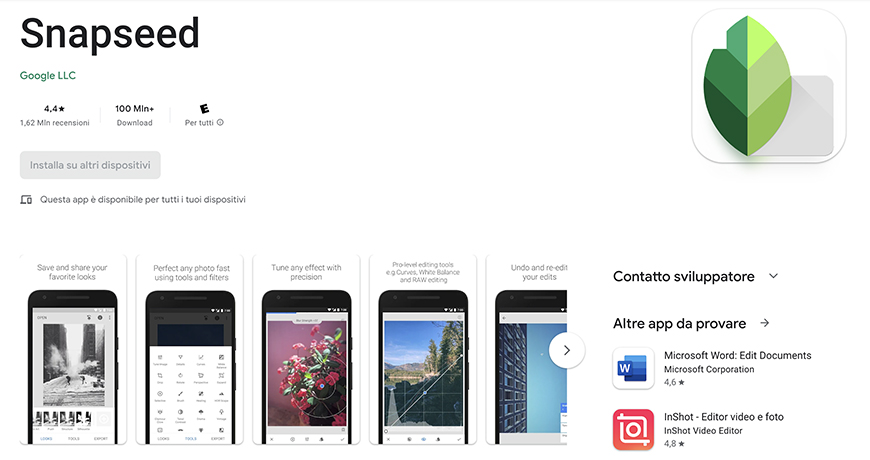
- Free to download and use
- Programmed with professional-grade presets and editing tools
- Tested by amateur and professional photographers
- Ability to edit RAW files
- Easy to use
- Advertisement free
- Takes time to learn the program
- Not for beginners
- No auto-save
The Snapseed app is a free photo editing tool from Google offering powerful editing filters you can use on a smartphone or tablet.
The app is impressive, offering high-quality editing tools with many additional features for editing photographs that even professional photographers use the app to retouch their images.
Many aspects of Snapseed make the app user-friendly; however, some features may require more editing experience and knowledge or time to master the app’s features.
Snapseed offers you many unique preset filters, some similar to those available on other apps, such as Instagram, where you can make photos pop, look brighter, and appear smoother with just one click.
Taking time to play around with the filters, preset, and setting options can be rewarding, and you will have fun learning how to effectively and efficiently edit your photos.
Key Features
Snapseed has many key features, including 29 unique tools and filters to help you edit your photos and create masterpieces.
Some of the key features available using the Snapseed photo editing app include:
Advanced Adjustment Tools
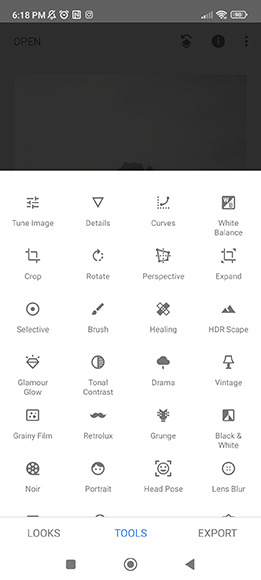
Snapseed offers users various advanced adjustment tools to help with the editing process.
The powerful tools available within the app can help take your editing skills and images to the next level.
Snapseed tools allow you to create amazing images using multiple selective editing tools and cool effects, including the following:
- Selective Tool enables you to apply edits to a portion of the photo, leaving the remaining areas untouched
- Vignette Tool allows you to put the focus on the subject by making the background recede
- Healing Tool helps you remove unwanted objects that can be distracting in your photo and cannot be easily cropped away
- Selective Filter Brush Tool allows you to remove things such as blemishes and flaws from the photo
Wide Range of Filters
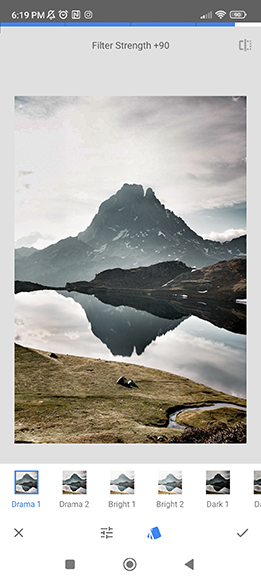
The Snapseed app has a wide range of filters that provide you with many editing tricks to create the most amazing photos possible.
The app’s filters are easy to use, and by adding a filter, you can enhance and change the entire look and feel of the image.
Some of the most commonly used filters used in Snapseed include the following:
- Black and White turns any image into a black-and-white photograph, where you have control over contrast, grain, and brightness
- Drama allows the image to pop using artistic effects and enhancement filters
- Frames add unique, fun borders to your photo using various preset filters available in the app
- Glamour Glow adds a warm, soft effect to create a smooth image with a warm or cool tone
- Grainy Film adds a unique look to the image by allowing you to add a filter with the grain size and style you prefer
- Grunge adds texture to the image using 1500 variations, and it is one of the most creative Snapseed editing tools in the app
- HDR Scape adds a high dynamic range to the image, helping balance the differences between dark shadows and bright highlights
- Lens blur allows you to adjust the size, shape, and rotation of the photograph’s focus
- Noir allows you to create black-and-white images with a cinematic feel
- Tonal Contrast allows you to alter the tones and contrast of the image in subtle ways, providing you with more exposure control
- Vintage turns your images into something resembling photographs from the 50s, 60s, or 70s
User-Friendly Interface
Snapseed is a straightforward, user-friendly tool, and with a bit of practice, you will become an expert in using the various advanced features.
For beginners, the controls are easy-to-use, and for advanced photographers, the app provides the features and easy controls to make beautifully enhanced images.
Non-Destructive Editing
The workflow in Snapseed is non-destructive, allowing you to adjust previously applied filters and edits even after the original image has been edited and saved.
Raw File Support
The Snapseed photo editing tools support opening and editing RAW files; the app will convert them to JPG immediately.
Once you’ve edited the photo, you can compress it into a high-quality image to be uploaded onto various platforms.
Getting Started with the Snapseed Photo Editing App
Are you ready to give Snapseed a try? Here are some steps to help get you started using this photo editing app:
Download and Install the Free App

Download the Snapseed app for free from the App Store or Google Play Store to use on your iPhone or Android device.
Import Original Photos
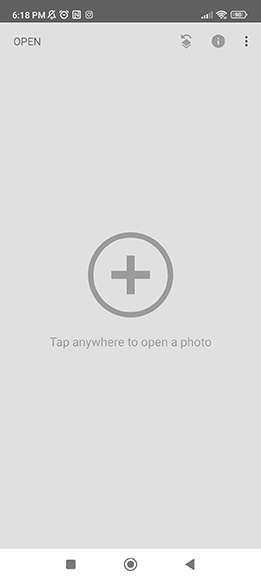
In the Snapseed app, tap “Open” to access your phone’s library and albums, and tap on the photo you want to edit.
Navigate the Editing Tools
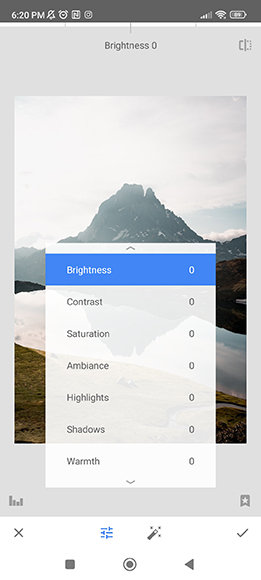
Snapseed provides you with tools to help improve color, exposure, and detail in your original photos.
Once you have the photo open in the editing app, you can do the following:
- The Fine Tune Image tool provides you with a tool to adjust the color and exposure in your photos
- White Balance adjustments allow you to enhance the photo by applying different tint colors, which can change the mood of the image or enhance colors
- The Details editing tool helps bring out the texture and improve the fine details in photos
- Editing tools allow you to modify individual edits using non-destructive editing, enabling you to delete or alter any individual edit at any time.
Improve the Photo’s Composition
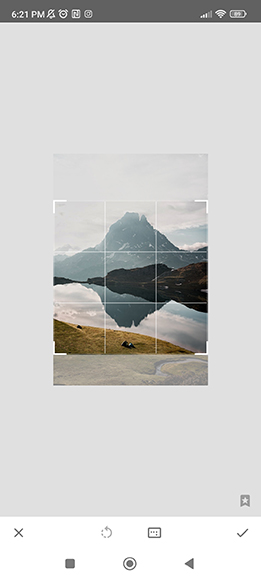
Using the Snapseed photo editing tools, you can improve the overall composition of your original photo.
Within the app, you can crop, rotate, and later the image’s perspective, which can transform your amateur snapshot into a high-quality professional work of art.
Clean Up Your Photos
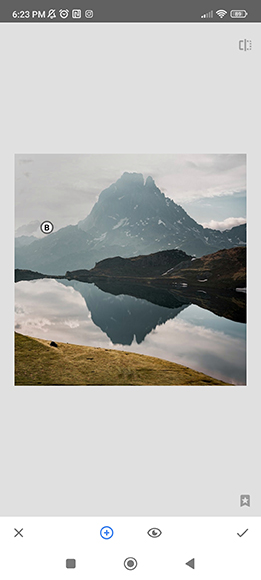
The Snapseed editing app allows you to create flawless images with several tools that help clean up imperfections in your photograph.
Editing tools that can help clean up your photos include the following:
- The Healing Tool allows you to eliminate unwanted items from the image, including small objects, blemishes, and spots.
- The Portrait Tool helps brighten up faces, make the eyes sparkle, and help the skin appear smoother
Utilize Selective Editing Tools
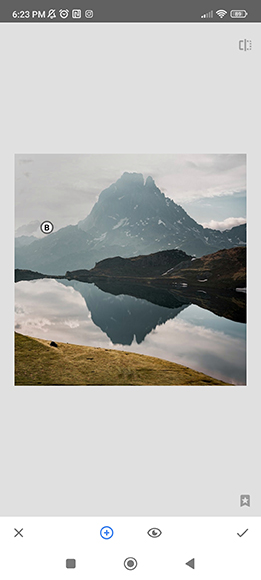
One of the best things about using the Snapseed app is being able to selectively target areas of the image, allowing you to edit and enhance specific areas of the photograph.
The different selective editing tools include the following:
- The Brush Tool allows you to control the areas where you need to adjust brightness and color
- The Selective Tool allows you to edit different areas and colors of the photo individually, including brightness, saturation, contrast, or structure
- The Masking Tool provides more selective editing allowing you to edit or alter specific areas of your original photo
- The Vignette tool lets you subtly darken the outer edge of the image or brighten the inner parts of the photos
Alter the Mood with Filters

Snapseed filters can be applied to a photo with a single tap allowing you to change the mood of an image or add artistic touches.
Save the Edited Photo

Snapseed does not automatically save images, so please remember to save your photo once you have finished editing it.
To save, tap “Export” at the bottom of the screen and choose one option to save the image to your device – Save, Save a Copy, or Export.
13 Snapseed Tips and Tricks to Edit Your Pictures
1. Experimenting with Different Adjustment Tools
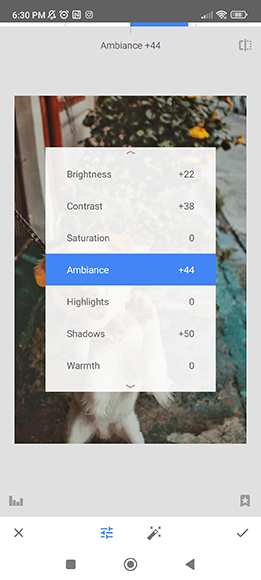
Play around with different adjustment tools to change the image’s brightness and contrast to create a beautiful photo.
The different adjustment tools can bring out more details in an overexposed photo and brighten dark shadows and parts of an image.
The temperature and tint tools can help adjust the light and balance the image, which can change the overall mood.
2. Crop to Improve the Image’s Composition

When you have an original photo with a lot of empty space or distracting elements along the side of the frame, you can remove these items by cropping them out.
The Cropping tool can help improve the overall composition of the image, which can emphasize the details.
3. Combining Multiple Filters

Using multiple filters can help provide the necessary edits to an image to make it fabulous.
Don’t be afraid to play around and test different filters and see how they interact and work together to enhance your photographs.
4. Non-Destructive Editing
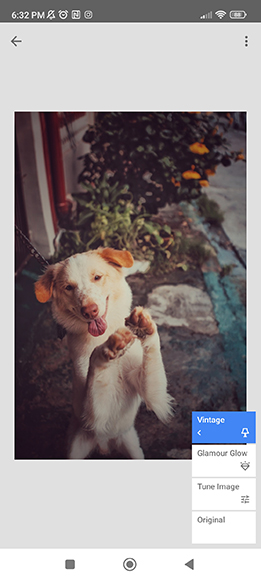
Take advantage of the Non-Destructive Editing Tool to return to any form of the image created during any part of the editing process.
The best thing about this feature is you can edit photos, save the final image, and then go back to a previous editing point and create an entirely new image.
5. Use Snapseed for Professional Work
Snapseed is an extensive photo editing app offering mobile photographers the most filters and tools available.
Did you know professional photographers use Snapseed? The features and editing tools are perfect for professional photographers to add finishing touches to their work and to fix any blemishes making the perfect photo.
6. Add Text and Frames
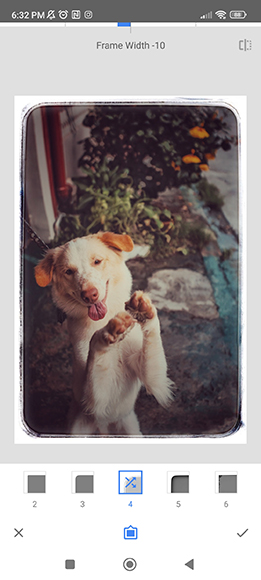
Snapseed has built-in text fields and creative frames available to add to images.
Adding text to your images creates a customized look, especially when creating a watermark to protect your photos from being copied.
Frames create a customized look to the image by adding a unique border to your photograph.
7. Change Settings to High-Quality

The Snapseed app conveniently offers photographers options to save an edited image in the highest quality possible.
All images are saved as JPG files by default, using a compression rate of 95%. To create a higher-quality image, raise the rate in the “Settings” menu from 95% to 100%.
8. Double Exposure

Use the Double Exposure Tool to overlay one image on another, and this can be done by going to the “Tools” menu, selecting “Double Exposure,” and then pressing the small “+” icon.
Once the second image is added, you can adjust the size, move it around, and change settings until you have created the perfect picture.
9. Blur the Background

Making the background blurry can help turn a boring portrait into one that enhances the subject.
Using the Lens Blur option, you can shift the picture’s focus and blur the surrounding area or background.
10. Straighten Photos

Use the Rotate Tool in the Snapseed app to straighten your image.
This tool is located in the menu and can be used to straighten images to fix them along the horizon automatically, or you can manually straighten photos using the grid.
11. Master the Basics
Don’t be afraid to play around with the Snapseed app and learn everything there is to know about photo editing features and tools.
The more you use the app, the sooner you will master the basic parameters, including using editing tools for adjusting brightness, saturation, contrast, shadows, and more.
Since Snapseed features non-destructive editing, you can add as many filters to your image as possible and play around with different editing tools on the same photograph. Then, when you want to start over, you can reset the image to a previous point in the editing process.
12. Change the Perspective

The Perspective Tool allows you to expand the background of your photo and is beneficial when you have taken a photograph of the subject up close without a lot of background.
This tool lets you change the image’s perspective while creating a fully expanded background.
13. Take Advantage of the Healing Tool
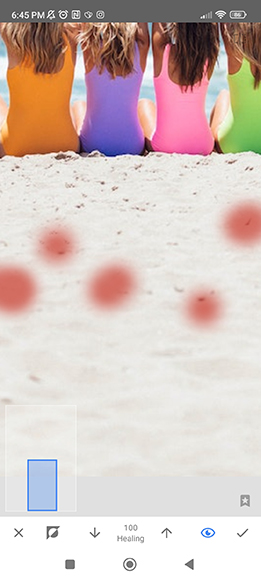
The Healing Tool is one of the most used features of the Snapseed app, allowing you to remove any unnecessary objects within the frame.
If you take a photo with distracting elements, such as signs, people, or other unwanted items, you can use the Healing Tool to remove them, cleaning up your image.
FAQs
Is there a PC version of Snapseed?
At this time, Snapseed is free, providing photo-editing applications for iPhone and Android users.
However, it doesn’t appear that Google will launch an official Snapseed PC App or other compatible programs.
There is an extension for PCs, where it is possible to download a version of Snapseed, which can also be downloaded to your Android television.
Is Snapseed free?
Google offers the Snapseed app for iPhone and Android users free of charge.
There are no fees associated with editing photos, using enhanced editing tools, or other features within the app.
Do professional photographers use Snapseed?
Professional photographers use Snapseed for the pro features available to enhance, edit, and perfect their photographs.
Is there a desktop version of Snapseed?
Snapseed offers users a professional photo editing application where they can edit photos and create unique works of art.
Both beginners and professional photographers already use Snapseed for free on their iPhone or Android devices.
Depending upon your desktop, you may have access to download an extension of Snapseed for your PC or Mac from the Google Play Store.
Check with your Google Play Store to determine if your device is compatible with this application and for instructions on downloading it to your PC.
Which is better: Snapseed or Lightroom?
Most photo editing app users like using Snapseed because it is better for beginners who want to learn more about the features and tools available in the app.
Though professional photographers do use Snapseed, those who already have a subscription to Adobe Cloud Services, may want to continue using Lightroom because it has a wider scope of compatibility and advanced features.
Plus, Snapseed is more user-friendly than Lightroom.
Final Words
Snapseed is a great app providing beginner, amateur, and professional photographers with a photo editing application where they can create unique photographs using their iPhone or Android devices.
Let us know if you need help with using the app or have any other questions about photo editing applications. We are here to help you with all of your photography questions.