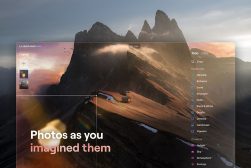How Does the BeReal App Work? User’s Guide for Beginners
Whether you’ve been a Snapchat supporter since day one over a decade ago, or recently gotten into the TikTok trend, you’ve probably heard of BeReal.
By Jeff Collier
Whether you’ve been a Snapchat supporter since day one over a decade ago, or recently gotten into the TikTok trend, you’ve probably heard of BeReal.
Although originally released in 2020, this social media app has recently garnered popularity for its one-photo-a-day policy intended to give your friends and followers a more authentic glimpse into your everyday life.
This guide will deliver the inside scoop on all things BeReal, so you can learn how and when to effectively use it in 2023.
What is BeReal?
BeReal is a social media app developed and released in France that’s most famous for its firm stance on sharing just one photo a day.
In a world of apps that support highly curated, filtered, and staged photos, BeReal enthusiastically breaks the norm. It’s been touted as a ‘modern’day’Facebook – Gen Z’s favorite new app.’
Designed to help onlookers experience a more realistic look into the day-to-day of its users, BeReal encourages both iPhone and Android users to share photos in real-time to foster genuine connections while relieving others of the immense pressure to always look and be the best version of themselves.
- What Makes BeReal Different?
With BeReal, you can only take a single photo at a time during a small two-minute window that alerts you at a random time.
Leveraging your front and rear-facing camera, you’ll simultaneously see your selfie while photographing whatever’s in front of you.
Intended to capture your most candid self, BeReal prevents the excessive prep and unrealistic editing seen far too frequently on Instagram, Facebook, and Twitter.
BeReal is proudly free from the editing and filter options many of us rely on to ensure others see us through rose-colored glasses.
In a sea of Stepford Wives-type apps that can destroy the self-esteem of impressionable young users, BeReal is the rebellious antithesis encouraging you to embrace and showcase your true self.
How To Get Started with the BeReal App
Like most apps, getting started with BeReal is as easy as navigating to the App or Play or store, downloading the app, signing up, and creating an account.
You’ll get a quick preview when your first open the app. You can either preview all four slides or jump right into creating your account by pressing Skip.


You’ll begin by creating your username and then entering your birthday and phone number.
We recommend you enter your birth year vs. a fake year as we did for instructional purposes below.
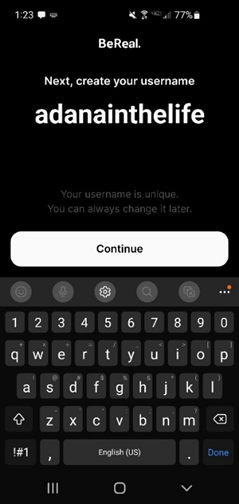


You’ll receive a text with a code you can simply enter to move on to the next step. When the Find your friends prompt appears, you can either allow or deny access to your contact life.
If you don’t want to give the app access to your contact list, you can simply press “Don’t allow” and search for specific usernames.
After the Find your friends’ stage, you’re ready to capture your first BeReal moment.
You’ll be prompted to click on the notification at the top to take your first BeReal. You may also just see the signature B appear on your screen if your phone is locked. You’ll know notifications are approved when you receive a pull-down notification just before your first BeReal.
If you don’t receive an alert, go to your settings and make sure BeReal notifications are approved since you can only take one pair of photos a day.
How To Edit Your BeReal Profile
You can edit your profile at any time after signing up by opening the app and tapping your initials at the top right of your screen.
A menu will appear with an EDIT MY PROFILE button in the center. Here, you can change your name or user name, or add a quick bio or your location. Simply press the check mark at the top right when you’re done.
How to Take and Retake Photos on BeReal
BeReal is designed to capture photos with the rear and front cameras almost simultaneously, so your camera will immediately open when you click the BeReal alert. You’ll see the two-minute countdown already underway and the button to capture your selfie and the setting in front of you.
Simply press the shutter and your friends will get a taste of what you’re experiencing while enjoying the personable selfie along with it.
In the spirit of authenticity, you won’t get a glimpse at any kind of preview. You’ll see your selfie at the top left, and the subject in front of you taking up the majority of the screen.

If you’re not pleased with the photo quality, you can press the X at the top right and retake. You have the option to retake your photo repeatedly until the two minutes are up. So you can either choose to show what you’re actually doing (like folding laundry) or move to a nearby area with better scenery.
This allows you to capture beautiful or interesting elements that might have been out of frame in the first shot.
While this may conflict with the “real you in real-time” mentality, it gives you the option to replace a blurry photo and gives someone who blinked or sneezed a second chance to achieve the coveted balance of authentic and flattering shots.
And since there’s only a two-minute window, the number of retakes is still limited to preserve some authenticity.
How Do I Share My BeReal Photo?
Whether you’re happy with the first attempt or feel satisfied after a few re-takes, sharing the day-in-the-life photo with friends is easy! Simply press the blue play button in the middle of the black space below your photo.

How Do I Select My BeReal Viewers?
As noted during setup, you can either provide access to your contact list or enter usernames manually. These names will be added to your friends’ list, who will be able to see your post when you select the My friends only option.
If you want to share your photo publicly, click the Everyone (Discovery) option with the world icon.
Below the viewer details, you’ll also see additional options to add your location. If you want to let your friends know exactly where you are, check the Share my position option. You can also save the location to your device for future posts in the same place.
Can I Change My BeReal Privacy Settings After Posting?
This applies to both new and existing users. New users may want to replace approved viewers from their contact list with a more intimate group, while existing users may want to add their profile to the Discovery pool for everyone to see.
Simply click the three dots on the top right after posting. You’ll be taken to the My BeReal Menu where you can select The photo is not in Discovery option to make your private post public. You’ll then be brought to another screen confirming you want to add your account to discovery for others to see your posts.
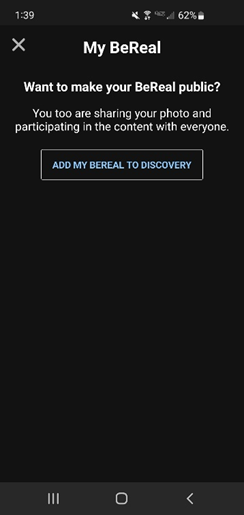
You can also add your BeReal account to the Discovery pool from the app’s home screen by clicking Discovery at the top right and then the blue button after posting.
Why Does Discovery Content Appear Hidden?
An important thing to note is that if you haven’t yet posted your daily BeReal, you won’t be able to see the Discovery content. It’ll appear hidden with a message reminding you to post first.
Because BeReal wants to reward users who consistently share their candid photos, you won’t have access to BeReals from your friends or Discovery until you’ve shared your post.
This is an easy “you get what you give” rule to follow, so simply share your daily BeReal to see the same from others.
How To Add New Friends on BeReal
You can add new friends any time after you’ve created your profile.
This is helpful if you think of a friend not yet in your contact list or outside the list of usernames you added when you first signed up.
Simply press on the logo at the top left that resembles a person next to the plus sign.
You’ll immediately be brought to the Friends page where you can Add Friends by username or phone contacts. You can also view your number of friends by Clicking My Friends to the right.

Can I share My BeReal on Other Social Media Apps?
Yes. Whether you’re a seasoned BeReal User or freshly signed up, simply press the three dots at the top right. This will bring you back to that menu with three options. Select the Share on… option to share the BeReal photo with followers on Snapchat, Instagram, Twitter, and Facebook followers.
The Other social media option at the bottom provides even more sharing features by bringing up options to share via text, Gmail, Maps, and more.
For added convenience, you’ll see the icons for each of these social media apps appear at the bottom for easy sharing when you click on your BeReal post.

What Happens if I Don’t Post to BeReal in Time?
Because the two-minute countdown begins as soon as you receive the BeReal alert and your camera opens, you may feel rushed to take a photo at an inopportune time. However, if you ignore or clear the notification, you can bind time and take your photo any time before tomorrow’s notification appears.
And while this may seem to contradict BeReal’s mission statement, it also gives you the flexibility you need in real life. For some, it’s necessary for those moments you’re on a mandatory work call that requires your undivided attention or just out of the shower and don’t feel comfortable advertising that.
If you opt to clear or ignore the BeReal notification in favor of taking a photo later, there will be an annotation when you post. For example, if you post 22 hours after receiving the initial alert, that will be noted as shown below.

Can I Delete a BeReal Post?
Yes. After you’ve shared the photo, you’ll see those same three dots from when you changed viewer settings. Press those three dots again to be brought back to the menu with an option to Delete my BeReal at the bottom.

Once you’ve selected that option, you’ll be brought to a menu asking Why would you like to delete your BeReal? You can choose anything from a general dislike to issues capturing or Other.
You’ll also have the option to revoke your request by simply clicking CANCEL at the bottom.
Do BeReals Expire?
Yes. BeReal posts are only visible to friends for a day via the app. But even if you delete a BeReal, it’s possible someone has already seen it and taken a screenshot.
We’ve all witnessed celebrities who have tweeted controversial or unflattering comments only to delete the tweet minutes later, not expecting a screenshot to keep its memory alive forever.
Viewers can take a screenshot of BeReal posts as easily as they promptly capture tweets, so be mindful of the content you share if you think you’ll regret it later. Or if you have a private account and don’t want your personal posts shared with non-followers.
How Do I Retrieve Expired BeReal Posts?
If you’re particularly proud of a BeReal post or captured a rare get-together with friends you don’t see much, don’t worry when the post expires. Your BeReal posts are saved to the Memories section of your photo settings.
You can easily access them by opening your Photos and scrolling through to see all photos broken up by each day, including BeReals.


What Time Does the Daily BeReal Alert Appear?
Because BeReal is designed to promote authenticity, spontaneity, and comfort among its users, there isn’t a set timeframe for daily alerts.
BeReal also takes your time zone into consideration, so you won’t have to worry about BeReal wake-up calls or being forced to take photos during standard sleeping hours.
Although BeReal takes your time zone into account, you may not be able to take a photo during that time, so just take one when you can and deal with the late label, like the one that was 23 hours late below:

What is a BeReal RealMoji and How Can I Make One?
Like other social media apps, BeReal has built-in emojis you can choose from to react to a post. When scrolling through your friends’ posts or Discovery, tap the smiley icon at the bottom right to react. You’ll see six common emojis you can choose to react with.

If you press and hold one of the six built-in emoji options, you’ll see a Congratulations! Message encouraging you to mimic that specific emoji.

You can crop it or retake the emoji reenactment until you’re satisfied, just like with a BeReal post. Simply press the X at the top right to retry.

You can also choose an instant reaction to a BeReal post by pressing the lightning bolt icon.
Does BeReal Send Notifications of Screenshots?
No. Unfortunately, BeReal doesn’t notify users if someone takes a screenshot of their post.
However, within the app, a box will appear under or above your photo on the app’s main screen if someone takes a screenshot of your BeReal post.
So while you don’t get bombarded with warnings, you can investigate on your own if you believe someone has taken a screenshot of your BeReal post.
How Can I Report a BeReal Post?
To report a BeReal, hit the three dots to the top right of the post. This will open a menu with an option to Report.


You can then provide details as to why you’re reporting the post — whether you consider it undesirable or inappropriate.
Final Words
In essence, BeReal functions very similarly to other social media apps but is fueled by a spirit that’s focused on authentic candidness.
By promoting the notion of sharing what you’re doing right now just as you are, you can form deeper, more genuine connections with those who get a glimpse into your life.
This means sometimes your friends will see you from a more realistic lens, doing laundry or scrubbing bathtubs, as opposed to just seeing a photo diary of your exciting travels or dinners out.
And with a relatively intuitive design, using BeReal is just as easy and approachable as Facebook, Instagram, Snapchat, and more. We recommend you have a play around with it today.


Check out these 8 essential tools to help you succeed as a professional photographer.
Includes limited-time discounts.