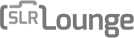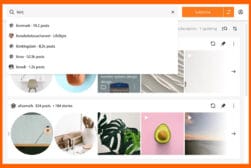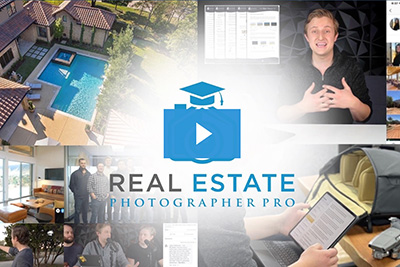How to Print Instagram Photos (Yours & Other People’s)
Instagram is a great place for viewing and sharing pictures online, but there comes a time where you want to print them out. Here's how to do it.
By Jeff Collier
Did you know there is a way to print your Instagram photos, and the images shared by other people, making it possible to have a physical keepsake of a memory?
Instagram allows us to post photos online to share with friends, family, and our followers.
However, as great as it is to have a digital album of these photos, it doesn’t compare to having a high-quality, tangible picture to hold in your hand.
As a photographer with an Instagram presence, I have learned different ways to download and print the many photos I have shared on social media.
Continue reading to learn the ins and outs of printing Instagram photos to keep in albums, hang on walls, or share with friends and family.
How Can I Print Pictures from Instagram on a Computer?

There are a couple of ways to print photos from Instagram using your computer, including the traditional method of right-clicking on the image, saving it, and printing directly from the file.
Another method is to download all the data from your Instagram feed by following these steps:
1. Log into your Instagram account profile
2. Click the “Gear” icon near the “Edit Profile” button
3. Select “Privacy and Security”
4. Scroll down until you see “Data Download”
5. Click on “Request Download”
Once the download is complete, navigate to your computer’s File Explorer to locate the Instagram photo you wish to print.
Right-click on the image, select “Print,” and choose the desired printer, size, quality, copies, etc. Finally, click “Print.”
When choosing a paper to print your Instagram photos on, consider using glossy paper because it brings out the colors, making Instagram prints more vibrant. In contrast, the matte paper makes images appear duller.
How to print Instagram photos with captions

Downloading all your Instagram photos at once lets you pull everything you ever posted on the social media platform, including your photos, profile information, comments, captions, and more.
Use Instagram’s tool to download your entire history by following these steps:
Log into your Instagram account on your laptop, desktop, or mobile app
Mobile:
1. Tap the “Profile” icon on the bottom-right
2. Click the three horizontal lines, also known as the “Menu,” in the upper right
3. Choose “Your Activity”
4. Scroll down and click “Download Your Information”
Computer:
1. Click your profile picture in the upper-right corner
2. Choose “Your Activity”
3. Choose “Download Your Information” on the left side
4. Both methods will take you to Instagram’s download request page
Shortly after submitting your request, you will receive an email with a link to everything you have shared on Instagram, including captions.
Download these photos to your computer or phone before the link expires, and then print them as you would any other image in your files.
What is the best app to print Instagram photos?
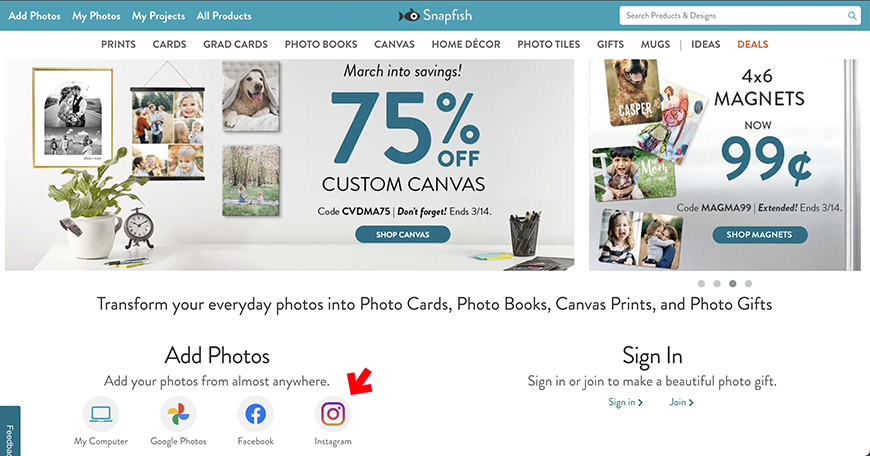
Are you looking for a fantastic app to help print Instagram photos?
Look no further because Snapfish is one of the best apps for this task.
Snapfish allows you to upload photos to the app and have them printed and mailed to your home or business.
Using Snapfish, you can make and order Instagram prints, custom Instagram photo books, great gift options, art and photo prints, greeting cards, and more through your mobile device.
You can also order prints in various sizes, including square prints, which are perfect for printing Instagram photos.
With Snapfish, you can also print a single photo or a complete photo album of Insta pics.
- See also: How to resize an image for print
Can I print someone else’s Instagram photos?
Printing another person’s Instagram pictures from your computer or mobile device is possible.
However, when printing someone else’s images, you must take necessary precautions to ensure you download the proper photos and have permission to do so.
What about Copyrights?
Though you can easily take a screenshot of someone else’s social media picture and print them out, you do have to be careful about copyrights.
If you do not have permission from the person who took the photo or the Instagram account creator, you should not print the images because it is considered copyright infringement.
To avoid legal problems, contact the Instagram account owner and request their permission to print out the photo.
If given permission, you can screenshot the photo, crop it, and print it out.
To avoid any confusion and to protect yourself, keep a record and save all conversations with the account holder as proof they gave you permission to copy and print the image.
- See also: How to copyright your images
How to Save and Print Someone Else’s Instagram Photos
Aside from the easy method of screenshotting someone else’s photo, cropping it, and printing it, there is another way to print these images.
The following are steps you can take to save other people’s Instagram photos to your mobile device for access to print them out:
1. Sign into your Instagram account
2. Download the Instagram App for your iPhone or Android
3. Open the Instagram App
4. Tap “Explore” at the bottom of the screen
5. Select the photo you want to save
6. Tap the three horizontal dots at the bottom of the photo
7. Tap “Copy Link”
8. Open your phone’s Internet browser
9. Paste the link to open the image’s web page
10. Tap and hold the picture until a popup window appears
11. Select “Save Image”
12. Then you can print photos directly from your phone’s camera roll
How Can I Print My Instagram Photos into a Book?
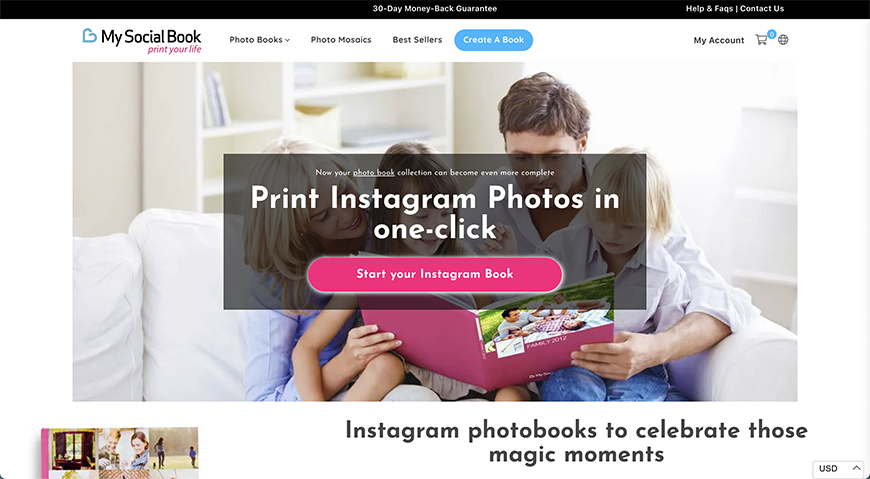
If you want to print your Instagram photos in a book, Snapfish is a great iPhone and Android app, but My Social Book is another great app for creating photo books.
My Social Book allows you to print thousands of Instagram prints in minutes, capturing your entire life story one month at a time.
Every month, you can create beautiful photo books from your Instagram feed using My Social Book, featuring quick, high-quality Instagram prints.
Log into My Social Book using your Instagram or Facebook account, and everything else is done for you.
My Social Book app will pull your Instagram photos to create a photo book with your favorite images, providing you with a tangible work of art with all your memories.
My Social Book allows you to create a photo album starting at 25 pages and up to 500 pages using standard and silk paper, or you can print a deluxe edition with higher quality paper up to 250 pages.
It is recommended to download your images monthly and order Instagram prints and photos books to save time; however, if you wait longer between your photo book’s printings, you may have to print more than one at a time to include all of your Instagram photos.
What is the best size to print Instagram photos?
It is best to print Instagram photos in a square format, but some printing companies do not provide square prints as printing options.
The best size for portraits on an Instagram feed is 1080 by 1350 pixels, which looks best when printed out at five by seven inches.
The best print size for landscape images is four-by-six-inch images, typically 1080 by 566 pixels.
- See also: How big can you print a photo?


Check out these 8 essential tools to help you succeed as a professional photographer.
Includes limited-time discounts.