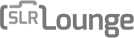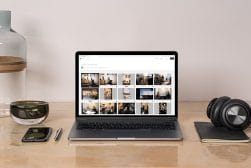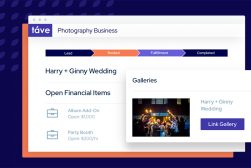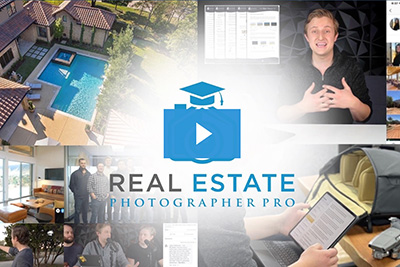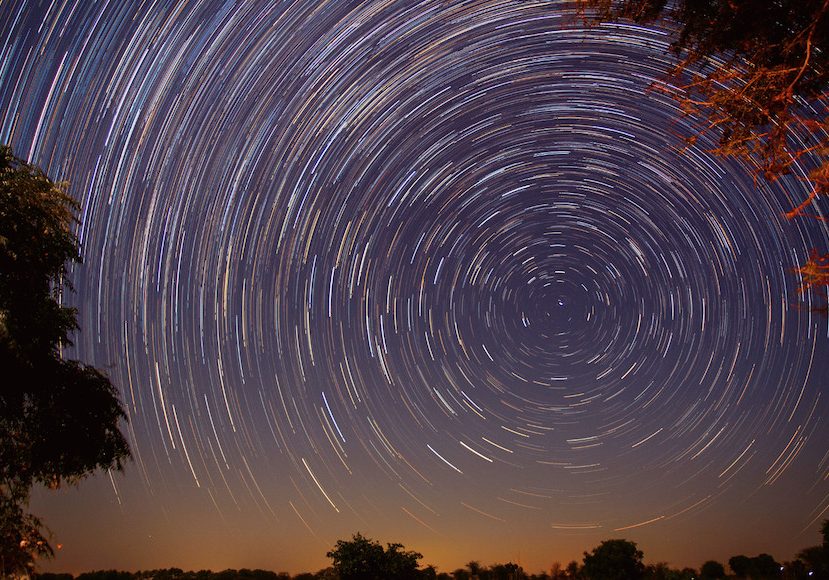
StarStaX Review: Image Stacking and Blending Software
StarStaX is a powerful multi-platform photo editing software that creates stacked images from your photos to generate some amazing effects.
By Jeff Collier
If you’ve ever tried taking pictures of the night sky with your phone, you know how difficult it is.
Most of the time, you can’t see any details, and half the stars don’t show up.
That’s why people use applications like StarStaX for astrophotography.
In this StarStaX review, we’ll walk you through what this powerful picture editing software can do and how to use it.
We’ll also cover some of the key features of the program.
What Is StarStaX?
- Can create seamless star trails with ease
- Available for both Windows and Mac devices
- Includes controls for aspects like lighting and framing
- Able to fill in small gaps in the star trail images
- Free of charge to download and use
- Comes with different modes that have distinct effects
- Controls may be too small to navigate on all screen sizes
- Incapable of reading raw image files
- Star trail creation may take a while depending on the number of frames
- Struggles to fill large gaps in star trails
StarStaX is an application that can stack and blend hundreds of images with a click of a button.
Taking pictures of the night sky can be a bit of a challenge. You have to find the perfect location and calibrate your camera’s settings carefully.
On top of that, to get a good-quality snap, you’ll need to stack multiple images together. This process can be a little tricky if you have no experience with star trails.
These are pictures that follow the motion of celestial bodies. That’s why many amateur astrophotographers use apps like StarStaX.
The final result is a single, seamless image with all the data from the input shots.
With a bit of practice, you can learn how to control the photographs precisely.
The app will allow you to edit the lighting, framing, and focusing to create better star trails.
Taking a Photo for StarStaX
To use the app, you need to figure out how to angle your camera.
First off, you need to find an area with minimal light pollution. Depending on where you live, this can be a tricky task.
Ideally, you’ll want to find a space away from all the city lights, where the stars are visible.
If you’re in the northern hemisphere, then keep an eye out for the Ursa Major constellation. This looks like a small bear with a long tail.
Once you find the collection of stars, locate Polaris (north pole star) and use it as a pointer.
As for the southern hemisphere, look for Crux. It’s the Southern Cross, with two Magellanic clouds surrounding it.
These two positions should give you a clear view of the sky, with few obstructions. They’ll also act as a sort of axis for your images.
The stars will rotate around the central point, which leads to better images.
For the best results, it’s a good idea to take pictures over an extended period. Typically, an hour or two should do the trick.
Key Features of StarStaX
Now that you know what StarStaX does, we can take a look at some of its features.
1. Stacking/Blending Modes

The quality of the images you take for a star trail can vary greatly. It’ll depend on the light exposure, location, and, of course, your camera.
That’s why StarStaX offers eight distinct blending modes. Each one of these will affect your source images differently.
To help you understand this, let’s talk about pixels. When you snap a photo with a camera, the device will break down the image into many tiny regions.
Then, the software will assign a numerical value to each area based on its brightness. These numbers will vary from zero for dark spots to 255 for the brightest ones.
The modes will combine the pixel values of the different images to create the final star trail.
Here’s a quick look at what the modes can do to your pictures.
Lighten
This is one of the most commonly used modes in StarStaX. Its main operation will combine all your raw images.
Once that’s done, a contrast process will initiate. The app will compare the pictures you uploaded and pick the brightest pixel at each location.
Then, it’ll combine the components to create a star trail.
Darken
As you can guess, this mode is the opposite of lighten. Instead of picking up the brightest pixels, it’ll choose the darkest ones.
That’ll effectively subtract any light from the image and leave behind dull objects.
So, using this mode, you can remove star trails from pictures. This is a great way to photograph your surroundings without including the night sky.
Average
Since you take star trail images over a long period, it stands to reason that you’ll see a bit of variation. Each image will have a unique perspective of the location you’re photographing.
For instance, if a car passes by as you take a picture, the light exposure will change. That may cause slight distortion in your trail.
Sadly, that means that compiling the pictures together can get difficult. To make the process a little simpler, you can use this mode.
It’ll average the values of each pixel in the images. The overall effect is a smooth trail with minimal noise.
This mode is especially useful if your raw data has low brightness or notable color changes.
Addition & Subtraction
With ‘Addition’, StarStaX will add pixel values instead of choosing specific ones. That means the star trail will be as bright as possible.
This will generate pictures with longer exposure patterns.
Subtraction, on the other hand, will have the opposite effect. It’ll deduct the pixel values and reduce the exposure.
The resulting image will be the darkest star trail you can photograph.
Multiplication
If you’re taking pictures of an area with many light sources, then this mode can help you out.
It’ll multiply the pixel values to average out the light exposure. This will diminish contrast in the images and give you a more uniform star trail.
Gap-Filling
The gap-filling mode is a heightened version of the ‘Lighten’ function.
If one of your images contains distortion, StarStaX will work on resolving the issue. Instead of getting rid of the picture, it’ll edit it.
To do that, the app will take a look at the shots that came before and after the distorted image. Then, it’ll average the pixel values to reduce the noise.
This will eliminate any missing frames from your star trail.
With StarStaX, users can choose what regions to use the gap-filling function on. In addition, you can limit the pixel threshold to control the brightness of your images.
Comet Mode
Comet is an auxiliary function that you can apply to the lighten and gap-filling modes. The main operation of this filter will add a slight fade to the end of star trails.
That’ll create an illusion that makes it seem like the celestial bodies are moving. The final shot will look like a group of comets racing through the sky.
Using StarStaX, you can increase or decrease the size of the fade. With a longer trail, the stars will look like they’re traveling at incredible speeds.
2. Cumulative Mode
When you use StarStaX, the result is usually a single image with all your data. However, that isn’t the only output you can get.
The application also offers a cumulative mode. This will capture a frame of every image that you process, then combine the shots in stacking videos.
These clips can show you how the program combines different pictures. In addition, when you play them, they look like a sped-up time-lapse of the night sky.
3. Multi-Touch
Star trail images usually capture a large area with many tiny details. Sadly, that means that some characteristics can get lost in the background.
Luckily, StarStaX has a fix for the issue.
The multi-touch function allows users to pinpoint specific areas in an image. Then, they can choose to edit this section to enhance or diminish it.
So, with a few clicks, you can hide some details and make others more visible.
In addition, the app is compatible with mouse wheel scrolling. This allows you to switch between the images quickly instead of clicking through them one by one.
4. Image Support
Even though you can’t upload raw images to StarStaX, the app can read many picture formats. That includes:
- JPG
- PNG
- TIFF (up to 16 bit/channel)
That makes the app accessible to a wide range of users, across multiple operating systems. All you have to do is convert the raw files into one of these formats.
5. User Interface
StarStaX is one of the most user-friendly image-stacking apps out there. The layout of the app is pretty straightforward, with simple controls.
Once you launch the program, you’ll need to upload your images. You can do that by simply dragging and dropping the pictures into the designated slots.
After that, it’s as easy as clicking the Start Processing button. The app will give you a drop-down menu that allows you to choose the editing mode.
Then, all you have to do is wait for the compilation process to end. At that point, the program will display your star trail in the center of the screen.
With your final image in hand, StarStaX will give you additional options to finish up the trail. That includes adjusting any gap-filling and the intensity of the pixels.
6. Operating System Compatibility
One of the best aspects of StarStaX is that it’s compatible with more than one operating system. That means you can use whatever computer device you have on hand.
StarStaX is available for both Windows and Mac operating systems. Whether it’s a laptop or a desktop device, the app should operate seamlessly.
On top of that, StarStaX doesn’t take up much storage space. You’ll only need a few megabytes on your hard drive to install the program.
7. Anti-Aliasing

StarStaX breaks down images into pixels and edits each one individually. That means some regions will become brighter, while others get darker.
Regrettably, this can cause the pictures to look a little distorted or pixelated.
To address this issue, the app utilizes anti-aliasing tools. These will compare neighboring pixels and ensure that there’s no sharp drop in values.
Not only will that leave you with clearer images, but it’ll also help with zooming.
With anti-aliasing, you can increase the size of a star trail to almost double its size with no distortion.
Overall Performance
The overall performance of StarStaX is quite stellar. It can stack and blend hundreds of images in the span of a few minutes.
Although, this can change depending on the size of the pictures and your computer.
For example, the larger the resolution of a shot, the more time it’ll take to process it. Similarly, the more powerful your computer is, the faster the app will run through images.
Besides that, StarStaX will rarely stutter. That means it’ll be able to process each image in the correct order.
This will result in a much better cumulative mode video of your star trail.
System Requirements
macOS version
StarStaX requires macOS 10.7 or higher and a 64-bit capable Intel or Apple M1 processor.
Windows version
StarStaX requires Windows 7 or higher.
Alternatives to StarStaX
Countless apps can stack and blend night sky images. Some can even operate on your phone.
Here are the most popular StarStaX substitutes.
- Adobe Photoshop
- Stack-A-Matic
- Light Trails
While they all perform the same function, they’re not equal.
We tested the apps on Windows, using the 64-bit versions. On average, StarStaX can compile the pictures faster, producing better-quality trails.
With Photoshop, you have more control over individual images, but the process is slow. You’ll need to upload each image to a new layer, and then edit them together.
As for the other apps, StarStaX offers more editing options and a simpler interface.
StarStaX Review | Final Thoughts
If you’re an astrophotographer or anyone who likes to dabble with taking pictures of the night sky, StarStaX is a useful piece of editing sofwtare.
While subscribers to Photoshop may prefer existing workflows for blending multiple layers to produce stacked images, StarStaX is a faster and more convenient method which is free to download.
Its processing speed is optimised to use multi-CPU and multi-core hardware setups, making it perfect for those with capable computers.
Overall, I recommend you give StarStaX a try the next time you’ve been out trying to capture some exciting star trails.