
Final Cut Pro Review: Powerful Video Editing Software for Mac
Find out whether Final Cut Pro X really is the best video editing software for Mac in this real-world review for beginner filmmakers. Is it worth your money?
Final Cut Pro by Apple is a professional video editing program.
It’s a popular choice based on a handful of desirable features, including the one-time price, the internal title editor, and the smooth transition from iMovie.
As it’s an Apple product, it’s only available for Mac (sorry, Windows users).
Since Final Cut Pro is not subscription based, you don’t get immediate updates.
However, purchasing the software entitles you to the new releases, and it’s nice to be able to pay once instead of continually.
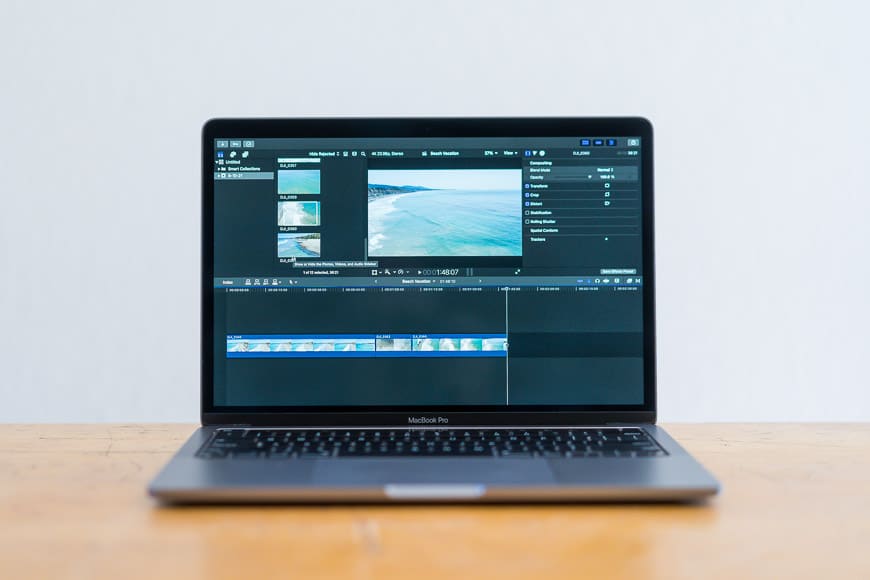

Powerful organization and intelligent tools make this video editing software worth the one-time fee.
Whether you’re finally upgrading from basic editing in iMovie or you’re looking for a professional studio tool, Apple Final Cut Pro has plenty to offer.
Continue reading my Final Cut Pro Review to find out why I think this video editing software is worth checking out if you’re interested in producing well-edited videos.
What is Final Cut Pro?
- Innovative Magnetic Timeline
- Impressive organization with Libraries and Events
- Utilizes Roles for classification
- Proxy files for remote editing
- Mac users only
- Steep learning curve
Apple Final Cut Pro is non-linear video editing software that’s been around and popular since the early 2000s. If you’re a video editor or do audio editing, you’ve likely heard of it.
In 2011, the software was rebuilt, and Final Cut Pro was launched with a new interface, features, and enhancements. Previous versions were good, but Final Cut Pro is significantly better.
In terms of video editing, Final Cut Pro X is a big step up from iMovie, speeding up editing time and capabilities for professionals.
The program also touts the effectiveness of the organizational structure and magnetic timeline, which makes moving video clips around easy.
Apple Final Cut Pro is a great option for users with Mac computers who need more functionality and professionalism than iMovie. There’s a steep learning curve, but if you take the time to learn the program, you’ll be editing professional-level videos in no time.
On a basic level, Final Cut Pro has everything you need, and on an advanced level, you’ll be impressed by options for things like color coding and remote editing.
It really is in the class of the best video editing software.
Features
-
Magnetic Timeline
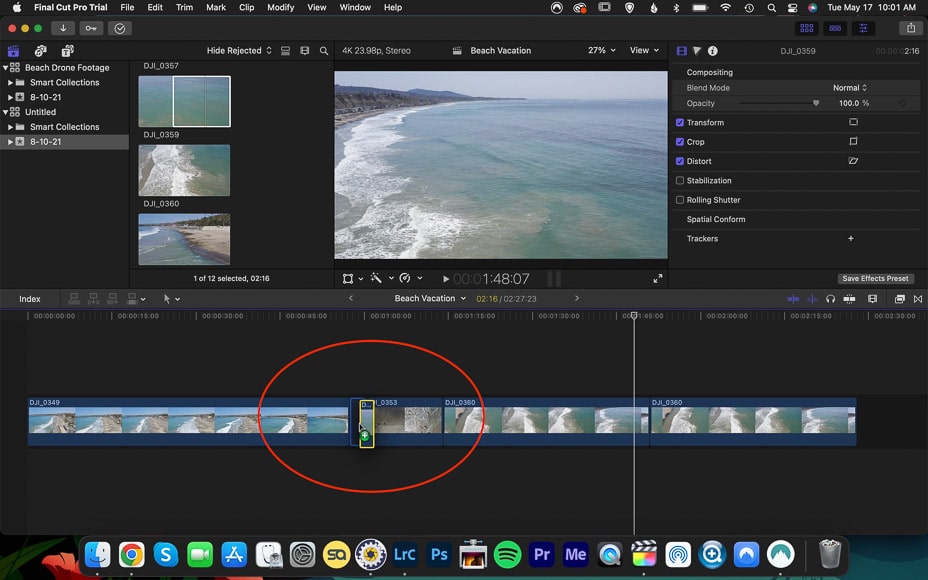
Using the magnetic timeline in Apple Final Cut Pro X is like giving a toddler magnet blocks instead of traditional wooden blocks to play with.
On the one hand, it might be frustrating because video clips snap into place rather than staying where you put them. On the other hand, the clip snapping into place makes life much easier.
As an Adobe Premiere Pro user (see my Premiere Pro review), the magnetic timeline takes some getting used to but it seems like a very effective way to build a sequence.
When I think about how I build out a story with multiple clips and audio tracks, the magnetic timeline concept makes sense. After all, isn’t story what this is all about?
With the magnetic timeline, you can simply order your clips based on the story by snapping them into place rather than guessing where in the timeline they go and doing a constant shuffle.
Audio editing and placement are also easy in Final Cut.
I also love that in the magnetic timeline, the audio and visuals can be synced together in a way that won’t allow them to get out of sync. The anxiety of making a global error is enough to restrict my creativity, something every video editor has felt.
Video editing is all about efficiency and achieving the result: you want to be able to export and upload your video file to move on to the next project.
Most creators will agree that video editing is not their favorite part of achieving professional-quality videos but that it’s nonetheless essential – so having tools like Final Cut Pro X over other video editing software is nice.
-
Organization
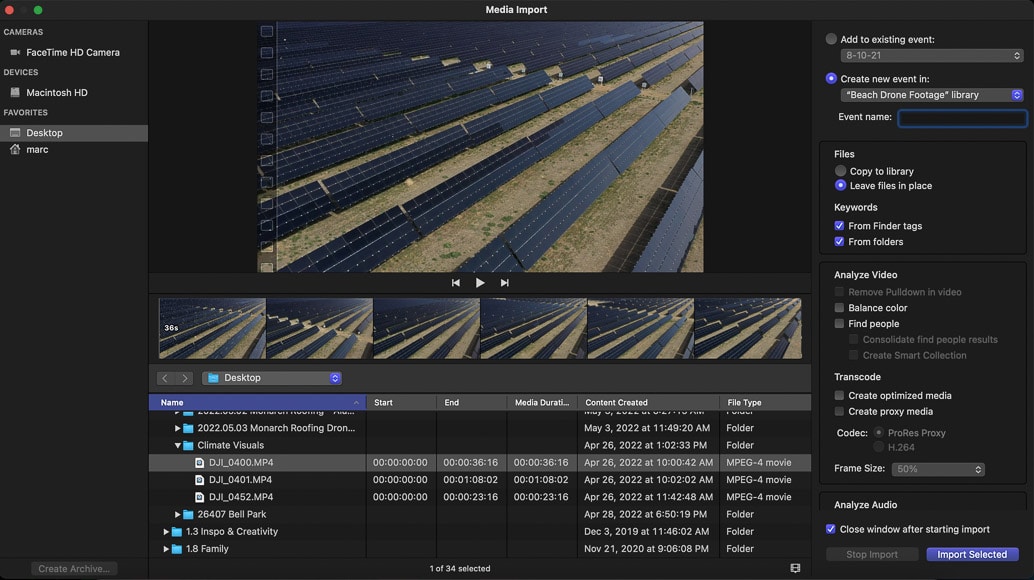
Organization is super important for managing multiple projects. Final Cut Pro X has libraries, ratings, and tagging, all to make your project organized from the get-go.
In Final Cut Pro, you can organize everything in Libraries. Events are stored within Libraries, and you can have multiple Events in a Library.
Each Event will have associated clips, and then you have Projects that you create using the clips from an Event.
Finally, you have folders that store Keyword Collections and Smart Collections.
I think it would be helpful to talk to some users about how they use this organizational structure because I can imagine different people use it in different ways based on their needs.
Whew, it sounds confusing but so does trying to come up with an organizational structure for all of your footage and projects. What if you need to grab some footage from a project in 2019? How would you go about finding it?
My suggestion for using the structure would be to have multiple libraries organized by year or perhaps by type of project. I might have a 2021 weddings Library and a 2021 adventure Library, and I might also want a stock footage Library for footage used for multiple projects.
If I had a Weddings Library, then each wedding might be an Event. Alternatively, I could have a Library for one wedding, and each part of the day might be its own Event. Then, you might create an Event containing the clips to be used for the film.
Finally, within the Event, we have the edited sequence, aka the Project. It all sounds complicated and takes some visualization, but it allows for powerful organization within the program.
Someone in the TV industry might use Libraries, Events, and Projects differently from someone in photography, and there’s a lot of flexibility to do so and build something that works for your workflow.
-
Roles

On the topic of organization, Roles are a really powerful feature. Clips are categorized by roles such as video, titles, dialogue, music, and effects.
You can even create custom sub-rolls. For example, dialogue for various individuals or a b-roll versus the main camera angle.
Roles are then color-coded to help you visually see what you’re building. For you crazy kids that love labeling and color-coding, Final Cut Pro X has definite appeal. And yes, you can pick colors.
In the role editor, move the pointer over a role, then click the Change Color button to the right of the role name. You can choose whichever color you want from here.
-
Proxy Files
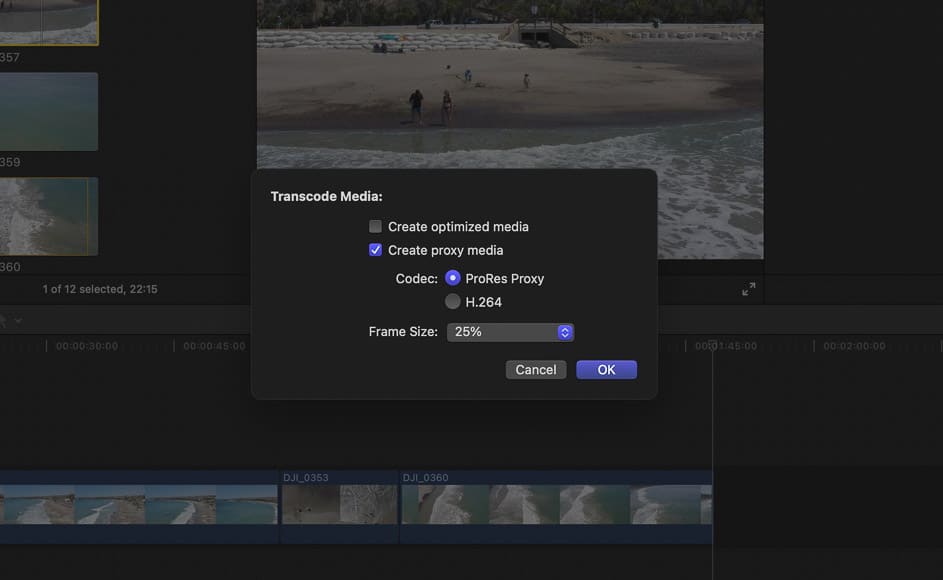
A feature in Final Cut Pro that definitely piques my interest is the ability to work with proxy files.
Traveling a lot can mean a backlog of editing work as I wait to return to my command center in my office. Working with proxy files would allow remote editing, which is widely appealing.
Proxy Files are smaller, low-resolution files that help free up disk space and thus increase editing efficiency. This is also great if you’re collaborating with other team members editing video.
You’re working with lower-quality files, but you gain playback time, which seems like a fair compromise if you need the flexibility of editing on the road.
On the Final Cut Pro Media Import screen, there’s a Transcoding section and an option called Create Proxy Media. For media that’s already been imported, you can right-click, select Transcode Media, and check the box for Create Proxy Media.
Then, to use the proxy files, in the View menu under Media, there’s an option for Proxy.
In reviewing a video editing platform like Final Cut Pro, it’s features like these that make the difference.
Video editors are always looking for features that make their video editing process more efficient. When you’re more efficient, you can produce videos quicker and get more done when it comes to video editing projects. Final Cut Pro delivers in this realm.
Overall Performance
Apple Final Cut Pro X is very speedy to use, especially on my 2021 M1 Macbook Pro (8-core CPU/GPU, 16GB RAM, 2TB SSD).
I’m impressed by how quickly it can process clips, and it rarely struggles to play back complex timelines, even in 4k. In video editing tools, it can be so frustrating when the preview window skips frames or lags behind.
If you have an older or less powerful computer, creating proxy files is always a good option to speed up your workflow to edit videos. If I know I’m working with high frame rates and high-resolution files, like 4k 120 fps video, I’ll simply transcode the footage overnight to make editing smooth.
Even if you’re doing multi-cam editing, loading proxy files will allow Final Cut Pro to run smoothly.
Once you overcome the initial learning curve, Final Cut Pro X is also fast to use because of the intuitive magnetic timeline.
When compared with Adobe Premiere Pro, this tool allows you to quickly and easily drop new clips into the edit with one step rather than clicking and dragging to make space for an addition. Trimming clips and fitting them in becomes so smooth with Apple Final Cut Pro X.
Lastly, because it’s a native Apple program, it seems to run very smoothly on my Macbook Pro – something every video editor wants.
I don’t encounter as many glitches or unexplained crashes as I do with other programs. This likely depends on how much you tax the program with your edits but it is worth considering if you want to avoid the “pinwheel of death” other programs tend to succumb to.
If you want a video editing tool that simply performs, check out Final Cut Pro X.
Alternatives to Final Cut Pro X
One of the main alternatives to Apple Final Cut Pro is Adobe Premiere Pro.
Although they accomplish the same basic functions, the user experience is quite different, and different people will feel comfortable with one or the other.
Being outside the Adobe software sphere, Final Cut Pro is a great option for people interested in non-subscription-based software with many key features of a high-quality program.
If you are already using Adobe Lightroom and Photoshop (or other Adobe suite apps), it may be a natural progression to stick with what you know. Despite this, I know many photo/video professionals who prefer Final Cut Pro over Adobe Premiere Pro.
Lastly, many people have been keen on Davinci Resolve from Black Magic Design. This free software is very powerful, and people rave about color correction tools.
There is also a paid Studio version that unlocks a few more advanced features.
Many people will plant themselves firmly in one camp or another when it comes to video editing software, but I encourage you to check out several options and see what works best for you.
Value for Money
As you’ve gathered from my Apple Final Cut Pro review, this software has plenty going for it. But is it worth the spend?
I would say yes – I think it offers great value for money. You can purchase Final Cut Pro for a flat one-time fee of around US$300.
Since it’s not subscription based, you don’t get immediate updates – but historically, you do have access to the new versions when they’re released.
Considering the quality of the program, the price doesn’t seem like a hindrance for any professional.
When you compare it with the fee of around $20 per month for Adobe Premiere Pro, it seems like a good price. Many people are becoming averse to subscription models, and I appreciate that Apple still offers a one-time price for their software.
Many creators are now producing videos for different social media formats, so having a professional tool like Final Cut Pro will do a better job in powerful short video formats.
If you’re earning money with your video projects or from editing videos, it will be easy to cover the $300 cost of having this professional tool! So many video editors use it, and I think you will appreciate it too.
Final Cut Pro X Review | Conclusion
In summary, Final Cut Pro X is a very tempting and solid software choice.
I love the concept of the magnetic timeline and the focus on storytelling – something I see as an essential part of video editing.
The organizational structure, keywording, and color coding are invaluable time savers as well.
Since I already use all of the Adobe products for photo, video, and graphic design, chances are I’ll be sticking with Adobe Premiere Pro for the time being.
However, I could easily be convinced to dive deeper into Final Cut Pro X at some point in my video editing future, especially for bigger, more complicated, and collaborative projects where the utilization of organization and proxy files would reduce headaches, create more free disk space, and increase efficiency.
You’ll see a lot of debate regarding Adobe versus Apple, but I believe both products are solid choices. You’ll have to dive in and see which one works best for your needs and thinking style.
We’d love to know how you find it, so leave us a comment with your thoughts or any questions you might have.














