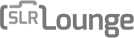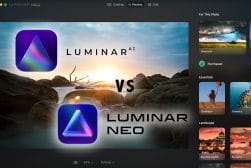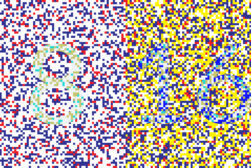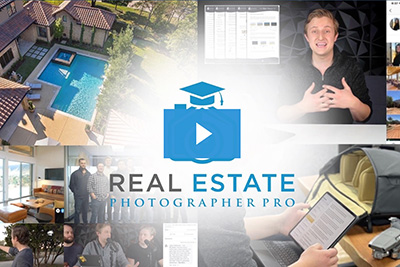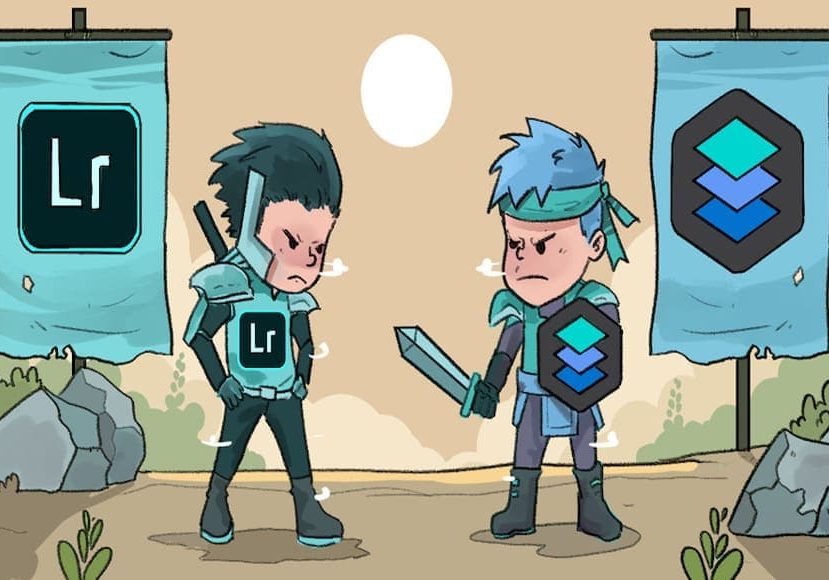
Luminar vs Lightroom for Photo Editing (7 Key Differences)
Check out this detailed comparison of Luminar vs Lightroom. Find out which software is best for photo editing, organizing, and more.
By Mark Condon and Usnea Lebendig | Last Updated: March 10, 2023
If you’re in the market for a great photo editor here in 2023, this Luminar vs Lightroom comparison should give you something to consider.
Luminar Neo vs Lightroom – Which is Better in 2023?
The main difference between Luminar and Lightroom is that Luminar has a faster editing process than Lightroom. Luminar also features a much easier-to-use interface than Lightroom, with one-click artificial intelligence that helps perform complex edits in seconds. Luminar can also be bought outright (a one-time purchase), while Lightroom can only be used as part of a subscription to an Adobe Photography Plan.
Adobe Lightroom has long been the industry standard photo editing software, but once Adobe moved to a subscription platform, many photographers began looking for alternatives.
Now there are a number of alternatives to Lightroom, including Sklyum’s award-winning Luminar Neo editing app.
Which you should choose really depends on your experience, your workflow, what level of photo editing you’re looking for, and what you intend to do with the images.
I’ll be examing the latest version of Luminar Neo and Adobe Lightroom Classic.
Let’s dive deep and take an in-depth look at Lightroom vs Luminar and how they perform in various areas.
Key Differences Between Skylum Luminar and Adobe Lightroom
1. Ease of Use
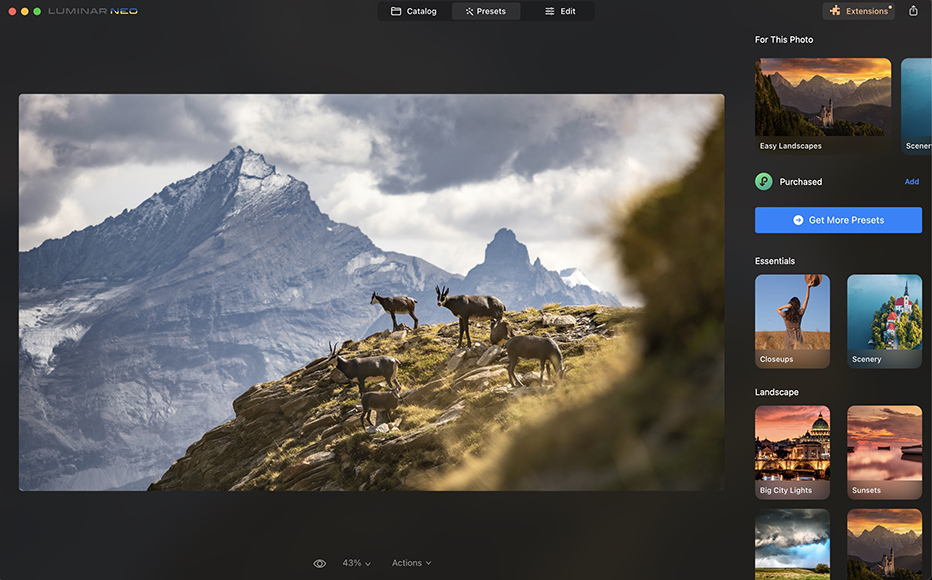
Luminar Neo’s user interface is exceptionally easy to use.
The difference in the user interface is one of the most notable differences between Luminar Neo and Lightroom Classic – at least for beginners.
(The cloud-based version of Lightroom (formerly known as Lightroom CC) is actually more similar to Luminar Neo, but doesn’t have as many features as Lightroom Classic, so I’ll be comparing Neo with Classic in this article.)
Luminar is exceptionally easy to use and needs next to no instruction to get started.
The catalog loads automatically – no need to import or choose destination folders. The basic Presets are self-explanatory, as are the 3 workspaces: Catalog, Presets and Edit.
The advanced tools are also pretty easy to access, with easy-to-understand names that describe the end result.
Lightroom Classic, on the other hand, has a pretty steep learning curve. See our full review for more info on that.
It takes time just to learn how the Lightroom catalog feature works, and you’ll need to watch some tutorials to get your head around how the software manages and organises your images.
As for the editing tools themselves, it’s easy to become overwhelmed in Lightroom, with plenty of intimidating buttons and sliders to play with.
I’ve been using it for years and feel like I’ve only scratched the surface of what’s possible with Lightroom.
With Luminar, however, it’s much more beginner-friendly – complete novices to photo editing can click around the ‘For This Photo’ presets and have a great-looking photo in seconds.
I’d go as far as to say that Luminar Neo is the best photo editing software for beginners.
2. File Management
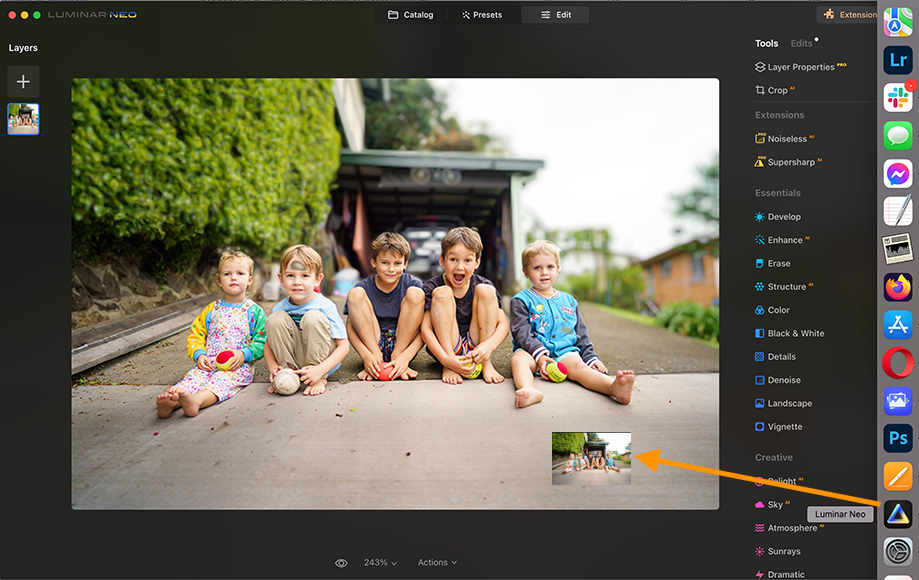
File management in Luminar is simple and intuitive, allowing you to drag images straight in to start editing.
As far as the catalog system is concerned, Skylum is pretty new at things. They only got Luminar’s library working recently, and it’s still pretty basic.
You can do basic sorting like star ratings, pick/reject, and color labels, but not much more.
It also allows for Albums, but the only way to create them is to drag and drop, and that doesn’t really work out so well for those of us with large collections.
One thing Luminar Neo doesn’t yet have is the ability to work with keywords or IPTC metadata. That is a major no-go for those planning on doing stock photography, adding copyrights, or who like to search for images via text.
This will eventually get fixed in a future update, but for now, the only way to tag your images is to use ratings, flags and color labels.
Lightroom, on the other hand, has a robust cataloging and organization system. It takes a bit of learning to get started with it, but once you know it, it does just about everything.
Not only can you set star ratings, pick/reject, create custom tags, etc., you can also filter your entire library based on almost any characteristic available in the EXIF and IPTC metadata.
You can even search by lens or camera. (I’ve needed this feature more than once!)
It also has Smart Collections (which are really useful) and metadata import presets.
Basically, Lightroom Classic makes it exceptionally easy to organize and tag your photos any way you want.
On top of that, most serious photographers need both keywords and more advanced metadata.
Personally, I don’t think I could live without being able to search via metadata – I use it all the time.
3. Editing
As I mentioned before, both Luminar Neo and Lightroom Classic have both basic and advanced photo editing tools.
Adjustments such as tone, contrast, HSL, vibrance, white balance, etc., are all easily available in both programs. This is similar to most other major photo editing software, too.
From there, though, the two programs diverge a bit.
Luminar’s intention has always been to speed up workflow, primarily for the casual photographer.
As a result, they put considerable time into developing their AI filters. The crown jewel of these is AI Sky Replacement, which allows you to do literally that – replace entire skies in your photos just with one click.
Every time I use the tool, my jaw is left on the floor – it really is that good.
Luminar also has a number of powerful AI filters that add unique effects. As a rule, these are easily abused. Used sparingly, however, they can add a wow factor that would take much longer to achieve in Lightroom or Photoshop.
Then there’s AI Portrait Enhancer, AI Skin Enhancer, AI Structure… basically a whole host of incredibly powerful image editing tools that take a few seconds to use, with realistic results every time.
Watch the video above to see how the Luminar replaces skies, enhances portraits and does much more with minimal effort.
(The video is about Luminar AI, but all these features are included in Neo.)
Other favourite effects carried over from previous versions of Luminar include the Orton Effect and Image Radiance .
(It took me over a year to learn how to make the Orton Effect work for me, but once I did, I loved it.)

A light use of Luminar’s Orton effect can really add a neat look to your landscapes. This was first shot in HDR. | Sony a7iii + Sony 16-35mm
One key feature that Luminar has that Lightroom lacks is layers.
Of course, since the standard Adobe photographer’s subscription bundle includes both Lightroom and Photoshop, that’s not a huge deal.
However, if you’re hoping for an all-in-one program, Luminar’s layer ability is a huge plus.
That being said, I haven’t found Luminar’s layers function to be of much use in my own work. Hopefully future updates will see some other features being added.
I’d much rather use Photoshop paired with Lightroom for these.
As far as Lightroom is concerned, there are a number of tools that Lightroom has that I think perform better than Luminar’s.
The most important to me of these is the healing tool, which I find to be far superior both in performance and final results to Luminar’s erase tool.
I also prefer Lightroom’s sharpening, vignette and lens corrections to Luminar’s. The results are just far superior.
Lightroom also allows you to create virtual copies – a big deal for many of us.
I like to have different edits of my photos. In Luminar you’re always editing the main image. While it’s indeed non-destructive (you can always set it back to the original RAW version), you can only make other copies if you export the image (as far as I can tell).
Recently, Adobe released some updates to both Lightroom and Photoshop, introducing some powerful AI tools to the workflow.
Notably, the new AI masking tool can shave hours off background removal, and there are plenty of other useful applications for it too.
It’s fair to assume that Lightroom/Photoshop will eventually offer all the same AI features as Luminar, but this may be a whole away.
It’s also nice that with Luminar Neo, everything is baked into the one app – there’s no need to switch back and forth to Photoshop.
In addition, Luminar Neo also offers ‘Extensions’ which add other features to the core software.
It depends on what kind of image editing you’re looking for. If you don’t quite know how to edit or are just learning, Luminar is a great option. It has everything you need. If you need pro tools that are higher performing, I’d say stick with Lightroom.
4. General Performance
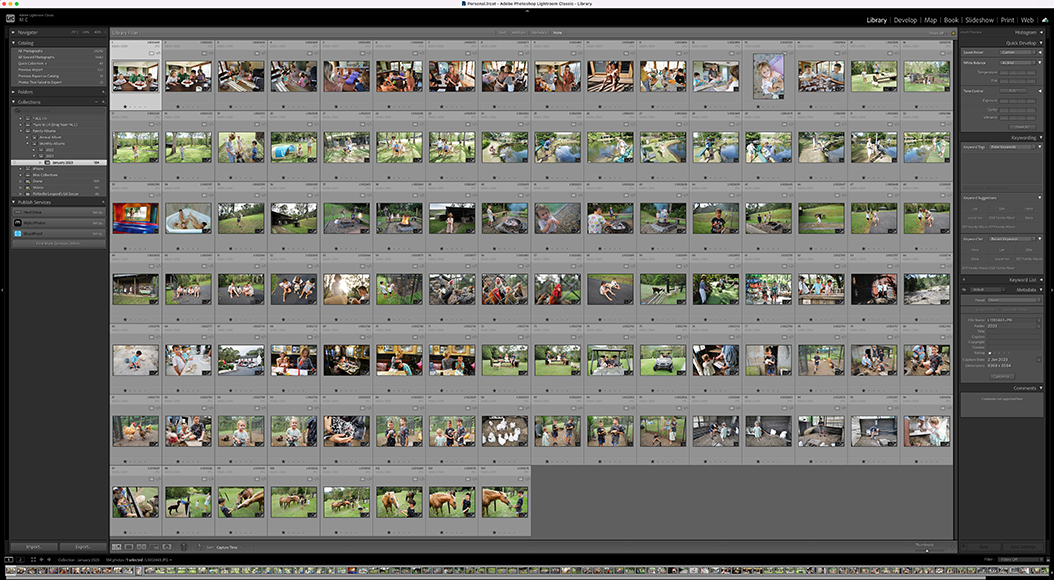
Smart Previews help make navigating through hundreds of RAW files much quicker in Lightroom.
As far as general performance is concerned, Lightroom Classic used to be fairly slow.
However, after a lot of user feedback, Adobe put a lot of time and effort into speeding it up, and it generally works well now.
With the use of Lightroom Smart Previews in particular, you’re able to vastly speed up your workflow, with Lightroom creating ‘mini RAWs’ that are smaller and easier for the software to process.
Smart Previews also mean you can ‘disconnect’ from your main hard drive for ease of file management/editing while traveling.
However, there’s still a long way to go to make Lightroom faster – many users are hoping for a complete ground-up rewrite of the software, but this isn’t likely any time soon.
As for Luminar Neo, it’s a bit of a mixed bag. Switching between the various modules is snappy – much better than Lightroom.
However, editing images with AI tools can be rather slow, with the various panels taking a few seconds to load, and the strength adjustments lagging.
Recent Luminar extensions have been programmed to run using the computer GPU (as opposed to just the CPU), and I have my fingers crossed there’ll be similar performance updates to the main app in due course.
Most notably, though, without the benefit of Smart Previews, dealing with huge libraries of photos in Luminar is slower than in Lightroom.
5. Printing and Exporting
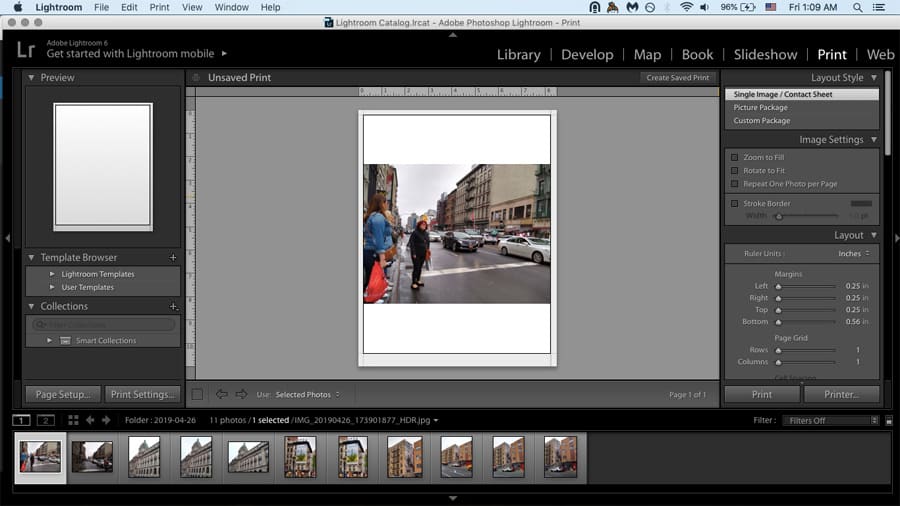
Lightroom makes it super easy to print photos to your specifications.
Two places where Luminar is particularly weak are in the Export and Print departments.
For example, the export window in Luminar is pretty basic, with very few options and no ability to use presets.
This won’t be a problem if all you want is JPEGs or TIFFs, but if you have a variety of clients who all need different requirements for image delivery, you’ll be out of luck with Luminar.
Being able to print is also something that’s important to some (mostly pros). Still, it’s quite possible that Skylum will address this at some point with an update.
As mentioned before, Lightroom has numerous Print and Export options – something for just about every need.
6. Pricing and Value
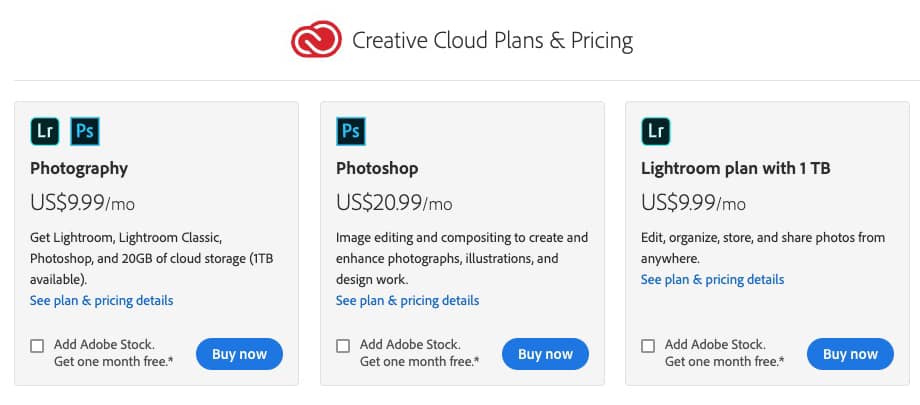
Adobe’s Creative Cloud subscription model is a big turn-off for many non-professional photographers.
In the area of pricing, the primary difference between Luminar and Lightroom is the purchasing model.
Luminar Neo is available as a one-time purchase, with future updates being offered at a discount to current Luminar owners.
There’s also Luminar X Membership for those who want free lifetime updates and access to all the Extensions.
Lightroom, on the other hand is only available as a subscription (monthly or yearly). If you stop paying the subscription, your access to Lightroom will be cut off.
On top of that, if you’re still hanging on to the last non-subscription version of Lightroom – version 6, it’s missing out on most of the best new features and may not even work with the latest macOS.
Essentially that means that all Lightroom 5 and 6 users will have to move to a subscription model to continue using it. This rubs many of us the wrong way.
To add insult to injury, Aperture also won’t run on Mac OS10.15, so Aperture and Lightroom 5/6 users will have to make a decision pretty quickly.
At the moment, Luminar Neo is around $89, and currently, that includes some bonus ‘Inspiration Looks’ worth around $50. You can also save a further $10 using our exclusive Luminar discount:
The cheapest subscription for Lightroom costs $9.99 USD per month, but that includes a full version of Adobe Photoshop, which many of us need.
The Lightroom + Photoshop option is always up-to-date, and the upgrades and improvements are all included in the price, which is around $120 USD per year.
One big drawback to Adobe’s subscription model is that you’ll need to keep paying forever.
As soon as you cancel your Adobe subscription, Lightroom is rendered pretty much useless – you’ll have access to your images, of course, but you can’t make any further edits to them – see our guide: how to cancel a Lightroom subscription.
It’s hard to beat a one-off payment for software this powerful. Professionals who are used to the Adobe ecosystem may prefer to continue paying each month, but for everyone else, Luminar is the clear winner.
7. Mobile Apps

Editing images on a tablet using the free Lightroom app is convenient and fun.
Even though this article is a comparison between Luminar and Lightroom Classic, it wouldn’t be fair to not include a short discussion of mobile apps.
A subscription to Adobe Lightroom includes Lightroom Classic, Lightroom, Photoshop and 20GB or 1TB of cloud storage.
This online storage space is used to back up your files and edits, and sync them across all associated devices – iPads, iPhones, Android smartphones, tablets and more.
For most photographers, this is worth the price of the subscription alone – being able to edit and sync your photos in this way is truly liberating, not to mention a while lot of fun.
The Lightroom mobile app also includes a great camera, capable of taking RAW photos, then editing them with your saved presets or a selection of Adobe’s free presets.
Any photo taken with the mobile app (or imported into it from your camera roll), is automatically synced to your other devices.
At the end of each month, I like to use this feature to gather all the photos taken with all my various cameras and phones into one place, and create an online gallery of photos for family.
Luminar, on the other hand offers a mobile companion app, but it’s sorely lacking in features.
Essentially, it’s just a way to sync photos from the desktop app to your mobile, ready for sharing online. Those with Macs can already do this with AirDrop.
Users have been longing for a full editing suite of Luminar for iPad Pro, but unfortunately, this may be some time away.
How to Use Lightroom with Luminar Neo
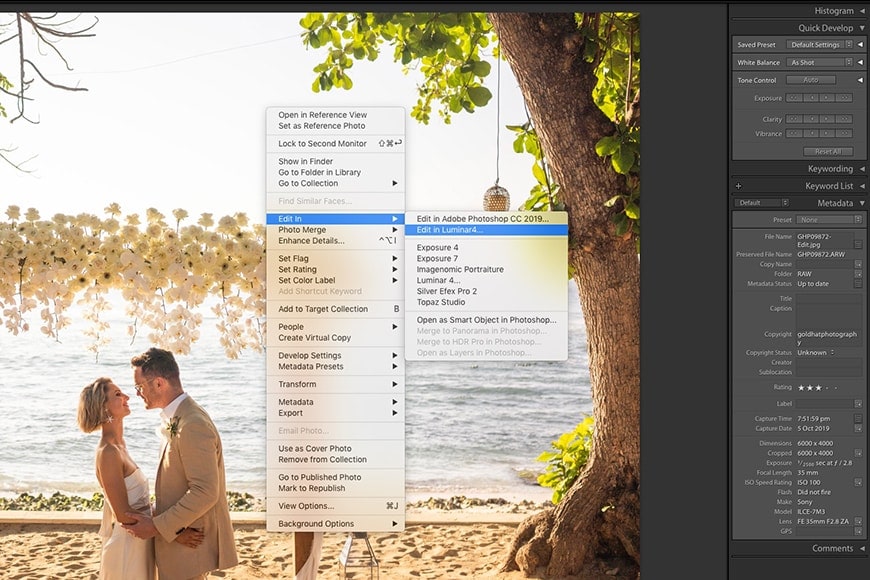
You can easily open and edit any Lightroom image in Luminar with a couple of mouse clicks. All Luminar edits are saved to a duplicate image, which will then return straight to your Lr catalog.
The purpose of this article is to pit Luminar vs Lightroom, but this assumes that you’ll be choosing one software app over the other.
For existing Lightroom users who are happy to pay each month for the privilege of using what it, and probably always will be, the industry-standard image editing software, Luminar actually interacts very well with the existing Lr workflow.
If you own both pieces of software, you can easily continue using Lightroom as your main image editing software and/or file management software, then choose ‘Edit In > Edit in Luminar 4’ to take advantage of the most powerful AI editing features available in 2023.
The best bit? Once you’re done editing in Luminar, you simply save the file for it to return straight back in to the Lightroom window.
From here, you can carry on editing, move the file, add it to a Collection, print it, export it… basically, do anything you normally would, just as if the file had only been edited in Lightroom.
This Lightroom workflow is actually incredibly powerful and allows you to ignore each software’s inherent weaknesses and instead make the most of their huge strengths instead.
What is Luminar Neo?

Luminar is an award-winning non-destructive image editor with powerful and intuitive AI editing features.
Skylum Luminar Neo is a universal photo editing platform that was originally designed to function both as a stand-alone application as well as a plug-in.
Luminar began as a Mac-only application in 2016 but has lately evolved into the latest version: Luminar Neo – a multi-platform app with a DAM (digital asset manager) and all the editing tools most photographers will need.
Many are hailing Luminar as one of the best alternatives to Lightroom, especially since it won the EISA 2019/20 best product of the year award.
It features non-destructive RAW and JPEG editing, powerful AI filters, both basic and advanced editing, layers and masking, a suite of stellar effects, and a number of excellent presets (called looks).
What is Lightroom Classic?
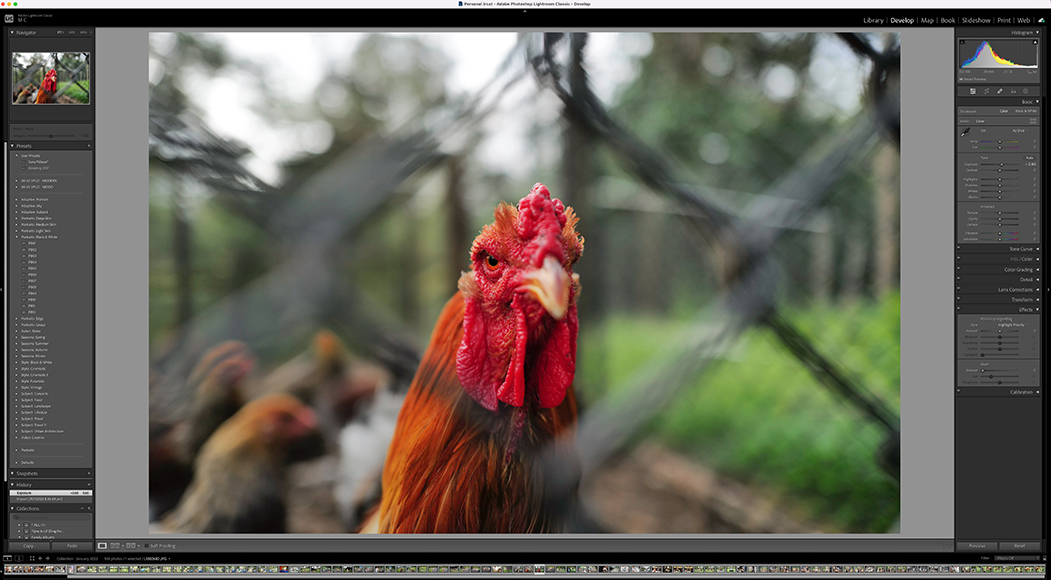
Lightroom Classic has long been the industry standard.
It provides extensive tools for a complete photographic workflow, from importing and keywording to editing, exporting, and printing. It literally has just about everything you need from start to finish.
It’s the choice most pros still opt for.
Because it’s been around for some years, there are a number of third-party plugins and presets available, as well as full integration with other Adobe products – especially Photoshop.
In the past, Lightroom was just a single program, but Adobe decided to split it up into two separate programs: Lightroom Classic and Lightroom.
Lightroom Classic is the fully-featured desktop program that’s been around all these years and that most of the pros use.
Lightroom is a slightly pared-down version designed for mobile users who prefer to work in the cloud.
Related: Lightroom Classic vs Lightroom CC
Luminar vs Lightroom: Frequently Asked Questions
Is Luminar better than Lightroom?
As we’ve seen, there are areas in which Luminar trumps Lightroom, but the opposite is also true. Depending on your needs, Luminar is certainly the more cost-effective option.
Can Luminar replace Lightroom?
No, we believe it cannot replace Lightroom. However, if you’ve never used Lightroom before and need a simpler way to edit and manage your photos, Luminar is a great option.
What is the best alternative to Lightroom?
If you’re fed up with Adobe’s subscription model, Luminar is certainly an attractive alternative to Lightroom at an affordable price point. It offers many of the same features as Lightroom and some impressive one-click editing functions that Lightroom does not.
Is Luminar NEO worth it?
Absolutely. Luminar NEO has a user-friendly interface, making it extremely easy to use. It has excellent editing features. Plus, with a one-time purchase, you can get the software outright (no subscription plans required).
How much is Lightroom Mobile Premium?
The Lightroom mobile-only premium plan costs $9.99 per month with 1TB of cloud storage.
Can you purchase Lightroom outright?
No, you can no longer get Lightroom through a one-time purchase. To access Lightroom features, you need to subscribe to an annual plan.
Is Luminar X membership worth it?
Luminar X membership provides you with access to new monthly templates and skies. It’s a great feature if you use many of these additions in your work. So, whether Luminar X membership is worth it depends on the nature of your work.
Luminar vs Lightroom: Conclusion
While it’s clear that Luminar will have a broad appeal to casual photographers and many enthusiasts, pros who rely heavily on the use of metadata, shoot large volumes of photos, and/or need specific image exporting features will still gravitate towards Lightroom (or Capture One) – see our comparison of these two options here.
If you’re an existing Lightroom user and ingrained in its workflow, my recommendation would be to purchase Luminar as well – both software can be used together effectively, allowing you to take advantage of each one’s strengths.
Either way, I’d still recommend giving Luminar a shot – the AI editing tools are worth the price alone.
Despite the emergence of other AI-powered photo editing tools, there’s simply no other app that can replicate all that Luminar Neo can do.
Which seems like the best option for you?