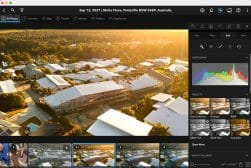The 4 Best Ways to Digitize Photos (and How to Store Them)
Have old photos you want to digitize? Here are some recomended ways to turn them into digital files and how to store them once they've been converted.
I do most of my photography on digital cameras, but recently I got motivated to learn how to digitize photos.
I was cleaning out some storage and I found boxes of old photos. There were hundreds of physical photographs and even some old school sepia photos from my great-grandparents wedding.
At first, the idea of trying to scan photos was a little intimidating. I wasn’t just working with multiple images, but hundreds of photos that needed to be scanned.
In the process of converting these physical photos into digital photos, I’ve learned the best ways to scan photos.
I’ll be walking you through everything from scanning photos with a smartphone in your hand to working with photo editing software and professional digitization services.
No matter how many photos you have, there’s a fast and affordable way to get those scanned so that you can share and cherish these old photos for years to come.
Why You Should Digitize Your Old Photos

Image Credit: Suzy Hazelwood
There are so many benefits to learning how to scan photos. While I worked through digitizing hundreds of old photos, I came across a few compelling reasons that kept me motivated throughout the project.
It’s so easy to share your old family photographs once you start digitizing them. I was able to surprise relatives and family friends with pictures from our shared past that none of us had seen in decades.
It wasn’t long before I had friends and relatives asking me to send them the pictures that I had started digitizing. Everyone was excited to start digging through our family history and piecing together who was in each photo and when and where they were taken.
I was also able to share these photos on social media for the first time. It was great to share a glimpse into my childhood and family history with friends and followers.
Film preservation is one of the most important issues for photographers today. Photographers are losing touch with the origins of our art form, and that’s honestly a shame. Digitizing your old photographs is one way to get back in touch with where our craft got started.
Digitizing isn’t everything when it comes to preserving old photographs and keeping film alive, but it is a great place to rekindle your love of film photography.
If your old photographs or anything like mine, they were a little worse for wear. Converting them into a digital photos allows you to use Photoshop and other editing programs to touch up old photographs.
You can do things like correct red-eye and even get rid of creases or other physical damage using editing software.
I like to keep a few photo albums around on display, but it’s hard to show off hundreds of old digital photos. By converting these physical photos into multiple images, I was able to take stock of the photographs I had and figure out which ones I wanted to put on display.
This means I have less clutter overall. I didn’t have to get rid of any of my old family photos after I had sorted them and took stock of all the pictures we had taken over the years.
If I’ve got you motivated to start digitizing your old family photos, the first place that you should start this project is by organizing your physical photos.
- Read more: What is the best film scanner?
Before You Digitize, Organize!

Image Credit: Taryn Elliott
Digitizing all of your photos can be a time consuming process. The best way to stay on top of things is to organize your printed photos before you start digitizing.
This will help you stay on top of your entire photo collection for both your film photography prints and the digital photos you’ll have. Organizing your photos makes them easier to scan, share, and search through when you want to find something specific.
I just got done sorting hundreds of old family photos. It was a hit or miss process getting started, but I’ve got it down to something of a science. I’m going to share with you my strategy for sorting all of your old physical photos.
The first thing you want to do is take stock of the photos that you’ll be working with. Your approach might be a little different if you have stacks of old photo albums or just large boxes full of loose pictures.
Once you have an idea of what you’re working with, you’re going to have to get some supplies together. I went ahead and ordered a few photo albums, some photo storage boxes, and some archival photo storage gear for the vintage pictures I’d be working with.
Now it’s time for the really challenging task. You’re going to have to decide on how you’ll be sorting all of your old physical photos. There’s a few ways to go about this, but I’m going to share with you the ones that really work for me.
You can use one of these strategies, or layer them if you want a really detail oriented sorting system. I went with the layered approach so that I can quickly sort through all of these old photographs to find something special when I need it.
I first started to sort my photos chronologically. A few of the boxes I was working out of were dated and so were some of the photo albums. This made it easy to roughly arrange the photographs by year and by season.
I also had plenty of photographs that didn’t have any dates written on the boxes. A few of these photographs had dates printed on the back, but I also had to ask around to family and friends to get an idea of when these photos were taken.
Once I had all of my photos distorted by year, I started to sort them by people and events.
I grouped up portraits of grandparents as well as group shots. It was easy to sort photos that were all from the same events like weddings or family vacations.
Now I had all of my old photographs roughly sorted chronologically and by who was in each of the shots. I then took all these pictures and sorted them by size which would make the scanning process easier and let me know what kind of scanners I would need to buy to get the job done.
Here’s another really fun thing that you can do while sorting through your old family pictures. If you happen to have a shutterbug in the family like I did, you can sort all of those pictures together so you can see how one of your relatives saw the world through the lens of the camera.
As a photographer, I had such a good time sorting through all of these pictures and getting to understand parts of my own history in new ways through photography.
Once I had all of these photos sorted, it was time to find the best ways to get them digitized.
The 4 Best Ways to Digitize Your Photos
I was really surprised by the number of different options I had to digitize all of these old photos.
I thought that I would be stuck scanning each picture individually or even paying too much for a service to do it for me.
I went through a trial and error process using all these methods, so I’ll give you the inside scoop on each one.
1. Use a Scanner to Digitize Photos at Home
The first tool I reached for when it came to scanning these photos was my flatbed photo scanner.
There are a lot of options out there when it comes to using a flatbed scanner for your photos. You want to use the best photo scanner available to you when it comes to digitizing these old images.
I also found some old 35mm negatives when I was going through these boxes. I picked up a photo negative scanner to digitize those as well while I was working through the pile.
Once you’ve picked the right scanner, you’re going to want to take some time playing with the setting options.
The first settings that you should consider are the DPI for your scans. This stands for Dots Per Inch and it’s essentially how you want the definitions for your scans.
I recommend setting it to 200 DPI if you plan on sharing these on social media and 300 DPI or higher if you’re hoping to print them out.
(See also our guide to ways to share photos online.)
You should also take some time to check out the color and grayscale scanning settings. You should scan your black and white images using a grayscale setting because the color scanner might pick up unwanted colors like yellowing or a stain on the photograph.
Sepia-tone photographs should always be scanned in color to pick up those vintage tones.
Every few photographs, I stopped to clean the platen. If you didn’t know, the platen is the sheet of glass on your scanner that you put your pictures on. Some of these photos are really dusty and that platen needed a good cleaning more often than not.
I have to admit, I started scanning each picture individually. It was only after a few too many pictures that I realized that I could scan as many as I could fit on the platen at once.
Batch scanning is a great way to process tons of old pictures quickly. You just needed to crop out each picture later in editing and save it as its own separate file.
Speaking of editing, the last step in this process of digitizing is to go in and do any edits for your old pictures. I went in and cleaned up a few pictures that had been creased or damaged, but I also left a lot as is because I liked the look of the wear and tear on an old school picture.
You’ve now got a fully digitized library of old family photos that you’re ready to share on social media or just start emailing to all your friends.
2. Use a Digital Camera to Digitize Your Photos

Image Credit: Markus Spiske
A digital camera makes a great alternative to a flatbed scanner. Yes, the scanner will give you higher-quality results, but a digital camera is an effective way to scan old photographs—especially if your main goal is to share them on social media or through email.
You’re going to want to pick the best digital camera you own. If you’re a pro photographer sporting some high-end glass and powerful mirrorless cameras, you’re good to go.
You can even get away with using your smartphone—but I’ve got more on that later.
The key to this is setting up your tripod, understanding the basics of color calibration, and getting good lighting.
You want to set up your tripod but either using an inverted center column or a boom arm. The inverted center column will allow you to place the camera directly above your photographs. The boom arm will allow you to position the camera off center on the tripod, but also above your photos.
The goal here is to have the lens of your camera completely perpendicular to the photos you’ll be scanning.
Now let’s talk color calibration 101.
The easiest way to do this is to shoot and RAW and color correct when you’re editing your images. You can also adjust your white balance settings or play around with color profiles if your camera has options for that.
You want to capture the colors in the photograph as you see them.
The next thing you have to look out for is your lighting. You want even, soft lighting across all of the photographs that you scan.
Look out for glare on those glossy prints! A CPL filter works wonders for cutting down on glare.
Your best friend when using a digital camera to scan an old photograph is going to be the self-timer. The small amount of camera shake that comes with pressing the shutter button can cause some serious distortion when scanning old pictures.
You can also use a remote shutter release if the self timer button is a bit too slow for you.
I was really struggling with the old photographs that started to curl when I tried to scan them with a digital camera. The flatbed printer naturally presses them down, but what should you do when you are trying to take pictures of old, curled photographs?
You can go to your local hardware store and pick up a flat acrylic sheet. This will be essentially transparent to your camera and it will press flat any pesky curling old photos. You can also pop the glass out of an old picture frame for the same effect.
Then all you have to do is export all of your photos from your camera’s SD card and edit them in your favorite software.
- Read more: Best photo scanning software for negatives
3. Use an App to Digitize Photos With Your Phone
Another great way to digitize your photographs is to simply use your smartphone. The camera on your smartphone is surprisingly capable and there are plenty of apps out there that can help you along the way.
All of those tips I just talked about for using your professional camera to scan some old pics work just the same with your smartphone.
Follow all of those tips and just switch your professional camera out with your smartphone and you’re good to go.
Your smartphone is actually easier to use thanks to how small it is. You can even get away without using a tripod and just shooting handheld as long as you have good enough lighting.
The one limitation you need to understand about scanning pictures with a smartphone is that your phone’s camera has limited resolution.
There’s a good chance that your digital camera has better resolution and can just flat out take better pics than what your smartphone is capable of.
I’d say your best bet is to save the smartphone scans for pictures that you’re digitizing to share on social media.
Then again, there are some great apps built into your smartphone and apps that you can download that make the scanning process so much easier.
Even apps like Photoshop Express are great for doing some quick color correction and cropping on your smartphone scans.
Here’s a list of apps for android, iPhone, and both that can help you in scanning physical photographs into the digital world.
- Your built-in camera app is a great place to start
- Photoshop Express
- Notes on iPhone
- Google PhotoScan on Android & iOS
- Microsoft Office Lens
- Photo Scanner
4. Use a Professional Photo-Digitizing Service
Professional photo-digitizing services take out all of the guesswork. However, there are a few things that you should know before you decide to slap a shipping label on that box of old photographs.
Actually, shipping is a good place to start this conversation.
You’re going to need to pay for shipping not only to send your old photos to the digitizing service, but also for them to ship them back to you. I strongly recommend ensuring these shipments and paying for tracking.
It is also important that you safely pack all your old photos. The pile of shoe boxes that used to contain all of your old photographs might not cut it when it comes time to ship them across the country.
It’s also going to take a lot longer for a professional digitizing service to process all of your photographs than it will for you to do it at home.
When you’re creating digital photo scans on your own, you can prioritize the ones that really matter. A professional photo digitizing service is going to take care of your entire order at once, which means you’re going to have to wait to get those key photographs digitized.
There also might be a backlog of customers that they have to work with. Always double-check the processing times of a photo digitizing service before you hand over any money.
Photo-digitizing services are run by trained professionals. You stand a good chance to get much better results when you work with these pros.
They also have the best scanning equipment out there. Many of them even use high-end drum scanners that are just not affordable for home operations.
They’ve even got photo retouching professionals on staff that are ready to help you out. You might have to pay more to have your photos retouched, but these people can do wonders when it comes to removing water damage, stains, and yellowing from your photos.
(Check out our guide to the best online photo scanning services.)
The cost for having professionals digitize and retouch your old photos is surprisingly affordable. Your costs are going to go up depending on the quality of scans that you’re looking for and if you plan on asking for any retouching.
Not sure where to start when it comes to professional photo digitizing service? I’ve put together a list of a few of the best and one service that specializes in digitizing 8 mm and 16 mm film.
- ScanMyPhotos
- ScanCafe
- Digital Memories
- ScanDigital
- EverPresent
- DigMyPics
- Local Document and Office Supply Stores
- Film Photography Project for 8 mm and 16 mm movie scans
What Resolution and File Format Should I Use?

Image Credit: Jessica Lewis Creative
There are more resolutions and file format options than ever before. Before you start scanning, you should understand the pros and cons of each of your options.
I’m going to talk about resolution first. There are a few different breakpoints that you can pick for photo scanning resolution.
70 to 96 DPI is your first resolution breakpoint. This is a great option if you want to keep file sizes down and your main goal is to share your images online.
200 DPI is your next breakpoint. This will give you beautiful digital photos that are crisp and full of detail. It’s also great for smaller print sizes.
300 DPI is considered the industry standard when it comes to printing pictures. This will let you create prints that are larger than the original photographs, but it will come with larger file sizes.
There are also scanning services that offer hundreds and even thousands more DPI. To be honest, you don’t need that much DPI unless you’re planning to print something that’s several feet tall.
Now, I should take a minute to talk about file formats. Your three main file formats are going to be JPG, PNG, and TIFF.
JPGs, also called jpegs, are your basic image file. They’re perfectly suited for sharing online and they’re going to have the smallest file size.
Jpegs have a smaller file size thanks to their image compression. This does make them a lossy format which means they do lose some detail and aren’t as good for printing.
PNG is the gold standard for digital image files. It’s got plenty of information for sharing a high res digital image. PNG files are slightly larger than jpeg since they hold more information.
If you really want the best file type for scanning, the answer is TIFF. The TIFF file type is a favorite amongst photographers, graphic artists, and printers.
TIFF files can get pretty big so you might have to pay for more storage, but if quality is what you want then TIFF is what you need.
- Read more: DPI vs PPI – what’s the difference?
My Photos Are Digitized – Now What?

Image Credit: Callum Hilton
So, you just got your digital photos back in the mail. What do you do now?
The absolute first thing you need to do is consider your storage options. I’m going to talk about storing the pictures themselves as well as backing up your files.
I like to have a curated selection of my scanned physical photographs uploaded to the cloud. I use iCloud which syncs photos across my devices, but there are plenty of other services that offer similar functionality.
When it comes to the full archive of digital images, I keep those stored on multiple devices. This means if a device ever totally fails, I won’t lose all of the photographs I work so hard to digitize.
I keep my digital photos stored on my main computer as well as my laptop and a dedicated external hard drive. I also keep the CDs that the digitizing companies sent back to me just to give myself an extra layer of protection.
With all of these digital files, you’ve got plenty of photos to share. You can even use some of the cloud options I just mentioned to share the entire archive of digitized photos with the friends and family that show up in frame.
You can also show off your photos with a digital frame. You can load hundreds, if not thousands, of pictures under one of these digital frames and let your entire archive of retro pictures scroll by for all of your guests to see.
I know you just worked hard to scan all these pictures, but you can also try printing some out. Your scans are probably high quality enough to make larger prints than the originals which gives you some interesting options for displaying physical photographs.
I’m going to round this article out by talking about some ways that you can keep those physical photos safely stored for years to come.
3 Ways to Store Your Photos Once They’re Digitized

Image Credit: SHVETS production
All those boxes of photographs just came back in the mail and you want to make sure you store those so that future generations of your family can flip through the photographs themselves.
I’m going to walk you through three common ways to store your photos and pros and cons of each.
Archival Photo Albums and Boxes
Archival photo albums and photo storage boxes are single-handedly the best way to go. These won’t contain any chemicals that will ruin your photos in the long term and they’re not that expensive all things considered.
Pros
- Best quality photo storage option
- Purpose built for storing photos
- A variety of sizes, colors, and other options
- Easy to label
Cons
- Can cost more than using supplies you already have
Plastic Zip Top Bags
Plastic zip top bags are going to be one of your most cost-effective options. They’re definitely going to keep the moisture and pests out, but there are some cons you should consider.
Pros
- You’ve already got a few to use
- Very affordable
- Will work for short-term protection
Cons
- They contain an inner layer of Butylated HydroxyToluene which will damage photos after a while
- Not as good as archival quality plastic storage options
Regular Cardboard Boxes
If you want a real lo-fi option, you could leave the pictures in the cardboard boxes they’re already stored in.
This option is going to be the riskiest, so I’ll give you a few tips for making it safer for your photos.
Pros
- Most affordable option
- Works in a pinch while you order archival storage equipment
Cons
- Photos are still susceptible to elements and humidity
- Must be stored off the ground
- Shouldn’t be kept in attics, basements, garages, or anywhere that isn’t climate controlled
FAQ
What is the best way to digitize old photos?
The best way to digitize your old photos is by scanning them using a dedicated photo scanner.
Using a photo scanner gets the job done the fastest and gives you the highest quality digital copies of your old family photos. You can also digitize photos using the camera on your smartphone, but this won’t get the same quality results as a photo scanner.
How much does it cost to digitize a photo?
The cost to digitize an old photo is between a few cents to a few dollars per image. You can get better details by digitizing old photos in bulk.
You can pay a company to digitize around $500 photos for between $20 to a few hundred dollars depending on image quality and the size of the photos.
How do I digitize a huge amount of photos?
The easiest way to digitize a huge amount of old photos is by paying a digitization service to handle the job for you.
You can also buy a top-loading feed photo scanner to quickly drop in and scan all of your family photos.
You can also break the task up and scan a few photos a day to handle hundreds of photos over a longer period of time.
How do I digitize photos with an iPhone?
Your iPhone has a few built-in utilities that will allow you to digitize photos with ease. The simplest way is to use your iPhone camera to snap a quick pic of the old picture you want to digitize.
You can also use the Notes app to scan documents which takes more time but gives you a higher-quality scan of your photo.
Are there services that can digitize your photos for you?
There are countless online services that can digitize your photos for you. These services work by having you mail in your old photographs so that the company can digitize them.
Photo digitization services often give you the best results because they have access to more expensive, and more powerful, photo scanners.
How to digitize large photos?
There are two easy ways to digitize large photos. The fastest way is to contact a scanning service that has access to a larger commercial scanner that can handle big photos.
You can also scan individual sections of your large photograph and then use a photo editing software, like photoshop, to stitch the images together like you would a panorama.
How do you digitize photos to use for embroidery projects?
The first step in digitizing an old photograph for an embroidery project is to scan your photograph using a flatbed scanner or even your smartphone.
You can then use an app like Adobe Illustrator or other apps to convert that scan into a PES file which works with most embroidery machines.
There are also apps like Cross Stitch Creator that can convert digital images into instructions for hand embroidery.
Final Words
Digitizing all of your old family photographs might seem like a herculean task, but it’s really simple when you break it down. You can even get started today by scanning some of the most important pictures using your smartphone.
It’s important to keep physical photography alive and that includes preserving the old pictures from generations past.
Which of these tips for digitizing your old photographs surprised you the most? Let us know your tips for preserving old photos in the comments below and make sure to check out my other articles on everything photography.


Check out these 8 essential tools to help you succeed as a professional photographer.
Includes limited-time discounts.