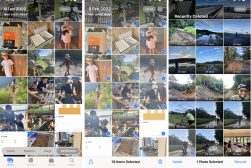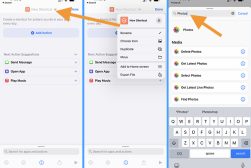How To Delete Photos From iCloud on iPhone, iPad, Mac & PC
Confused about how to delete photos from iCloud? Whether you want to remove them forever or keep them on your iPhone, this guide will show you how.
By Jeff Collier
Whether you’re looking to clear up storage space or simply sifting through old photos you’ve already copied or printed, learning how to properly delete photos from iCloud on your iPhone, iPad, Mac or PC can feel intimidating.
The thought of having permanently deleted photos from your iCloud account — a storage service many consider to be their content’s security blanket — without any chance of recovery can be stressful!
Because iCloud only comes with 5GB of free storage per Apple ID, you’ll likely need to reevaluate your online storage options or delete photos eventually.


Use iMazing to transfer, backup and browse your iPhone live photos and data.
Use the Link save 20%
Thankfully, there are plenty of options for deleting images from iCloud or simply reducing backup storage, allowing you to easily recover deleted images while taking total control of your storage options.
And the best part is that every option is fairly easy to do from phones and laptops with a few quick steps.
In this article, we’ll cover how to delete photos from iCloud on a variety of different devices, as well as what to do if you need to recover iCloud photos.
How To Delete Photos From iCloud
Although you can delete iCloud photos using the Photos app, this will delete images from your Apple device as well as from iCloud.
But don’t worry if you only want to clear your iCloud photo storage — removing images from iCloud is as easy as following the steps below.
Deleting all photos from iCloud on iPhone or iPad
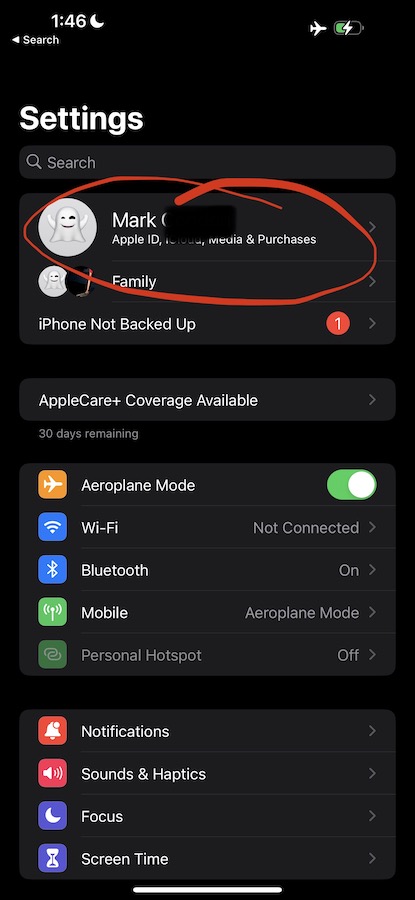
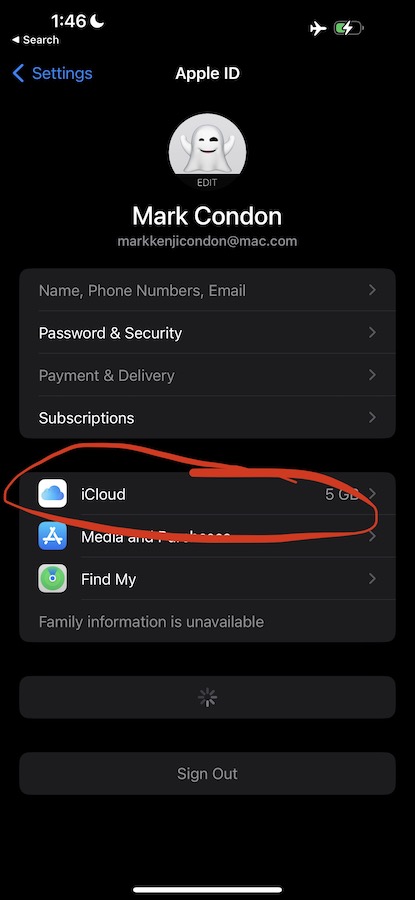
To delete all iCloud photos from both your device and iCloud, you can start by going to your Settings and clicking your Apple ID (your name) at the top.
Next, go to iCloud, tap Manage Storage, then tap Photos. Then tap Disable & Delete, which will turn off the Photo Library and remove all videos and photos saved to iCloud.
This means you’ll enjoy the dual-purpose benefit of gaining valuable iCloud space without any effects on the content stored on your iPad or iPhone.
How to delete photos from iCloud but not iPhone
Start by going to your Settings and clicking your Apple ID at the top.
Next, disable the iCloud photos by sliding the toggle to off, and voilà — you’ll now have the freedom to delete photos from iCloud while keeping them on your iPhone or iPad.
You can also easily manage which apps will sync with iCloud by going back to your Settings app, clicking your Apple ID, tapping iCloud, and toggling the on/off control beside each app. This will disable syncing as needed and provide flexibility over which apps sync and which apps won’t sync with iCloud.
How to delete photos from iCloud on Mac
To delete photos from your Mac, simply open the Photos app.
Choose the videos and iCloud photos you wish to delete, click Delete on your keyboard, and presto — you’ll experience a way to easily delete selected images right from your Mac.
How to delete photos from iCloud on PC
While not always the case for Apple apps, you can access iCloud via a PC by beginning with File Explorer. After opening the explorer, click iCloud Photos.
Choose the videos and images you wish to delete from your iCloud photo library and then press your keyboard’s Delete button.
How do I select multiple photos to delete from iCloud?
To efficiently delete multiple iCloud photos or all the photos on iCloud, log into iCloud.com with your Apple ID and password.
Then click Photos and select All Photos. This will give you the option to delete all your iCloud photos or individually select which ones to trash.
What happens to photos after I delete them from iCloud?
As is the case with most photo apps’ trash, the iCloud photos you delete from iCloud will remain in your trash for up to a month.
This means you’ll have 30 days to change your mind and recover them from the recently deleted folder before the images are deleted permanently.
You may also want to learn how to transfer photos from your iPhone to a computer.
Deleting Photos From iCloud – FAQs
Do photos stay on iCloud if deleted from iPhone?
If you delete pictures on iCloud from your iPhone’s Photos app while your iCloud Photo Library is on, your photos will be deleted from both your phone and iCloud. Thankfully, you’ll have 30 days to recover iCloud photos you deleted impulsively or accidentally by simply recovering them before that month is up.
Why is my iCloud storage full after deleting photos?
This may be because you set iCloud to be off via Settings before deleting your photos. We recommend logging in to your iCloud account and checking your photos from your Mac or PC. From there you can investigate whether you need to delete photos, delete old files and messages, decrease your phone’s storage or invest in more iCloud storage. Monthly plans are available for less than a dollar a month, depending on your storage needs.
Can you clean up iCloud storage?
Yes. To manage the storage of your iCloud account or to simply lower the backup size, go to your Settings, then click your Apple ID and iCloud. Then hit Manage Storage and go to Backups, which will let you turn off whatever apps you don’t want or don’t need to be backed up by iCloud.
See also: How to recover deleted photos on iPhone, Android & iCloud
Final Words
As you can see, it isn’t all that daunting to delete photos from iCloud, and it can be easily done from almost any device.
Whether you want to clear up space, upgrade your storage plan, or simply delete unnecessary or old files, this article gives you the tools you need to quickly accomplish your iCloud goals.
And if you want to learn more about deleting pictures from iCloud, Apple has plenty of helpful tips and tricks on their support page you can access here.


Check out these 8 essential tools to help you succeed as a professional photographer.
Includes limited-time discounts.