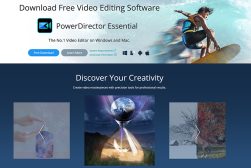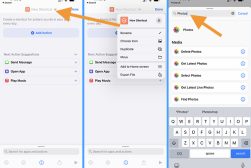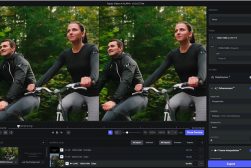How Do I Edit a Video on My iPhone for Free?
The iPhone's portability and power make it a popular device for editing your videos on the go. Here's how to edit iPhone videos for free.
By Jeff Collier
To edit a video on your iPhone, you’ll have to use the iMovie app or download a third-party app from the App Store.
Most people are fine with the stock iMovie app, but if you want more control over your editing process without paying a penny, this article is for you.
(See also: Is iMovie a good video editor?)
Editing on iPhone: An overview
Every phone software has a stock video editing app that allows you to perform basic video editing.
This includes slowing down the video, cropping it, changing filters, and adding background music.
However, to gain access to the more advanced video editing options, you’ll have to download some video editing apps from the App Store.
Some of those are paid, like LumaFusion and Adobe Premier Rush.
Some free ones still offer a wide range of video editing capabilities, like VN editor and InShot.
While none of the editing apps available for the iPhone will have as many features as fully-fledged desktop video editing software, they’re still powerful enough for most users.
In this article, we’ll teach you how to edit a video on iPhone using VN video editor, as it’s currently the best free editing app we could find.
How Do I Edit a Video on My iPhone for Free?
Once you open the VN editor, follow these steps:
1. Add Your Video(s)
Upon opening the app, you’ll find a button with a plus mark at the bottom. Click on it, and select one or more videos to import into the app.
2. Determine the Aspect Ratio
Notice how your video will show up in the upper half of the screen. Above that video, you’ll find the aspect ratio set to “original” by default. You have the option to change that or leave it as it is.
3. Start Editing Out the Mistakes
If your video contains any parts that you want to edit out, then you’ll have to use the scissors button at the bottom.
To do that, use your finger to slide the video to the part you want to cut, adjust the vertical white line on the timeline, then press the scissors button. If your video is long and you can’t accurately position the white line, use the trim tool (to the right of the scissors) for finer adjustments.
You’ll notice that your video is now cut into two separate videos. you may proceed to delete the unwanted section using the delete button on the bottom right, or continue cutting all the unwanted clips and delete them all in one go.
If you make any error in the process, you can always use the undo button on the upper right section beneath the video.
4. Add Effects and Transitions
Now that you have removed any unwanted parts of the video, you can go ahead and add any effect you want. The toolbar on the bottom contains various opinions you can use. These include:
- Filters
- Speed adjustment
- Transitions
- Adding text
- Adding background music
Here are some trending video editing styles.
5. Save Your Video
When you’re done editing, you’ll have to save your video. Press the “Export” button on the top right corner of your screen.
You’ll have to choose between “Auto” and “Manual” saving settings. Auto mode usually gets by fine in most cases, but if you want to tweak the FPS, resolution, and Bitrate manually, select the manual mode.
Wrap Up
Using a free video editing app like VN, you’ll have a decent variety of video editing options on your iPhone.
All you have to do is import your videos, trim out any unwanted parts, then mix and match with the available effects until you reach a desirable result.


Check out these 8 essential tools to help you succeed as a professional photographer.
Includes limited-time discounts.