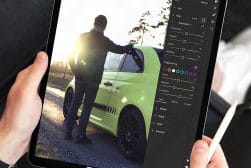Wacom Cintiq 16 Drawing Tablet Review
Check out this Wacom Cintiq 16 review to see if this budget-friendly graphi tablet has what it takes to beat Astropad and Apple Sidecar for image editing.
By Athol Hill
I’ve always been a fan of Wacom tablets, but the models without displays never did it for me. Conversely, the models with displays were too expensive for the kind of use cases I had.
I’m not a heavy post-processor so my photo work tends to be light, but I love using a pen for cleaning up dust and skin.
I spent some time using my iPad with an application called Astropad. That worked well but there were a couple of little frustrations that bothered me.


With excellent screen quality, the Cintiq 16 is an accurate and affordable solution for editing on the go.
When Wacom released the Wacom Cintiq 16 for a little over $600, I felt it was time to reconsider it to see if it was a good tablet for photo editing.
The following experiences are based on a loan unit supplied by Wacom Australia.
Wacom Cintiq 16 Specs
- Price point
- Drawing/Pen experience
- Screen quality
- Not 4K
- No touch screen
- No stand
- Supported Resolution: 640 x 480, 720 x 400, 800 x 600, 1024 x 768, 1280 x 720, 1280 x 1024, 1600 x 1200, 1920 x 1080
- Colour Gamut: NTSC at CIE1931 – coverage ratio: 72%, Adobe RGB at CIE1931 – coverage ratio: 74%
- Screen Size: 15.6 inch
- Pen pressure: 8192 levels (pen and eraser)
- Ports: 3-in-1 cable port only
- Computing Requirements: Windows® 7 or later (latest service pack/build) or OS X 10.12 or later (latest update
Build & Appearance

The Wacom Cintiq 16 is provided with the “Pro” pen.
The construction on the Wacom Cintiq 16 is outstanding when you consider the price range. Note that the price also includes the “Pro” pen model.
The screen quality is excellent, much better than I expected, especially given the budget price range. Itsdoesn’t benefit from the 4K display found on the more expensive models, but it’s a good quality 1920×1080 screen with a matte finish that limits the amount of glare experienced on the tablet.
With some of the older models, the matte created a milky layer, but the new models seem to have better contrast. I’ve never been too worried about colour accuracy as I tend to do that on my main screen which is a pro-grade colour calibrated display, but calibrating this display saw almost no change (i.e. the out-of-the-box colour accuracy is high).
Wacom has had to make some compromises to hit this price range…
Firstly, you won’t get a stand with the Wacom Cintiq 16. I have seen some occasional special offers that include one so keep an eye out if you need it. I do feel the wasted space on the outside could incorporate some buttons at a limited cost.
Secondly, you’ll get a power button, but outside of that, there are no physical buttons on the tablet. That means you will have to make do with onscreen controls.
Finally, there is no touch screen. Having worked on tablet devices for years, there will be the initial frustration of wanting to zoom in on the screen, but you get used to it. Sadly, if you want the touch screen option, you’ll have to go up to the Wacom Cintiq 16 Pro, which is nearly double the price.
Setup

The Wacom Cintiq 16 uses an all in one adapter that splits to 3 connectors for power, HDMI and USB.
The setup for the Wacom Cintiq 16 is technically simple. Plug in some cables, install the Wacom drivers, restart your machine, and you’re good to go.
For those who are worried about the recent Catalina compatibility issues with Apple going exclusively 64 bit, it runs fine on Catalina. I had zero problems, although I wish I could say the same for Microsoft Office.
The installation isn’t the tricky part; the real difficulty is setting up the software for your individual preferences and deciding how you want to work with it and lay out your workspace. It took me a while to get the on-screen software controls set up the way I like.
I don’t think the Wacom setup software is particularly user-friendly in this respect. This introductory-level model could do with better onscreen pre-configurations or at least default starting points based on the type of user you are, i.e. photographer vs artist
On the physical layout front, you also have to consider things like extending vs mirroring your monitor, along with the positioning of the pen display in relation to your keyboard and main screen.
These may seem like simple things, but if you have a 4K display like me, mirroring is going to downgrade the resolution of your 4k display. The second issue with mirroring is it limits your ability to calibrate the display individually.
I think you need to spend a bit of time trying to decide what is appropriate for you because it is individual.
Whatever you do, it does take some getting used to, so be prepared to suffer for a little while until it becomes second nature.
Ease of Use
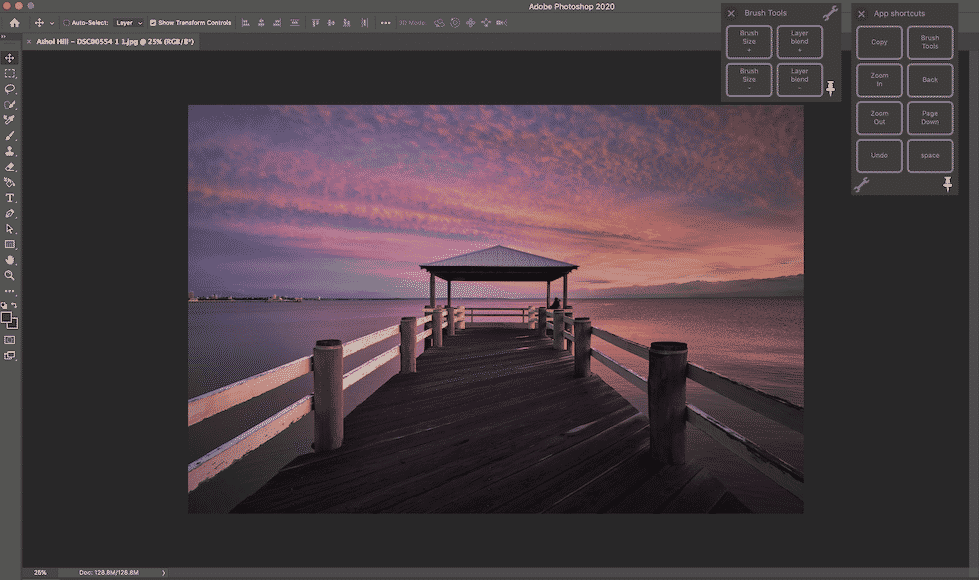
The onscreen controls of the Wacom Cintiq 16 work, but I prefer the Astropad ones.
From the hardware perspective, there isn’t much to complain about the ease of use. Obviously, you don’t have physical buttons, so you have to live with onscreen controls, but the Pro pen handles very well, and the quality of the drawing experience is as good as you could ask for.
From a software perspective, I think Wacom could have done a better job providing user-friendly software for the setup of the on-screen controls.
I also think they could have benefited from better onscreen control pre-configurations, as suggested above.
I do prefer the Astropad option of having a sidebar that appears when you need it, but it could also be the familiarity because I’m used to it.
Compared to Astropad (Mac only)
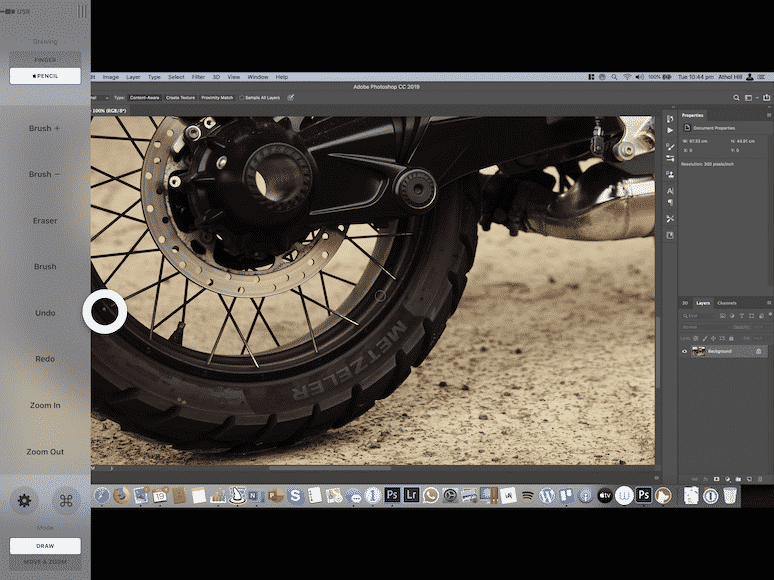
The Astropad controls on the side that activate with a finger touch.
Astropad is another alternative and an excellent option for those who already own an iPad. I still think it’s a little constrained by being primarily a software solution.
You still have to deal with lag and a lack of cursor when you get close to the screen like the Wacom. It is a very polished solution with onscreen controls. The touch screen zoom is terrible from a lag perspective.
I have USB-C connector for wireless work, and while it is better than using it without the connector, it only just matches Apple’s sidecar without a dongle. While the lag is minimal, it’s still there. With a cable, it’s close to the Wacom experience, but just not quite there.
It also lacks the near screen cursor of the Wacom for the more precise work. As a result, in many cases, you have to accept that you will make mistakes that need to be fixed with the undoing.
Compared to Apple Sidecar (Mac only)
For those who aren’t aware, Apple released something called Sidecar in OS Catalina. The introduction included the Apple CEO sweeping aside a Wacom tablet. The reality, however, is a little further from the truth.
The performance is really impressive, even wirelessly. The wireless connection blew me away compared to Astropad.
The second advantage is the retina display on the iPad Pro. The Wacom Cintiq 16 only has 1080 whilst my 12″ iPad Pro offers a 4k experience.
The product provides a lot of potential, but is still very half baked in its current form. Basic things like scrolling don’t align with your scrolling settings on your Mac.
The stylus isn’t as intuitive for touch screen work and there are limited touch screen inputs.
The other issue is that the cursor doesn’t appear until you touch the screen. The lack of cursor is frustrating for fine work.
I think this could be helped by Apple offering some level of pro stylus that has improved capability for right clicks or more sensitivity in the pen nib when it gets close to the screen.
Overall, give it two or three years, and this will be a formidable competitor to Wacom and three years is a generation of device. If Apple just acquired Astropad, the product would be 50% better than it is now.
Value for Money

The Wacom Cintiq 16 comes packaged with the connector for HDMI and USB eliminating any requirement to purchase adapters.
With a retail price just under $600, the Cintiq 16 is the cheapest Wacom Cintiq to hit the market.
It seems like a move by Wacom to compete with some of the cheaper brands like XP-Pen and Huion, along with iPads and other tablet devices.
It’s a smart move. A $300 difference is something many people can justify mentally for the original. An $800 gap is enough for users to ask themselves how much they want the original.
Whilst it may not be at the same level as the Pro versions of the Wacom, for many users it’s probably more than they will ever need.
As an iPad user, I’ll admit I’m now tempted to consider the Wacom Cintiq 16 long term, and it won’t take much to push me over the edge. That says something about the impact of making a lower-level device available.
Wacom Cintiq 16 Review | Conclusion

The built-in stand for the Wacom Cintiq 16 is okay at just over an inch in height. Some might prefer the full stand which adds just over $100 to the price.
After just over two weeks with the Wacom Cintiq 16, you can colour me impressed.
Wacom has produced a budget-friendly high-quality pen tablet that will be suitable for at least 70-80% of users and they have done it at a price that doesn’t hurt your wallet, by pen tablet standards.
Granted, iPad users have the option of Astropad, but the Wacom offers a far better experience, despite the lack of touch screen.
(As an Astropad user myself, I’m busy doing the budgets to work out how I can fit this in.)
If Wacom can convert the existing Astropad user base, they are doing well. Long term, it’s still an open market.
Sidecar from Apple has the potential to shake up the market, but so far, it’s only just doing the screen extending and that won’t be enough for most people.
If Wacom can focus on improving their on-screen controls and adding touch screen for future models with limit cost impacts, it would keep them ahead of Apple.


With excellent screen quality, the Cintiq 16 is an accurate and affordable solution for editing on the go.