
YouTube Banner Size (Dimensions) Guide & 6 Tips for Creating Them
Discover what size to make your YouTube Banners with this helpful guide which includes 6 tips for making them look great, as well as 10 examples.
By Ana Mireles
Getting the right YouTube banner size is an important first step to make your channel really stand out.
This guide will teach you everything you need to know about YouTube banner dimensions, as well as exploring what makes great channel art in 2023.
As you probably already know, an awesome custom banner image is really important on YouTube – almost as important as the YouTube thumbnail.
A great Youtube banner can help your channel stand out from the crowd and give new visitors a quick first taste of your content without actually watching anything.
Let’s take a closer look at what size you should be creating your YouTube video banners, then dive deeper into some tips and tricks.
- Want to know what camera famous Youtubers use? Find out here.
What is the YouTube Banner Size in 2023?
- Recommended Youtube banner size is 2,560 x 1,440 pixels
- Minimum image dimensions: 2,048 x 1,152 pixels
- Minimum image safe area for text & logos: 1,546 x 423 pixels
- Maximum image width: 2,560 x 423 pixels
- File size limit: 6MB
YouTube Channel Art Size Guidelines
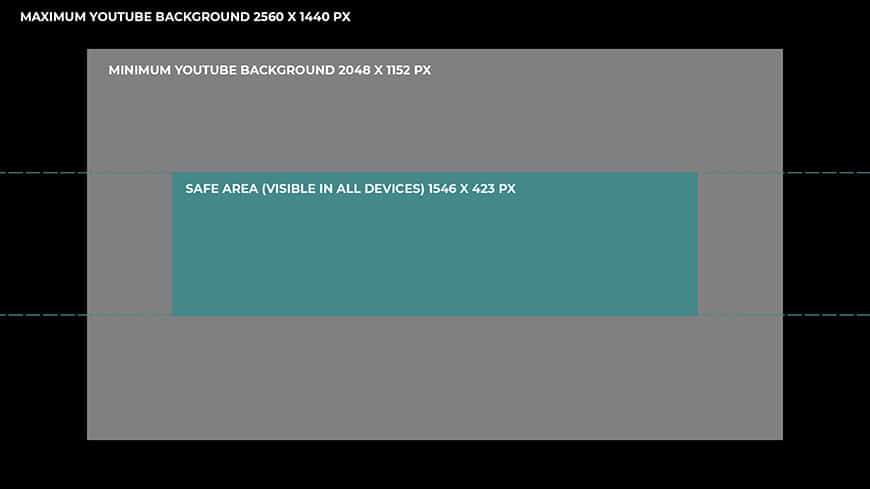
The above image provides some helpful guidelines on how to design your YouTube channel art for the optimum Youtube banner size.
As you know, screens come in different sizes and aspect ratios. It’s not the same to see things on a computer monitor as it is on a smartphone.
That’s why you need to know the correct YouTube banner size and use it to design your banner art in the best way possible. That way, it will look good regardless of where it’s being seen.
That’s what the ‘safe area’ is all about. The middle part will be seen on all devices, so you need to concentrate the most important parts of your YouTube channel art there.
The minimum and maximum background measures refer to different types of monitors – from TV to laptops. So, you don’t want to leave them blank either.
6 Tips for Creating Effective YouTube Channel Art

Shotkit Youtube Channel
1. Beware of the safe area
Most professional designers and creators have a workstation or work on a laptop. However, you shouldn’t assume that people will also use a large screen while watching your videos.
Did you know that 70% of YouTube views are from mobile devices? So, even if the banner you design looks fantastic on your monitor, you should also check that it looks great on a smartphone or tablet.
Concentrate on the safe area to ensure it looks good on every device and leave the rest with a nice background to fill even the largest screen.
2. Use templates
So you don’t have the budget to hire a professional designer, nor do you know how to use professional designing programs? No problem!
Multiple websites and apps offer free and paid YouTube banner templates that are extremely easy to use. I’ll mention some of them later on in the article and show you how to use them.
These make it easier to nail the right YouTube banner size – and will give you professional-looking results that you can edit and regularly update without having to spend a lot of time.
3. Think about branding
To help users identify your content, keep visuals consistent across the various elements of your YouTube channel art. For example, use the same colors and logo for your thumbnails and your banner.
You can create all your channel art in the same program. This way, you’ll have the same assets available.
Also, some programs – such as Adobe Spark – allow you to upload, save and organise your assets.
4. Add a call to action
The YouTube banner is not just there to make your channel more appealing – it’s also there to help you grow. Including a call to action is an effective way to get viewers to interact with your YourTube channel.
Some popular choices include an invitation to join a membership experience, sign up to a newsletter, follow you on your other social media profiles, etc.
5. Make sure your YouTube channel art represents who you are
Your YouTube channel banner creates the first impression a viewer gets about your page. It should be a clear presentation of what they can expect from you if they subscribe.
This is not only achieved by the text but by the entire design. For example, if you have a cooking channel, you can add text like “Learn how to cook”, and the viewer will understand that you offer tutorials.
The photos and colors you choose for your YouTube banner art will help people understand the ‘tone’ or the ‘mood’ that your channel has.
Is it very formal with gourmet recipes? Is it a fun channel that will teach you to improvise with whatever you have in your fridge? Is it a healthy eating YouTube channel or one that’s all about indulging? Etc.
6. Include your logo and slogan
You can include your logo and even your brand’s tagline (if you have one) on your YouTube banner.
Just to mention a couple of examples from the photography retail world – the store Adorama has a YouTube channel called AdoramaTV, and the tagline is ‘Create no matter what.’
The YouTube channel of the store B&H Photo Video has a slogan, ‘Inspiration, information, education.’
As you can see, both businesses sell similar items, and they both produce similar content that teaches you how to use the equipment they sell to create – but they use their slogan to differentiate the ‘tone’ of their YouTube channels.
How to Create a YouTube Banner: 4 FREE Tools

1. Create a Custom YouTube Banner Image with Adobe Spark
Adobe Spark is a free asset from the Adobe Creative Cloud. This means that you don’t need a paid membership to use it.
However, if you do have an Adobe subscription such as a Photography Plan, you can make use of all the tools and templates as well as connect the apps.
Either way, this is how you can use Spark to create a YouTube banner:
- Create an account or log in if you already have one.
- Choose a template. You can look for a YouTube banner template or search for inspiration using a mood, color, etc. it doesn’t matter if it’s not a banner at first.
- Resize it (if needed) to the correct YouTube banner size. If the template you liked isn’t already the size of a YouTube banner, you can use the auto-magical resize feature. By the way, you can also duplicate it and resize it again for different uses – for example, if you want to have it as a banner for your Facebook page or Twitter account.
- Customise the template. All the designs provided are fully customisable, so you can change the images, graphics, fonts and texts to make the banner more personal. You can even add animated stickers from GIPHY or text animations.
- Save and share. You can export your new YouTube banner design to save it on your device, share it, or upload it to your YouTube channel. Remember that you can always come back and make changes because Adobe Spark saves your work in the Projects section.
2. Create a Custom YouTube Banner Image with Picmaker
Picmaker is a free online service to make YouTube banners and other graphic elements.
It has thousands of free templates, access to free stock images, an automatic suggestion MAD button that uses AI to help you with your design, a background remover, etc.
- First, log in or sign up for a free account.
- Input “YouTube banner” in the search bar. Pick a template from the choices or use a custom one to create your YouTube banner design from scratch.
- If you’re going to be designing the banner by yourself, download the measurement template provided by Picmaker so you can get the right YouTube banner size. Then upload it to your canvas and use it as a guide to distribute the content in a way that’s visible on all devices.
- Now, use the editor to customise your template. You can use the free assets or upload your own. You can adjust the opacity of the measurement template to make sure everything is going OK.
- Once you’re done, and sure everything is in the visible ‘safe’ area, you can download your design and upload it to your YouTube channel. You can also send it via email if you want to share it with a friend or colleague.
3. Create a Custom YouTube Banner Image with Fotor
Fotor is a free online photo editor where you can also create designs and collages. It even has a dedicated section where you can create a YouTube channel banner.
You can use it with a free account, but the library of assets is a bit limited. To unlock all of the content, you need to have a paid PRO account. There’s a free trial and a student discount if you decide to go PRO.
- Sign in or create an account. You can also design without doing so, but you’ll need to be logged in to download or share your work.
- Click on Create a Design and click on New Design. You can choose the custom size and type in YouTube banner dimensions, or you can scroll the menu until you find YouTube Channel Art.
- Browse the available templates and choose the one that you like. Some of them are reserved for PRO users – you can check this by hovering over them.
- Click on the one you prefer and start editing. All the elements are customisable, and you can use your own text and images or choose from the stock library they have.
- Once you’re done, save and download your work. You can choose the quality and format of the file.
4. Create a Custom YouTube Channel Banner with Canva
You can use Canva in your browser or download the app if you prefer to work on your phone. You can create an account and use it for free or upgrade to the PRO version to unlock all the designs and assets.
Canva is a great free photo editing software with pro (paid) plans if you need more flexibility and options.
- Create an account or log in if you already have one. It’s also possible to work without an account, but you can only download your design – it won’t be saved, and the sharing options are disabled.
- Use the search bar to search for a YouTube banner template. Unless you have a paid account, I don’t recommend using any other type because resizing is only for PRO users. So, it’s better if you choose one that’s already designed in the YouTube banner size.
- Customise the template. You can use hundreds of images, GIFs, illustrations, and videos offered for free – of course, the paid account has even more. You just need to drag and drop whatever you like until you’re satisfied with your design.
- Upload your brand assets (optional). If you want to include your logo or photos, it’s also possible to upload them to your design.
- Once you’re done, you can download or share your YouTube channel banner. With the free account, you can save as PNG, JPG. PDF, MP4 video and GIF (without transparency). If you upgrade, you can also save transparency, compress your file or save it as SVG.
How to Add a Custom YouTube Banner to your Video
While each video has a specific thumbnail, a banner is reserved for the page of your channel. Here’s how you can add a custom one.
Head up to YouTube and make sure you’re logged into your Google account. Then, click on your profile picture to open the drop-down menu and choose your channel.
Follow the instructions according to your situation, taking note of the YouTube banner size guidelines mentioned previously in this guide.
If you don’t have a banner yet:
- Click on the Customize Channel button on the top right.
- Click on the Branding tab.
- Scroll down to the Banner image section and click Upload.
- Choose the image from your hard drive or device and click Open.
- Check how your image will look on each device according to the guidelines provided – if everything looks good, press Done.
- Click on the Publish button from the top right to make it public.
If you already have a banner and you want to change it:
- Click on it and choose to Upload a new image.
- Select the right file from the browser window and click Open.
- Review how the image looks on all devices using the guides. If you’re satisfied with the final look, click Done.
- To make the changes public, click on Publish.
10 YouTube Channel Art Examples
Now you know the best YouTube banner size, what to think about when designing your channel art, and what tools you can use to do it. All you need now is some inspiration!
Look at successful YouTube channels that cater to the same audience as yours and see what’s trending.
In the meantime, here are 10 great examples to get you going.
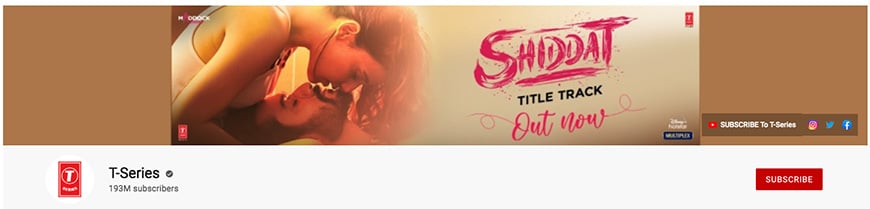

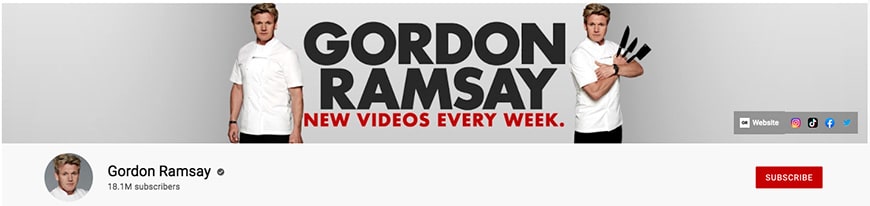
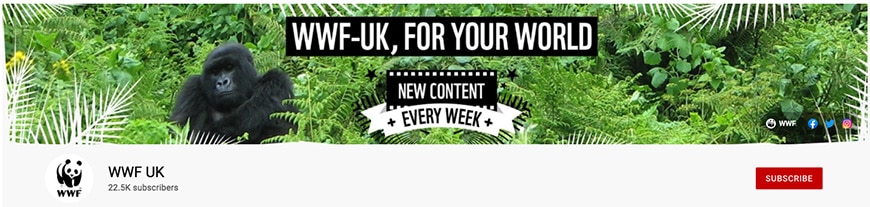


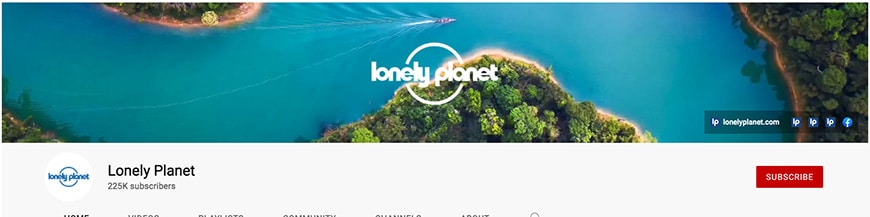

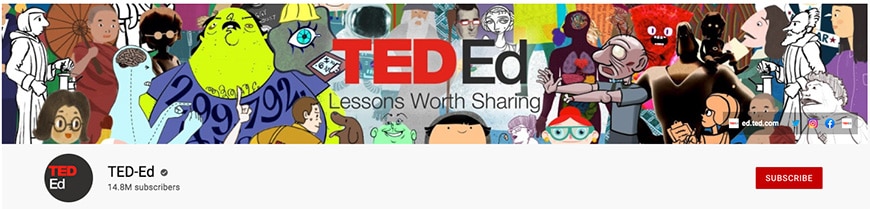

Final Words
I hope these tips help you make a great YouTube banner that will gain you more subscribers and allow you to share your content with more people.
If you’re still confused about YouTube banner size specifications or have any questions on how to create beautiful channel art, post them in the comments section.
And, of course, if you have tips of your own to share we’d love to hear those too, so do share them below!


Check out these 8 essential tools to help you succeed as a professional photographer.
Includes limited-time discounts.














