
Where to Download the Best Free Photoshop Brushes (+ How to Make Them Yourself)
Experimenting with free Photoshop brushes is a great way to get creative with your graphic design and photo manipulation. This guide reveals where to find them.
By Ana Mireles
Experimenting with brushes in Adobe Photoshop is a great way to get creative with your graphic design and photo manipulation.
Did you know that there are tons of free brushes for Photoshop available to download all across the Internet?
So many brushes, in fact, that it can get a bit overwhelming, and you won’t know where to start!
With this in mind, we’ve put together this guide to the best websites for downloading free Photoshop brushes.
We’ll also show you how to import brushes into Photoshop and even how to make your own.
If you don’t already own Photoshop you can buy it here, but for now, let’s dive into the recommendations.
8 Best Places to Download Free Photoshop Brushes in 2023
1. Adobe’s free Photoshop Brushes
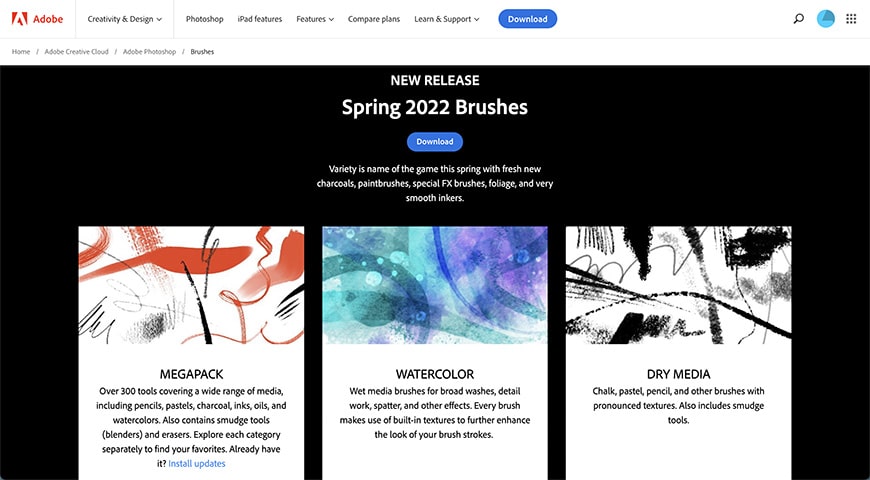
Award-winner illustrator Kyle T. Webster teamed up with Adobe in 2014 to design exclusive Photoshop brushes that are free to use if you have an Adobe paid membership with the Creative Cloud.
The brushes don’t come automatically loaded into Photoshop – you need to log in to the Adobe website, where they’re available for free download. This is probably because they are so many that having them all would take too much space.
So, once you’ve logged in, you can browse the many brush sets available to create digital paintings, designs, and photo editing. Simply pick the one that you like and click Download.
You can use these brushes in Photoshop and Adobe Fresco, and they are available for desktops and iPad. Not only are they high-quality brushes, but they’re also original from Adobe – so you don’t have to worry about them being legit, the compatibility, or anything else.
Remember to keep coming back to check because they release new Photoshop brushes on regular bases.
You can access the Adobe website from your Internet browser, or you can reach it from inside Photoshop. To do so, click on the drop-down menu on the Brushes panel and click on Get More Brushes – it will redirect you to the website. You’ll have to log in to your Adobe Cloud account to download any of the free brushes.
2. Cubebrush
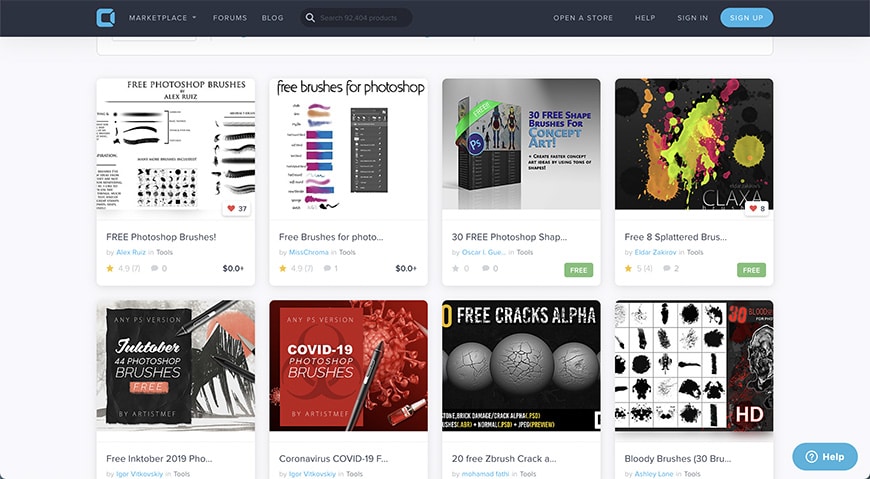
Cubebrush is a marketplace full of resources for computer graphics. Many creators use this platform to build their e-commerce and sell their resources to designers, game developers, artists, photographers, and enthusiasts.
Using the top menu, you can go to Software Brushes. Then, use the available tools to filter the results – for example, you can choose between a single brush or a pack, the version of Photoshop you use (between Photoshop CS6 and CC), etc.
Otherwise, you can simply input ‘free Photoshop brushes’ in the search bar, and you’ll have tons of options to browse and choose from.
The Matt Heath Illustration brush set offers some of the best free brushes available in Cubebrush. While this and many others are free to use, a donation is very much appreciated to help support the creators.
On Cubebrush, you’ll also find some paid Photoshop brushes. When you download, whether they are free or paid brushes – make sure you check what’s the license for commercial and personal use.
There are often new Photoshop brushes added to the platform, so keep coming back.
3. Behance
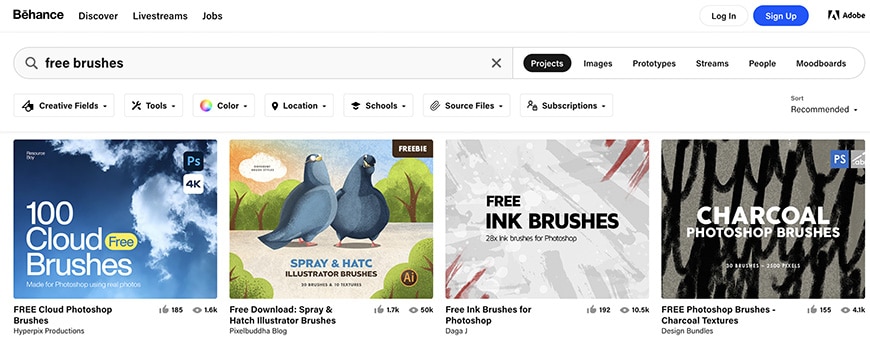
Behance is Adobe’s social media platform where creators can showcase their work, offer their products and services, and apply for creative jobs.
Here, many users offer freebies to get their work known. You don’t need to have an Adobe plan to use Behance – although, if you need Photoshop brushes is because you probably do have a paid membership. In any case, you can join for free and download any of the free Photoshop brushes available.
Just type free Photoshop brushes in the search bar and filter by Projects to find them. You can refine your options by making a specific search such as spray paint brushes, ink brushes, or flower brushes.
You should always check whether the license is for commercial and personal use or just personal. This way you’ll avoid any problems.
If you can’t find what you’re looking for right now, try again in a few days because creators are always uploading new material.
4. Obsidian Dawn

Obsidian Dawn is a website run by a creator called Stephanie. She offers lots of free Photoshop brushes and other assets such as patterns, textures, etc.
The amount and variety of Photoshop brushes, whether they are for photo editing, digital art, or graphic design, is fantastic.
Please make sure you check the terms of use because while they are free brushes for personal and commercial use – you do need to credit Obsidian Dawn. You can find all the information on how to do it on the page. If you can’t or prefer not to give credit – then you can purchase a commercial license.
5. Deviantart
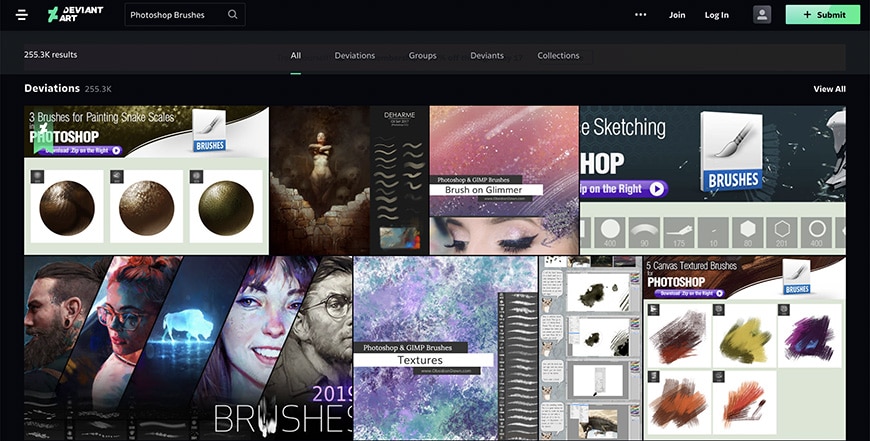
Deviantart is one of the biggest and most popular communities for creators to offer their products. Many of them are paid, but you can also find a wide variety of free Photoshop brushes – either way, you need to be a member.
Each creator can set the price and license for each product, so always double-check whether or not the license is for commercial and personal use.
There are many members daily uploading new assets, so you’ll have tons of options. To help you identify high-quality brushes, you can check other users’ comments and ratings since it works as a social media where people can save as a favourite, award badges, etc.
Here you can find anything from a spray paintbrush set to a snakeskin texture brush. Many art brushes here are more suited for graphic design or digital paintings – but some free Photoshop brushes will really help you as a photo retoucher.
For example, you can find catchlight brushes for a portrait photo or cloud brushes for your landscapes.
6. Brusheezy
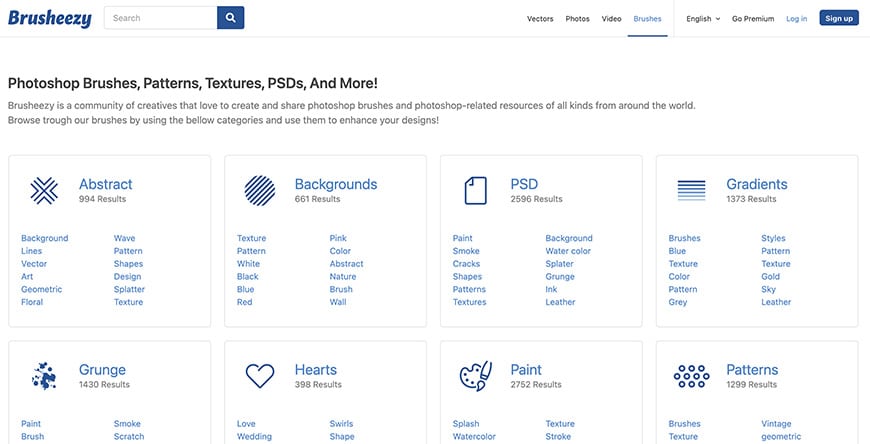
Brusheezy is a website specialised in Photoshop brushes and resources. There are tons of free brushes – in this case, they usually have a personal and commercial use license, but you must give attribution. If it’s impossible to provide credit or you prefer not to do it, you have to get a paid plan.
You might run into a few Premium Photoshop brushes where you need to have a Premium account to download them. In this case, the license is included. Make sure you check the terms and conditions before using them to avoid any conflict.
In any case, there are many Photoshop brushes to choose from. You can look for something specific or browse the site by category, such as grunge, abstract, paint, textures, etc.
7. Fbrushes

In Fbrushes, you can find many high-quality Photoshop brushes with a Creative Commons license. This means they are free brushes, but some of them might have limitations like requiring attribution or being for personal use only.
Choose the one that you like and go to its page – here, you’ll find all the information about how many free brushes are in the set, the type of license, etc.
Here you’ll also find other Photoshop assets such as patterns and textures.
8. BrushLovers

On BrushLovers, you can find free brushes, patterns, vectors, and many other assets. As soon as you enter the website, you can see a wide selection of Photoshop brushes available – and you have the option to see all of them.
If you don’t want to browse everything because you have something specific in mind, simply type it in the search bar.
Most brushes are free for personal and commercial use – but not all of them. So be careful and read the terms and conditions of the specific brush before you start using it, so you don’t have to start over if it doesn’t fit your needs. The terms and conditions are included in each file.
They constantly upload new Photoshop brushes, so make sure you come back often.
How do I Import Brushes into Photoshop?
Once you’ve downloaded all the free photoshop brush packs you want, you need to import them into Photoshop to be able to use them.
You need to open Photoshop and go to the Brush panel to do this. If you can’t see the Brush panel, you need to go to the menu window and click on the voice Brushes to activate it.
Then, click on the icon you’ll find on the top right – it will open a drop-down menu. Here, select Import Brushes. This will open a browser window where you can navigate the folders on your computer. Find the .abr file that contains the brush set you downloaded – click on it and hit Open.
Now, you’ll see the free Photoshop brushes that you’ve downloaded available in the Brush panel. It’s important that you check the license when you download brushes from the internet, though – see what the rules are for personal and commercial use before using them.
How do you Make a Photoshop Brush?
You can turn any shape or image into a Photoshop brush with a few simple steps. First, you need to create or open whatever it is that you want to turn into a brush. For example, you can draw a star or scan your signature.
When you’re making a custom Photoshop brush, anything in black will be opaque, anything in white will be transparent, and the greys will be semi-transparent.
Now, select the area that will become a brush and go to the menu Edit > Define Brush Preset. Use the pop-up window to name the new brush, and click OK.
If you go to the Brushes panel, you’ll see the new custom brush becomes immediately available – there’s no need to restart Photoshop or anything like that.
Now, you can change any of the brush settings inside the Brushes panel. Here you can modify the scattering, the shape and colour dynamics, etc. Then, you can save a new brush with these specific settings. Simply click on the New Brush icon on the panel. Give it a different name, and make sure you enable the option to Include Tool Settings.
That’s it! Every time you need this brush, it will be available as a preset.
If you want to save the Photoshop brushes you create, whether this is for backup or to be able to share them with others, you need to export them.
To do this, select the brushes you want and right-click on them. Then, choose Export Selected Brushes from the drop-down menu. Now select where you want to save them and click Save – this will create a .abr file.
Photoshop Brush FAQs
Why can’t I use a brush tool in Photoshop?
There are many reasons why this can happen. First, make sure you’re on a rasterised layer because the Brush tool doesn’t work in the others. Also, check that the Caps-lock on your keyboard is off – this doesn’t prevent the tool from working, but you won’t be able to see the brush tip. If the Brush is still not working, try resetting it – to do so, you have to right-click on the tool icon on the top options bar, then click on Reset Tool.
Why do my Photoshop brushes keep disappearing?
If you’re not seeing all your Photoshop brushes, use the Preset Manager to see if you find them there – maybe you just need to load them or append them. Also, check if Photoshop has updated recently- perhaps it reset back; there have been some complaints about this in previous versions. If things are not working properly, it’s best to contact customer service and always back up your brushes.
How do I save brushes in Photoshop?
If you want to save brushes outside of Photoshop to back up your assets, you need to export them. To do this, just right-click on the brush or brush set and click Export Selected Brushes. This will open a browser window where you can select the destination file on your computer, where the brushes will be saved as a .abr file.
Final Words
Photoshop brushes are not just for making a digital artwork or a graphic design project – they are a versatile tool for photographers and photo retouchers. You can use them to add clouds on a flat landscape, add fog to create atmosphere, whiten teeth, clone hair to retouch a portrait, smooth skin, create bokeh for your background, remove blemishes, etc.
You can find tons of free Photoshop brushes on these and other websites to fit your every need. Remember that free brushes usually have certain limitations – maybe they are just for personal use, or when they have a personal and commercial use license, you probably have to give credit to the author.
To avoid having problems – and because it’s fair for the creators – always check the licenses before you download or use Photoshop brushes.
If you can’t find exactly what you need, now you know how to create Photoshop brushes on your own. Also, you can subscribe to any of the websites on this list and offer them to other users.
I hope you found this article useful – let us know if we missed a website that you like where you can download free brushes.














