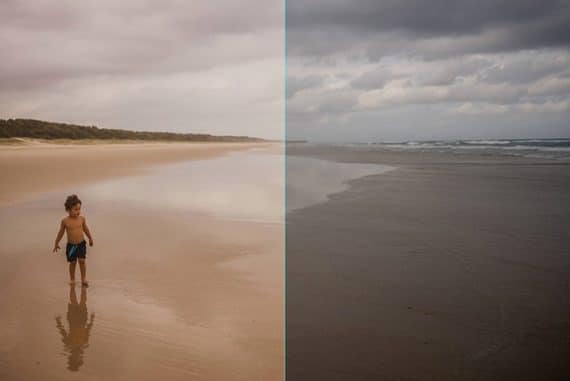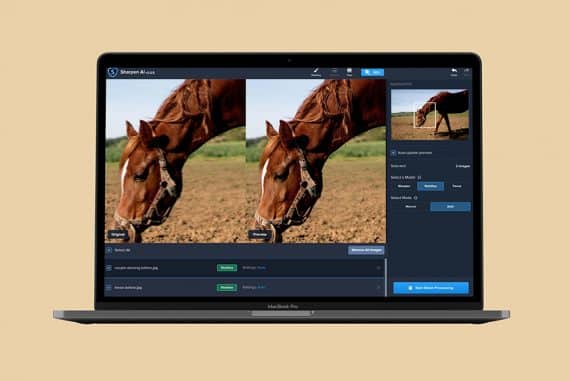Topaz JPEG to RAW AI Review
Read this Topaz JPEG to RAW AI review to find out if transforming a JPEG file into a fully-editable RAW is possible... or if it's just one big LIE!
By Greg Cromie
As photographers, there’s nothing more frustrating than trying to recover lost detail from a JPEG image in post-production, knowing that you could squeeze much more data out of a RAW file… if only you had one!
Due to the limited level of detail and information in a JPEG vs a RAW file, trying to push a JPEG too far with an image editor can result in a noisy mess.
Imagine being able to convert all of your old digital images shot on low megapixel cameras or smartphones, and bring them back to life as modern RAW files!
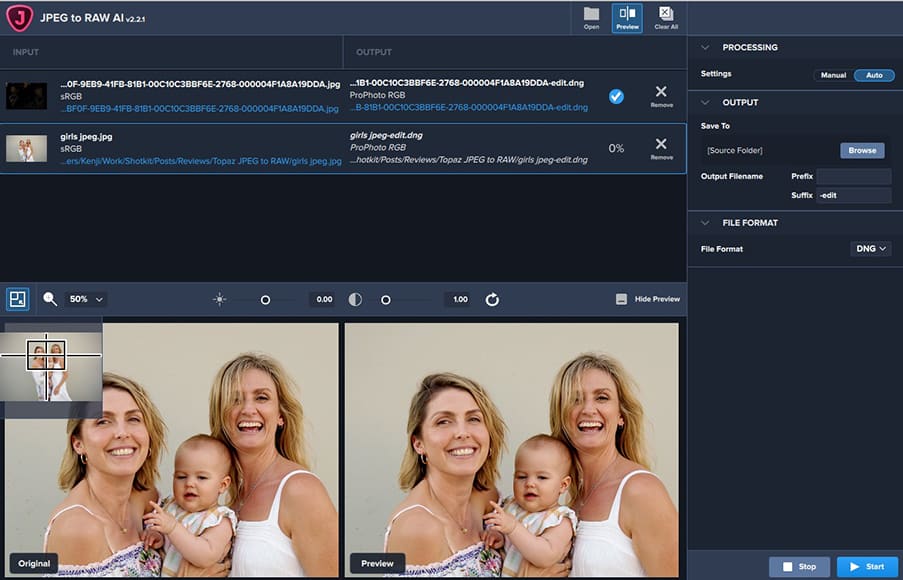

Useful tool to convert JPEG images to RAWs for increased editing capabilities.
Until recently, there’s been no way of recovering the detail that is typically lacking from JPEG camera files.
Now, however, there’s a powerful tool called Topaz Labs JPEG to RAW AI which claims to able to convert JPEG images to RAWs, without creating any nasty distortion or artifacts in the process.
It also claims to enhance dynamic range, increasing the amount of editable data in your images!
Sounds a bit too good to be true, right?!
Let’s take a closer look…
What is Topaz JPEG to RAW AI?
- Allows higher quality edits to be made on a JPEG
- Extracts missing details, dynamic range and colours
- Good value for money
- Produces a 16 bit TIF or DNG
- Need to try various modes for best results
- Slow conversions
- Depends on quality of initial JPEG
JPEG to RAW AI is a downloadable image editor that uses machine learning to convert JPEG images to high-quality RAW files for easier editing.
(The final file format is actually a 16 bit TIFF or DNG file.)
The tool uses the AI knowledge that’s been fed into it, to build upon the existing data in the file. It literally increases the size of the image file as a result – in most cases, it doubles the amount of data!
Most importantly, JPEG to RAW AI is effective at erasing compression artifacts from JPEG images and restoring colour detail.
JPEG images – either shot directly as JPEG or converted to JPEG using software – lose a great amount of dynamic range. Using this software goes a long way to recovering lost shadows and highlights.
(I found that I could use its AI function to predict and recover lost elements in my JPEG photos, even in incredibly dark areas of my photos.)
As a result, you can be quite heavy-handed in how you use your editing software to push and pull contrast, shadows and highlights.
Using Topaz Labs JPEG to RAW AI, it’s amazing to see an unusable JPEG image transform into a workable and recoverable RAW file.
It works to enhance the range of colour (colour space) available in your images. Usually, JPEG images are shot in the sRGB colour space making them difficult to edit without impacting colour patterns and saturation.
With this software, it’s so easy to expand the sRGB colour space up to ProPhoto RGB, making the converted file highly manageable.
With the larger and more detailed colour space, you can effectively control saturation and vibrance without distorting the image.
Another pitfall of trying to edit JPEG images is that it can produce ‘compression artifacts’. These are caused by trying to alter the existing data or information more than that data can be pushed.
The more you try to edit a JPEG image, the worse the distortion will be.
With Topaz JPEG to RAW AI, details that are minimised by the camera processor can be recovered during the editing process, without any detriment to the image quality.
It’s important to mention again that the file produced by this software is a DNG (or a TIF, or TIFF), which is slightly different to a RAW file that comes out of your camera.
A DNG is Adobe’s proprietary image standard that was created to store image data in a generic format, unlike RAW files that are specific to camera types.
As such, it’s not as ‘editable’ as a RAW would be – it’s more like the ‘next best solution’ to a JPEG. Regardless of this, it’s still useful – you’ll see why below.
Topaz Labs offer a whole range of photo editing tools which you can purchase separately, or take advantage of a big saving with the Utility bundle, which includes JPEGtoRAW AI, DeNoise AI, Gigapixel AI (read Gigapixel AI review)and Sharpen AI.
The Utility Bundle is frequently on discount – you can check here.
JPEGtoRAW AI System Requirements
- Processor: Intel multi-core or better, Xeon or AMD equivalent.
- Operating system: Windows 7, 8, 10 (64-bit only); macOS version 10.12 (Sierra) and above
- RAM: 8 GB of RAM (16 GB recommended, 32 GB Optimal)
- Hard disk space: 4 GB pr more recommended
- Monitor resolution: 1024 x 768 display
- Graphics Drivers and OpenGL version 3.3 or later
- Intel: i5 or equivalent (3.0GHz and above). Intel i7 or greater (4GHz and above) is recommended.
- AMD: Ryzen 5 or equivalent (3.0GHz and above). Ryzen 7 or greater (4GHz and above) is recommended.
- NVIDIA: Minimum requirement of 2GB of dedicated VRAM (GT 740 or greater); A recommended requirement of 4GB of dedicated VRAM (GTX 970 or greater); An optimal requirement of 8GB of dedicated VRAM (GTX 1080 or greater)
Interface
The interface is incredibly simple to understand and use. It only took a few moments for me to follow a set of tutorial steps, to understand how to operate JPEG to RAW AI.
When launching the software for the first time, it will present you with a simple three slide user guide. Further to this, the Topaz site features support videos, tutorials and also a great user forum.
In the centre of the screen is an Open icon – clicking on this opens your upload folder. From here you can choose either a single image or multiple images, as the software thankfully supports batch processing.
Within a matter of seconds, your image will load and the preview will generate – giving a side-by-side comparison of your before and after images – just like with the screenshot below.
On the left is your original image and on the right is the preview of your converted image.
As with all Topaz software, the interface shows file details at the top left of your Input (i.e. your original photo), and the Output (i.e. the converted photo), as well as where the file will save.
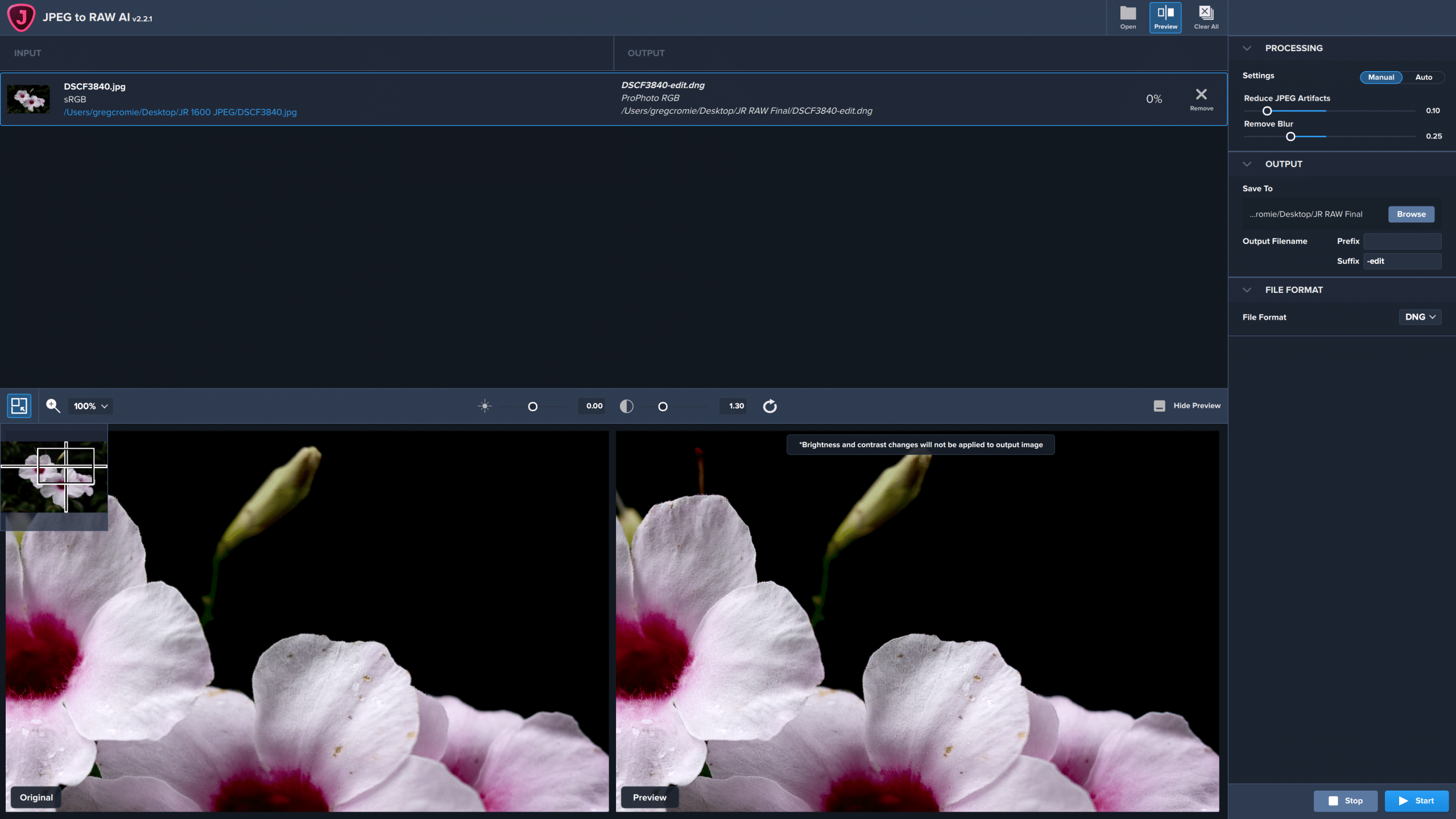
The interface is clean and quick to navigate.
The right side is home to all of your control options, beginning with the Processing menu where you can manage the conversion of your image from JPEG to RAW.
Under Manual settings, you can fine-tune the process by adjusting the Remove JPEG Artifacts and Remove Blur options. For each tiny adjustment, the preview image reloads with the changes.
Under the Auto option, JPEG to RAW AI makes the decisions for you and works to achieve a conversion to a RAW file absent of JPEG artifacts.
You can finely control noise reduction and blur reduction. Finally, you can choose whether or not to use ‘Face Refinement’ or not.
Continuing down the panel you come across the Output menu, where you select your file destination and the file prefix and suffix.
Below is an image of the settings menu that shows just how simple the controls are.
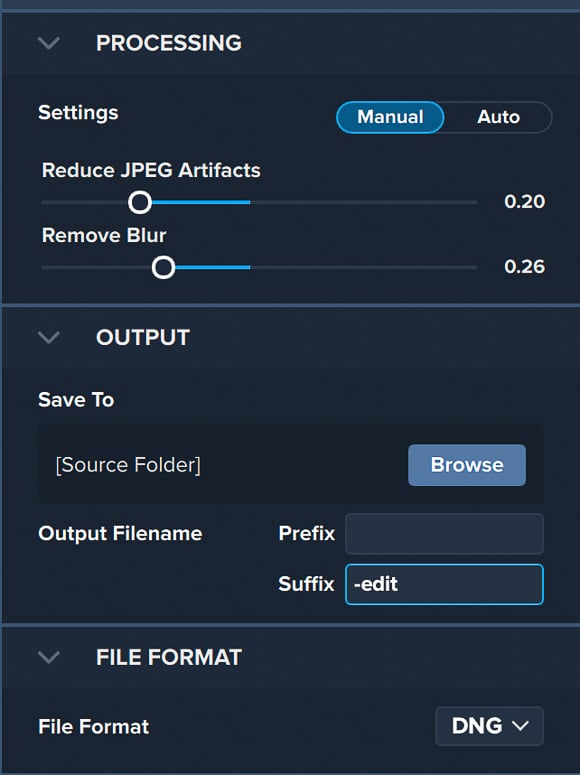
Features a simple set of controls to either manually or automatically manage your file conversion.
The final menu is for File Format, which gives you options to select the file type – DNG, TIF or TIFF.
Once you have made your file conversion choice, you hit the start icon to process your single image or your batch of images one at a time.
While this occurs, there is a percentage count to show you the progress – it’s surprisingly fast and only takes a matter of seconds.
All in all, it’s a refreshingly simple process to convert your images from JPEG to RAW.
Performance
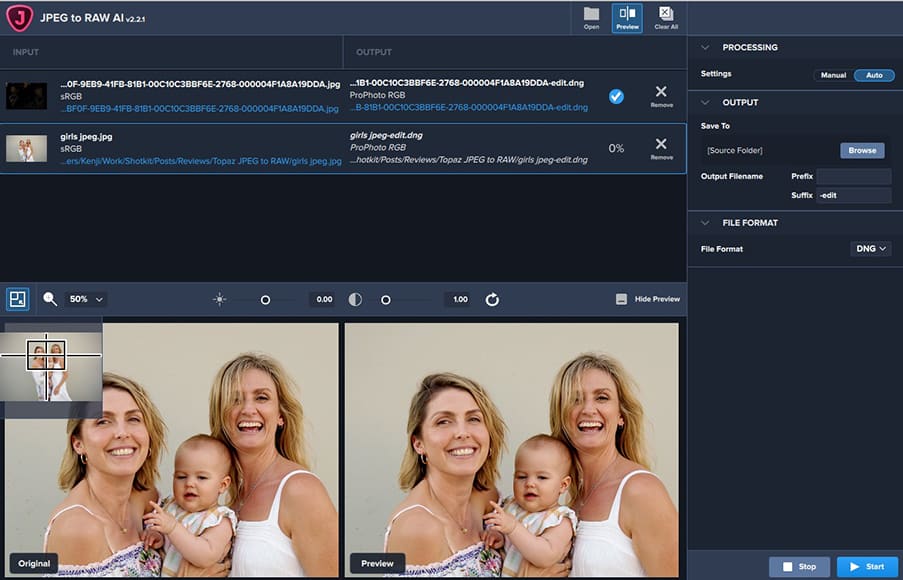
You don’t need a powerful computer to run JPEG to RAW AI, but it does help.
Overall, the performance of Topaz JPEG to RAW AI is impressively smooth. I experienced no stalling or freezing – no matter how many images I tried to process in a batch.
As soon as you choose to open an image or batch of images, the software will create a preview showing the results of the current settings. Generating a preview for a single image took around two seconds and a batch of five took as little as ten seconds.
Be aware that with every change you make to settings, the preview will regenerate, and this does tend to take a couple of seconds.
For reference, I am using a 2017 21.5″ iMac with Retina 4K display. The Mac runs a 3.4 GHz Quad-Core Intel Core i5, Radeon Pro 560 4 GB graphics card and 16GB of memory – i.e. it’s definitely not the best computer for photo editing.
There’s minimal processing time, load time or lag, but this would be dependent on your computer set up. I imagine that with a more powerful computer, the software would run even faster.
It’s simple and easy to use software that even the most novice of users could master in a matter of minutes.
Tests
I went through some of my JPEG images shot on two of my Fujifilm APS-C sensor cameras.
Fuji cameras are renowned for exceptional quality JPEG files, with many photographers choosing to shoot solely in this format, despite being able to shoot in RAW.
However, despite the Fuji JPEGs allowing a decent amount of latitude in post-production, there’s still a limit to your edits – particularly when recovering highlights, or trying to push shadows to the extreme.
In order to test, I ran my original JPEG files (the ‘befores’, below) through JPEG to RAW AI. Then I used Lightroom to edit the resulting DNG file, and included the results as the ‘Afters’.
It’s hard to show real-world before/afters when uploading and compressing JPGs to display on the Internet – if you want a closer look at the results, all before and after images can be downloaded here.
RAW Conversion Test #1

Before: 1.2 MB | Shot with a 16MP sensor camera, the sky is blown out and the foreground is in darkness.

After: 10.5 MB as a RAW file and then 2.6 MB when exported as a JPEG
Using JPEG to RAW AI, I was able to drop the highlights and increase the shadow on the RAW file to gain a greater exposure balance and higher dynamic range.
This is slightly better than what I could achieve, had I just tried to edit the original JPEG file.
RAW Conversion Test #2

Before: 637 KB| There is a lack of detail in the flowers and the background is completely dark.

After: 10.5 MB as a RAW file and then 1.2 MB when exported as a JPEG
With JPEG to RAW AI, the darkness found in the background of the before image has been pushed back to gain greater detail in the green foliage.
Further to this, the foreground flowers are far sharper and have greater levels of detail.
This is definitely better than what I could have achieved if I tried to edit the original JPEG in the same way.
RAW Conversion Test #3

Before: 1.7 MB| The detail and exposure of the foreground area are lost.

After: 10.5 MB as a RAW file and then 2 MB when exported as a JPEG
By converting this JPEG image to a RAW file, I had far greater control of flushing out those incredibly dark areas in the foreground. This allowed me to pull greater details in the final image.
Again, much better results here than when I try and edit the original JPEG file. Attempting to pull the same amount of information from the black areas of the original JPEG results in blotchiness and pixelation.
RAW Conversion Test 4
Editor’s comment: After reading some negative reviews regarding an older version of Topaz JPEG to RAW AI, I wanted to try it out this latest version for myself.
In this test, I’ve included the Before image (a JPEG shot on a Fujifilm X100V), and 2 After images – one where I’ve increased the exposure of the original JPEG by +3.72, and the other where I’ve done the exact same edit to the DNG file (which was produced by JPEGtoRAW).

Original JPEG image, severely underexposed.

Increasing the Exposure of the original JPEG produces noise and pixellation, particularly on the faces.

Performing the same edit on the DNG yields much cleaner results.
Again, it’s hard to show the difference when the above files have been heavily compressed for web viewing, so make sure you download the full-size files – seeing is believing!
The results speak for themselves, but it should also be noted that the DNG edit appears to have darkened shadows, and applied some slightly artificial-looking noise reduction to the faces – most people wouldn’t notice, though.
Further editing of the DNG could reveal more details from the shadow areas.
All in all, I’m impressed with JPEG to RAW AI, and have no qualms recommending it to other photographers.
It certainly has its limitations, and saying that the software converts files to ‘RAWs’ is a little misleading (it’s actually a DNG or a TIFF), but it still does something that other image editors cannot.
Topaz JPEG to RAW vs Other File Conversion Software
A lot of big-name software solutions offer a form of JPEG to RAW conversion but in almost all cases they do not actually create a downloadable RAW file. Instead, they offer an editing tool that treats the JPEG like a RAW file.
The files that are converted to DNGs with Topaz JPEG to RAW AI are malleable, almost like a RAW file from the camera.
There are several online JPEG to RAW tools, but they do not support batch processing, nor do they have the simple and quick interface offered here. They are also slow to load images and slow to process them.
Topaz decided to concentrate on a single solution, sprinkle in some AI wizardry, and offer it a standalone product
My recommendation is that you download a trial version of here, and see what it can do for your JPEG files.
Who is Topaz JPEG to RAW AI for?
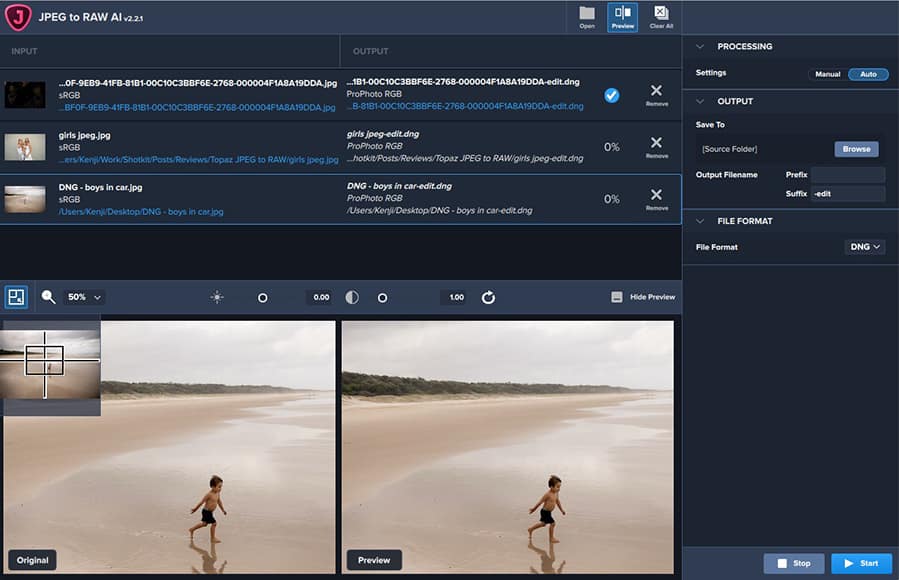
Batch processing multiple images is as simple as dragging them into the editing window.
This is a handy piece of software for any photographer, regardless of whether you’re a pro with the latest DSLR, or an amateur using a smartphone.
We all share the common challenge, whereby JPEG images only offer a low level of detail and information.
JPEG to RAW AI is a unique solution for:
- Repurposing old JPEG images that can be converted to DNG files and edited
- Smartphone users that want to get hands-on with editing JPEG images
- Amateur and pro photographers that have shot images in JPEG thinking they are not important, only to find they have a winner that needs editing!
- Photographers that no longer have access to the original RAW files and wish to convert JPEGS to edit
One thing to remember is that while the tool does a good job at increasing the editable limits of your JPEG files, it’s not a complete miracle-worker.
The DNG files are the result of a machine-learned algorithm, which does its best to ‘guess’ the qualities of the new image, effectively converting an 8-bit JPEG file to a 16-bit DNG.
It’s a bit like a JPEG packaged up as a DNG – not a fully-fledged RAW file. If you had the original RAW file to compare to, you’d definitely be able to push and pull it further than the processed DNG.
However, herein lies the whole point of this software. It’s not meant for comparing how much you can edit a processed DNG compared to an actual RAW from your camera – it’s for photographers who’ve never had access to the original RAW files.
The bottom line is, when all you have is a JPEG, this tool is a great solution to extending your picture editing capabilities.
Pricing
As I have demonstrated here, JPEG to RAW AI is a useful software solution that can save your bacon when it comes to converting images for editing.
For a one-off purchase of around $100, you’re getting a brilliant tool for your photography editing kit.
Thanks to its AI technology, this tool will convert any JPEG image to a much more malleable DNG file, so you can potentially save images that you had previously thought unsalvagable.
Keep in mind that Topaz Labs develop a broad range of photo editing software. You can purchase each piece of software separately for around the same price.
Alternatively, you should consider getting the Utility Bundle, which includes JPEG to RAW AI, along with Gigapixel AI, Denoise AI and Sharpen AI. Each one is a great photo editing tool.
At the time of writing, there’s a good discount on the Utility Bundle – you can check here if it’s still available.
Topaz provides amazing support for its products and also offers a 30-day refund policy if you’re not satisfied with your single or bundle purchase – you can get all your money back.
Either way, if you buy this product alone or in a bundle, you are getting an incredible value for money.
Frequently Asked Questions
What is Topaz Labs?
It’s a photo editing software company that makes standalone applications and plugins.
How do I update Topaz JPEGtoRAW AI?
Manually uninstall the current version from your computer and reinstall the latest version using the appropriate installer, available on the Topaz Labs website.
Final Words
Have you ever been in the position where you accidentally shot your entire holiday using the JPEG image format?
Or perhaps you came across an amazing composition and all you had on you was your smartphone?
Or maybe you found a memory card of digital images shot on an old, small-sensor camera, and you want to revive them?
After testing Topaz Labs JPEG to RAW AI with my own JPEG files, I’m confident to recommend to you as a solution for all the above.
It definitely can’t work miracles (turning a JPEG file into an ‘actual’ RAW file is still impossible, and probably always will be), and the name in itself is rather misleading…
However, you’ve still got to hand it to Topaz Labs this time.
With each of the standalone software solutions that Topaz develop, they focus on a single photography issue at a time. They identify some of those common issues that impact us all and employ machine learning to help eradicate the problem.
It’s an impressive piece of software that does exactly as it claims to do… albeit, changing a JPEG to a DNG, not a RAW!
It effectively converts JPEG images to a DNG, TIF or TIFF file that can then be edited using the full capabilities of your post-production software.
For the most part, each edit reduces the amount of any unwanted deterioration or artifacts as a result of pulling at the image too much, and provides much better results than trying to edit the original JPEG file.
It’s a magical photo editor and a whole lot of fun to use.
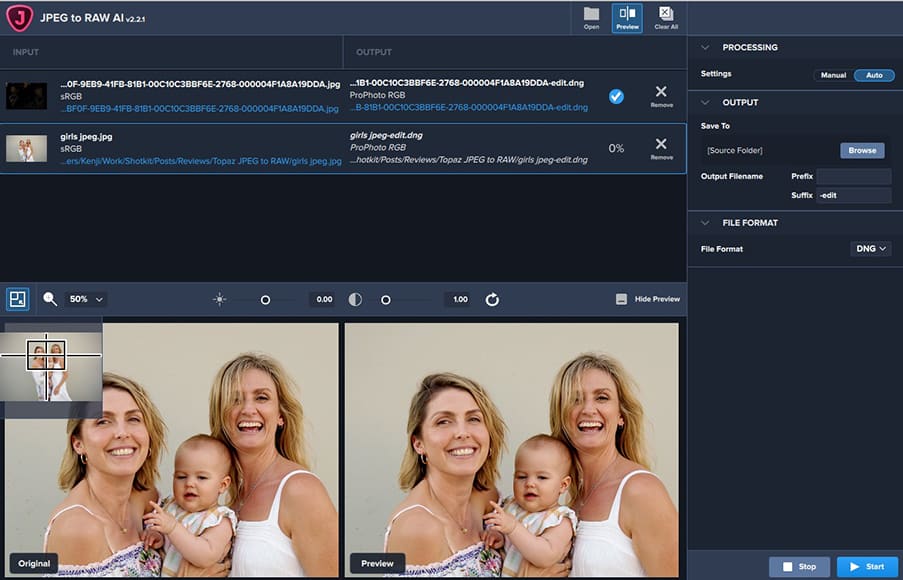

Useful tool to convert JPEG images to RAWs for increased editing capabilities.