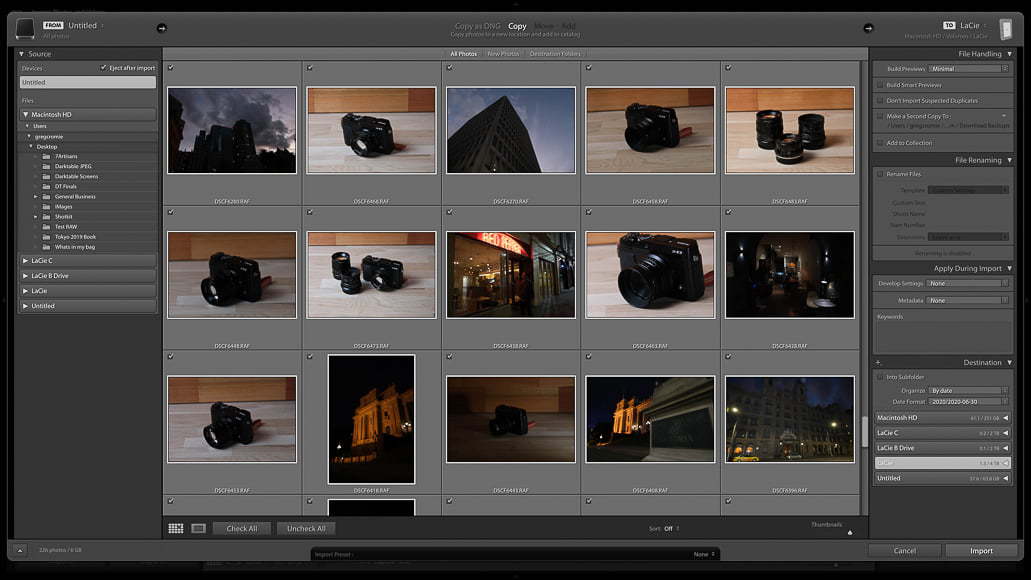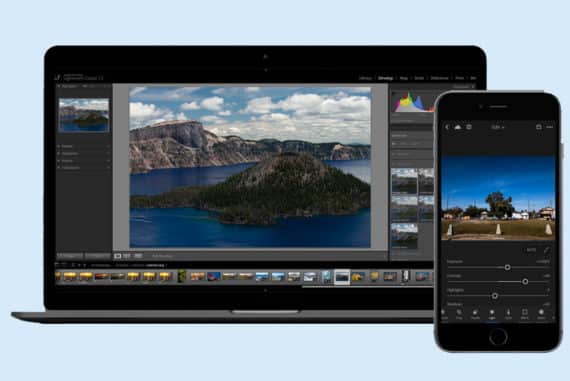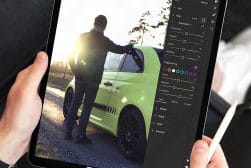Darktable vs Lightroom
Looking for an image editing and management app? Curious about Darktable vs Lightroom? Is it worth paying to edit your photos? Read this guide to find out!
By Greg Cromie
If you’re looking for a great photo editor in 2023, then our Darktable vs Lightroom comparison should certainly give you something to consider.
Adobe Lightroom is one of the most recognisable and reliable photo editing suites available through a paid subscription service.
But if you don’t want to pay a monthly fee or any money at all, there are a number of alternatives to Lightroom available to download – one of which is the open-source software Darktable.


Great features, regular updates, cloud storage, multi-device functionality - the Photography Plan is the most popular way to get Lightroom.
As for which one you should choose, it’s going to depend on the level at which you rely on your workflow to be as efficient as possible.
Let’s take a closer look at Darktable vs Lightroom and how they stack up.
Darktable vs Lightroom in 2023
1. Ease of Use
At a casual glance, Darktable and Lightroom appear to be very similar in layout and accessibility.
They both have an almost identical colour scheme and feature similar panels for file management and editing.
In Lightroom, the main Library tab features a Navigator panel where you have a preview of your image along with a Catalogue and Collection Management Library.
There’s also a panel for image information as well as some Quick Edit options.
In Darktable (review), this tab is referred to as Lightable and also features image preview, catalogue management and image information.
So far, the two are pretty much the same to look at and navigate.
Under the Develop tab in Lightroom, the Navigator panel provides control over Presets, History, Snapshots and Collections. The main edit panel is where all the action happens with a broad suite of editing tools.
In Darktable, the Darkroom tab also features a Navigator and editing panel that again look much the same as in the Adobe product.
In assessing the two, I found that Lightroom was user friendly and had a simple flow, especially when just getting started with the software. File management is relatively simple and editing tools are grouped appropriately.
While Darktable has a similar look to Lightroom, the navigation process is not as straightforward. This is especially obvious in the Darkroom tab with the editing tools (or ‘modules’ as they’re called).
These tools are broken down further into tabs for various groups of modules. Some of the groupings felt a little odd and appreciating how the tabs operate took a bit of getting used to.
Further to this, there’s a menu containing additional modules that you can add and remove to your groups. I do like this level of customisation.
While any software application is going to take some time to learn and the best way to learn is through experimentation, the Lightroom experience is a lot smoother and less complex.
2. File Management

Creating Collections in Lightroom is simple and allows for appropriate file management.
When it comes to file management, the Lightroom Library has a tried and tested system that makes a lot of sense and provides for flexibility in how you manage your images.
It’s neat and well organised plus it’s represented in an order that makes a lot of sense upon first glance. Being able to see your catalogue options, collection folders and output destinations at a glance make for a smooth workflow.
A brilliant feature of Lightroom is the ability to locate files via a range of filters including rating, keywords and metadata. Being able to assign a keyword to an individual image or range of images allows for faster search outcomes down the track.
The menu systems in Lightroom are comprehensive and this is necessary for the professionals that require a full system of image control and management.
The top menu tabs and the right-click menu are extensive and fleshed out with necessary tools.
At the tail end of your workflow is the export function. In Lightroom, this is again comprehensive yet easy to master as you have a clear path on how you want to manage your outgoing images.

Darktable has a similar layout and file management system to Lightroom.
In Darktable, file management is also well supported with a simple and accessible import process.
Cataloguing is very minimal and not as fleshed out as seen in Lightroom. In fact, it’s actually quite limiting, since the ability to drag and drop images and collections is not available.
Darktable has some great file filtering systems in place, but with a larger catalogue of images, it will be difficult to pinpoint a single image quickly.
When it comes to exporting an edited image, the system is relatively straightforward. However, I did notice a limited number of file creation options.
Choosing destinations and image quality are quick and easy to apply.
Overall, Lightroom wins the race for file management due to its ability to make the workflow as simple or complex as you need for the job.
3. Editing Tools

Lightroom has a comprehensive pro-level set of image editing tools.
Editing images in Lightroom follows a linear path that allows you to apply or ignore various tools. This will all depend on your workflow and the style of images you are editing.
If you’re editing portraits, then you need to finely control every element of exposure, colour, tone and detail. The Develop functions within Lightroom are well-tailored to the professional photographer as they offer a near-infinite level of control.
Preset management is an area where Lightroom shines. The ability to import and create user presets for consistent application is incredibly simple and allows for some creative play to create your own look.
I especially like this feature as I’ve created my own presets for my Japan travel collections – I love the level of creative adaptation.
Applying basic editing effects to an image proves to be quick and there’s no lag time between making a change and seeing the image update. This is essential when you have a large catalogue of RAW images ahead of you.
The control sliders make the application of changes simple and finely controlled. I always look for how editing software handles contrast, highlights and shadows, and Lightroom handles each of these with ease and delivers pleasing results.

The layout of editing tools takes a while to get used to in Darktable.
In Darktable, the editing process is a little less refined as the workflow process seems a little haphazard at first.
Where Lightroom has a top-to-bottom linear flow of editing tools, in Darktable, you scan across from left to right with various tabs first before exploring up and down the tools within the tabs.
I found this to be distracting until I got into a bit of a rhythm with how it operates.
I do like that you can select various editing tools as favourites to appear in a separate menu tab. This way you can only see what you want to use and not have to wade through countless options.
I also like that you can turn an editing module on and off to see how it impacts the image. (Although at first I didn’t know what the icon was for and was turning various modules on and off and wondering why my image looked the way it did.)
When you first load Darktable, the editing modules located in the Darkroom tabs are comprehensive but not always sensibly placed. Also, the labels of some didn’t make sense at first until I actually experimented with the controls.
There is a manual available on their website but it is super long and detailed. Video tutorials would be far better to help people get started.
Some editing tools were located in tabs that I wouldn’t expect them to be in. While you can make a favourites list, the basic workflow should be more user friendly the first time you use it.
As for basic editing tools, Darktable was not as powerful at managing shadows nor the details located in dark areas. Also, highlights were tough to pull back and control to prevent a skyline looking blown out.
In Lightroom, I’m often able to save a severely underexposed image and reclaim the details lost in the shadows. Granted, that’s both an issue with my photography and with the software.
One area that Darktable shines is with its masking tools, with both linear masking as well as a masking path tool for odd shapes. This allows you to lasoo a shape within your image and mask within or outside of the boundary you create.
You can also mask an area based on its hue, luminance or brightness. These are called parametric masks and are great for broader areas.
What’s more, you can combine masks to be critically selective about what parts of the image are going to be impacted.
Darktable has a great history management section. Every change is recorded just like in Lightroom, plus with history stack, you can compress and copy all the editing steps and apply that stack to another image. Or, you can import a previous history stack for quick application to your new images.
Overall, if you’re a pro photographer and want a seamless editing workflow that plays out in a sensible order, then you should consider Lightroom over Darktable.
The latter is far better suited to those starting out in photography or who do not need a complex mass image editing solution.
4. General Performance
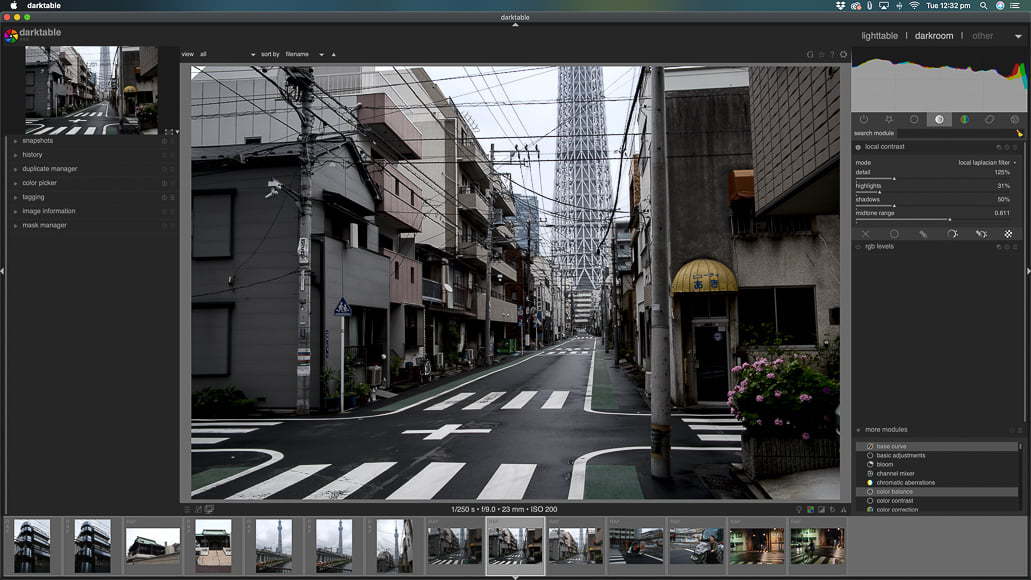
Darktable has no trouble managing complex photo editing.
Running both Lightroom and Darktable on the same operating system will demonstrate that Lightroom is the better performer – but not by much.
I am running an iMac with a 3.4 GHz Quad-Core Intel Core i5 processor, 16GB of RAM and a Radeon Pro 560 4 GB graphics card. My OS is the latest macOS Catalina.
Editing changes in Lightroom happen instantly. In Darktable they take half a second to process. I know that’s like splitting hairs but for working professionals speed is critical, especially when processing hundreds of images.
Importing and editing images delivered much the same performance – although I was more used to navigating Lightroom so naturally using Darktable took me a little longer.
The ability to edit and manage larger photos with Smart Previews is a key advantage of Lightroom vs Darktable, with the ability to generate ‘smaller versions’ or RAW files that are much faster to load and handle.
One area that showed a stark difference was in exporting images. Lightroom was quick with only a small processing time for images to be saved to the desktop. Darktable, however, took probably twice as long and I was surprised by the difference.
Again we are talking in seconds, but when you’re exporting tens or hundreds of images then it will make a big difference to your overall workflow.
It’s important to keep in mind that Lightroom is a paid-for app and you naturally expect performance from your hard-earned cash. And for a free open-source application, Darktable performs incredibly well so a little patience is not going to hurt.
And that’s an interesting point to explore – the paid app only performed marginally better than the free one. That is testament to the open-source development of Darktable and the contribution made by its many developers.
It certainly makes the choice for better performance a tough one – hence why I call a draw.
5. Pricing and Value

At the end of the day, one of the biggest differences between Lightroom and Darktable is the price.
Lightroom is now only available as a subscription service meaning that for students or those on a budget, this is an important factor.
In the past, you could purchase the software outright, but it was incredibly expensive and some of the older versions now won’t function on newer operating systems.
Granted, you are getting a pro-grade photo editing tool that has a lot of ongoing support from Adobe and bundles with other Adobe products such as Photoshop.
Currently, the cheapest and best value version of Lightroom is going to cost US$9.99 per month. This is the price for the standalone software with greater cloud storage. It’s also the cost of the Lightroom bundle that includes Photoshop with a smaller volume of cloud storage.
As I mentioned earlier, Darktable is a free open-source piece of software with a healthy level of community support available.
What’s more, it’s available on most operating systems – some of which are becoming quite dated. This is great if you’re running an operating system from a couple of years ago.
While Lightroom is a fully-fledged pro-level editing solution, you get what you pay for – and as a side note, a lot of photographers are not happy with the subscription service.
Despite being free, Darktable is an incredible alternative solution for all levels of photographer.
What is Lightroom?

Adobe Lightroom has been around for a long time now and it provides the necessary tools for a comprehensive workflow for photographers.
I personally use it as my sole editing solution to manage both my pro work and my casual shooting experiences.
In the past, Lightroom used to be a standalone option that you would pay for outright. More recently it moved to a subscription service that’s now split into two software apps.
The first is Lightroom Classic which is a desktop app. It’s the version I use and the one we have covered here.
The second app is Lightroom CC which is not as fleshed out as the Classic version and operates on a cloud basis making it great for mobile users – see more of the difference here.
Overall, Lightroom is one of the most popular and reliable choices for photo editing software.
What is Darktable?

Darktable is an open-source photo editing software app that in a lot of ways mimics the functions, and look, of Lightroom.
Open source refers to software that uses an accessible development process that encourages open contribution to its development by community members.
Like Lightroom, Darktable is a non-destructive RAW image editor with a range of editing modules and tools suited to photographers.
Darktable provides a comprehensive range of powerful image editing tools and excels in the use of masking.
Overall, Darktable is a brilliant image editing solution that provides many like-for-like features when compared to Lightroom – as well as a few better ones.
Frequently Asked Questions
Is Darktable better than Lightroom?
No, Darktable is not better than Lightroom. Lightroom is more powerful and incredibly user friendly.
Can Darktable replace Lightroom?
Yes, I believe Darktable can replace Lightroom, however, Lightroom is more capable, refined, and is part of the greater Adobe family of creative products.
What is the best alternative to Lightroom?
Darktable is a great alternative to Lightroom. Despite being a free, open-source product, it offers a comprehensive solution for image management and editing that will produce brilliant results.
Darktable vs Lightroom | Final Words
Both Lightroom and Darktable are easy-to-use editing solutions. And, thanks to their clone-like appearances, migrating from one to the other is far less jarring than you would think.
They each offer a breakdown of the user interface and provide file management and editing tools in bite-sized chunks. However, the overall user experience in Lightroom is smoother thanks to a more linear approach to tabs, menus and editing modules.
Granted that with time any learning curve can be overcome, but the time it takes to master Lightroom would win the race.
Added to this, the ability to quickly locate, manage and catalogue files is a more comprehensive process within Lightroom. Darktable does it well, but it’s just not as customisable or smart as the Adobe product.
When it comes to editing images, both Darktable and Lightroom do exactly as they should. They both have a range of basic and complex editing tools and systems designed to suit any level of photographer.
However, some of Darktable’s basic modules struggle to manage the extreme light and dark areas of an image. In this area, Lightroom pulls ahead considerably.
As for general performance, they’re both reliable and capable editing solutions fit for purpose with Lightroom being arguably better at pro-level work.
That said, some of the features that Darktable offers, such as the comprehensive masking system, are very attractive. This is why I scored them evenly in this field.
It’s always difficult to compare a paid product with a free one – especially when both products do an excellent job.
For a free editing tool, Darktable is great and most photographers would enjoy its file management and editing solutions. Plus, it’s a well thought out and high-performing piece of software.
However, as a pro or enthusiast photographer, it’s hard to go past Lightroom for a comprehensive and powerful image editing tool.
While the subscription service is debatable, for the cost of a few take-away coffees a month you are getting excellent value for money and what I consider to be the best.
Plus, you have access to Photoshop, the mobile version of Lightroom and cloud storage – bang-for-buck level is optimised!
Adobe products have a much greater level of support with online tutorials available everywhere – a lot of community centres even run face-to-face Adobe workshops.
In this respect, Lightroom is far more accessible to anyone wanting to learn the basics of photo editing.
And unlike Lightroom, Darktable has no mobile-friendly version to edit on the go. Even a pared-down version would be a logical next step for the software.
Another important point is that I had never heard of Darktable until the opportunity to write this comparison arose. I think that there are many photographers out there that are unaware of the alternatives to the Adobe products.
Granted, Adobe is pretty loud when it comes to marketing – my YouTube watching experience is plagued with Adobe ads. I think that if Darktable were able to establish a bigger presence then more photographers would give it a shot.
Both Lightroom and Darktable are great image management and editing solutions. There are good reasons to choose one of the other but in my view, Lightroom is the obvious winner of this comparison.


Powerful features, regular updates, cloud storage, multi-device functionality - the Photography Plan is the most popular way to get Lightroom.