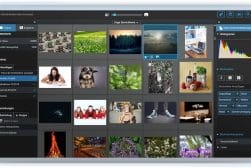Best Photo Management Software for Organizing Your Photos in 2023
If you've got thousands of photos spread across smartphones, tablets, computers and hard drives, you need the best photo management software to stay organized.
By Andrew Dilks
If you’ve ever wondered how to organize your large photo library, this guide to the best photo management software is here to help.
Most people these days have thousands of digital photos spread across phones, tablets, computers and storage drives – trying to find a precious family photo or an image for a client can be a nightmare!
By using the best photo organizing software, you can take advantage of filters, keywords, face-tagging and even artificial intelligence to find your photos in seconds.
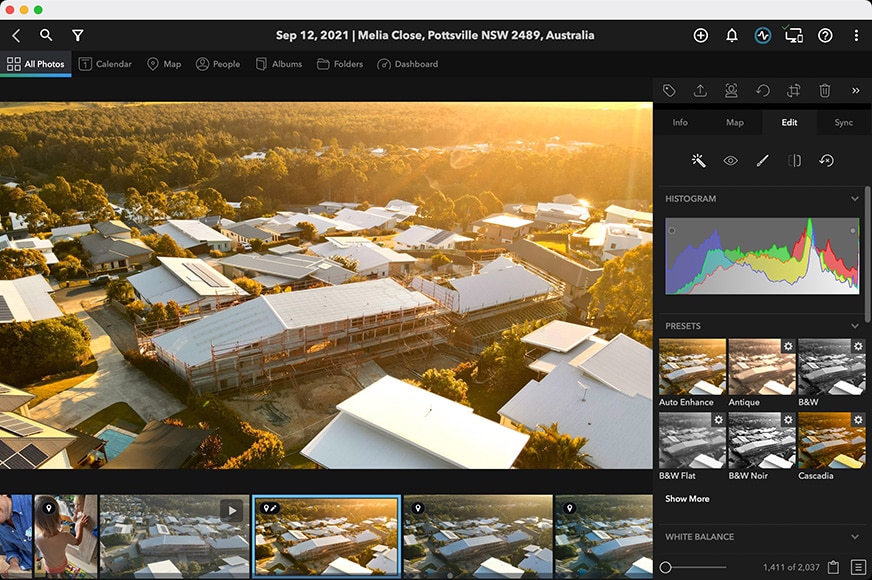

Simple and fun way to manage multiple photo & video libraries spread across computers, harddrives, phones and tablets. Also includes built in photo editing tools.
The next step is to organize your digital images into folders and albums to further streamline your photography workflow.
Also known as a DAM (digital asset management tool), most photo management software offers built-in photo editing tools and some even let you manage your videos too.
In this guide, you’ll discover the best free photo management software as well as options at every price point, so let’s get stuck in.
What is the Best Photo Organizing Software in 2023?
| Image | Product | Features | |
|---|---|---|---|
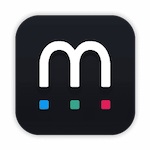 | Mylio PhotosOUR #1 CHOICE |
| View Price → |
 | Adobe Lightroom ClassicBEST FOR PROFESSIONALS |
| View Price → |
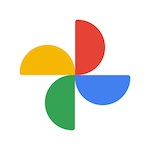 | Google PhotosBEST FOR WINDOWS |
| View Price → |
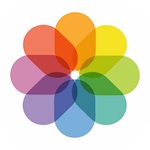 | Apple PhotosBEST FREE FOR MAC |
| View Price → |
 | FastStone Image ViewerBEST FREE |
| View Price → |
 | digiKam Photo ManagerBEST OPEN-SOURCE |
| View Price → |
 | Adobe BridgeBEST FOR SHARING ACROSS ADOBE |
| View Price → |
 | Movavi Photo Manager |
| View Price → |
 | Magix Photo Manager Deluxe |
| View Price → |
Mylio Photos | Best Photo Management Software
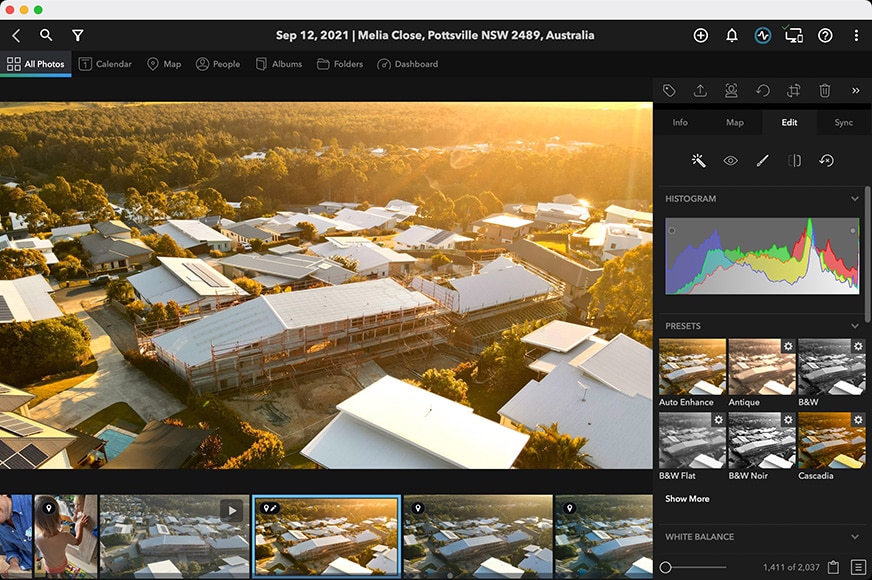
- Simple and fun to use
- Completely private (offline)
- Unified photo libraries across multiple devices and platforms
- No reliance on Cloud/internet
- A little confusing to begin with
- Devices need to be on to sync
Mylio Photos is a cross-platform photo management app that uses local storage and device-to-device syncing and backup to allow users to connect multiple libraries together.
Avoiding the need for the internet or Cloud storage, users can share their images across devices using a secure WiFi connection on the same network, with Mylio syncing the selected content.
It’s also “platform agnostic”, which means family or team members using both Mac and Windows-based hardware – or Android phones – can still sync content, making it ideal for users on various platforms.
Adding your photos is incredibly easy, and Mylio allows you to organise, search, and view content through its intuitive and attractively designed interface through folders and albums.
A standout feature is Mylio’s facial recognition tagging, which lets users tag their friends and family for future recognition and categorisation, even without any online connection.
Calendars and Maps add additional levels of categorisation that make Mylio an exceptionally useful app for arranging your photos, as well as the option to input a title, captions, keywords, and toggle various other elements.
Mylio also comes with some great editing and optimisation tools for RAW format images, so if you need to adjust the contrast, saturation, white balance, or saturation, you can do this here with ease.
Delivering a well-rounded set of comprehensive photo editing tools and exceptional options for cataloging people and places, Mylio Photos is our choice of the best photo management software in 2023.
Adobe Lightroom Classic | Best Photo Organizing Software for Professionals
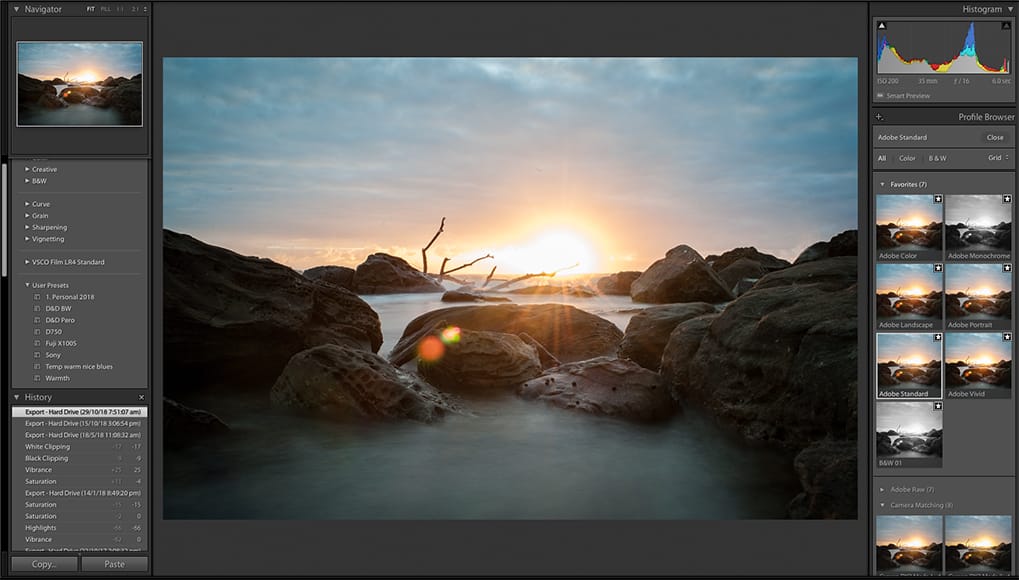
- Easy to use
- Image auto-tagging
- Handy step-by-step guides
- In-depth organisational features
- Quite expensive
- No one-time purchase is available
As you may expect from Adobe, Lightroom is aimed at professionals and comes with the range of features you’d hope to find from a premium photo management app that is primed for complex workflows.
Lightroom requires a monthly subscription with a distinct lack of a one-time purchase option, but the range of options and tools definitely makes up for this and justifies the cost for most photographers.
Lightroom sports a raft of organisational tools to help users catalog their images, from adding ratings and flags to picture marks and the ability to create albums instantly with a single click.
More advanced features include AI-powered machine learning for facial recognition, which also identifies locations, objects, themes, and colours, making it incredibly easy to find your photos.
Photos can be easily added from desktop and mobile devices as well as the internet, with easy access from any device, which makes Adobe Lightroom a great photo management software for anyone working on the go who can’t wait until they’re back home.
It also features excellent editing tools including masking, lens correction, and detail enhancement, making it a professional-level application for those who really need to dig into their digital images.
Adobe Lightroom is certainly the obvious choice for professional photographers, but beginners will find plenty to enjoy here thanks to its intuitive layout and functionality, should they have the budget to invest in a subscription.
Google Photos | Best Photo Management Software for Windows
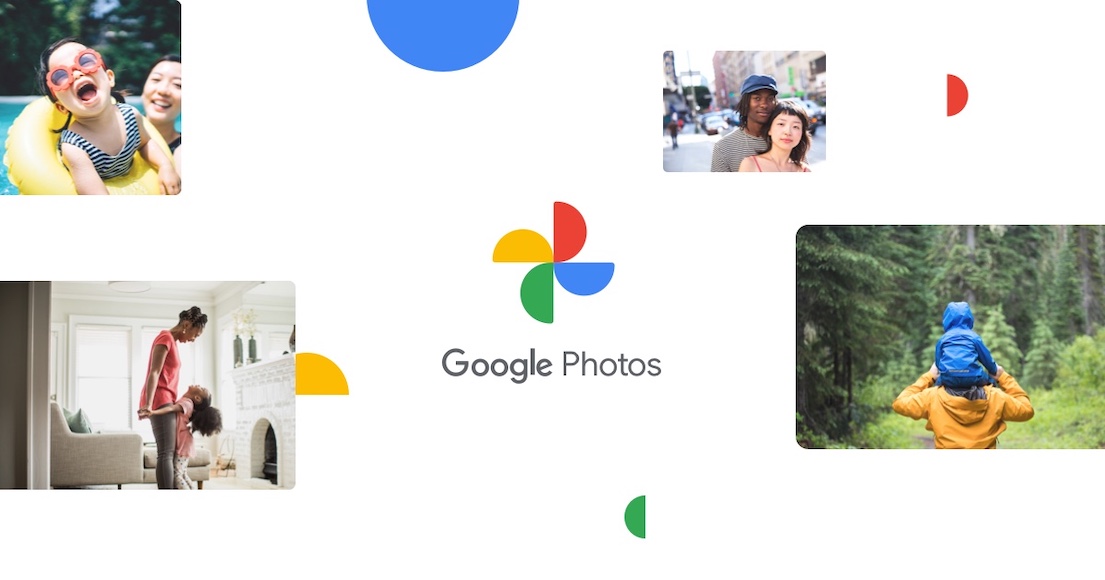
- Can easily create albums, videos, and collages
- Integrates well with smartphones
- Machine learning organisational tools
- Free across all devices
- No tools for editing
- Installation and setup are time-consuming
Google Photos brings photo management to a broad range of platforms, performing especially well on Windows 10 devices, with unlimited storage of images up to 16MP resolution and compressed 1080p videos.
Importing photos is simple, and they can be quickly organised in libraries for printing as albums, photo books, and canvas prints, with bulk metadata and processes.
As you’d expect from Google, its AI-based processing is excellent, quickly creating animations and slideshows using similar images or using object-based searches to track down those hard-to-find photos.
There’s also a handy Suggested Sharing feature, with Google Photos displaying photo groups at the top of the app and reflecting events along with face bubbles.
While the image processing tools are limited compared to pro tools such as Adobe Lightroom, you can nevertheless use Google Photos to adjust the exposure, brightness, and colour of your images.
Backup copies are automatically stored, and while you’re limited on file and resolution size when using the free version, there’s the option to upgrade to unlock full 4K resolution capabilities.
If you’re looking for a decent photo organiser for Windows 10 that merges quality photo editing features with efficient performance, Google Photos delivers on all fronts.
Apple Photos | Best Free Photo Organizing Software for Mac

- Free to use with compatible devices
- AI-powered search options
- Facial recognition and GPS mapping
- Nice smart albums feature
- Only works on Apple devices
- Requires the latest models for all features
Apple users looking for a dedicated photo organizing software and management app can find all the tools and features they need with Apple Photos, with the ability to upload, edit, and search their libraries from their Mac or iPhone.
Free to use with all compatible devices, Apple Photos instantly collates images and videos into year, month, and day order, with intelligent curation using on-device machine learning for optimal categorisation.
This makes it a great app for removing unnecessary clutter and automatically choosing the best shots from similar images, clearing up the interface and making photo selection a breeze.
The software achieves this through its AI-powered image showcasing, picking out those images with sharper focus and delivering enhanced previews to improve workflow.
Apple Photos comes with some basic editing tools for photos and videos such as exposure adjustment and colour controls, and the availability of third party extensions opens up more editing options.
You can use plugins such as Piktorial and Luminar AI for additional local adjustment controls with advanced artificial intelligence enhancements, adding a greater degree of versatility in post-production.
With these plugins taking the basic tools available on Apple Photos to the next level, it’s a perfect photo management platform for those who are invested in Apple’s device ecosystem.
FastStone Image Viewer | Best Free Photo Management Software
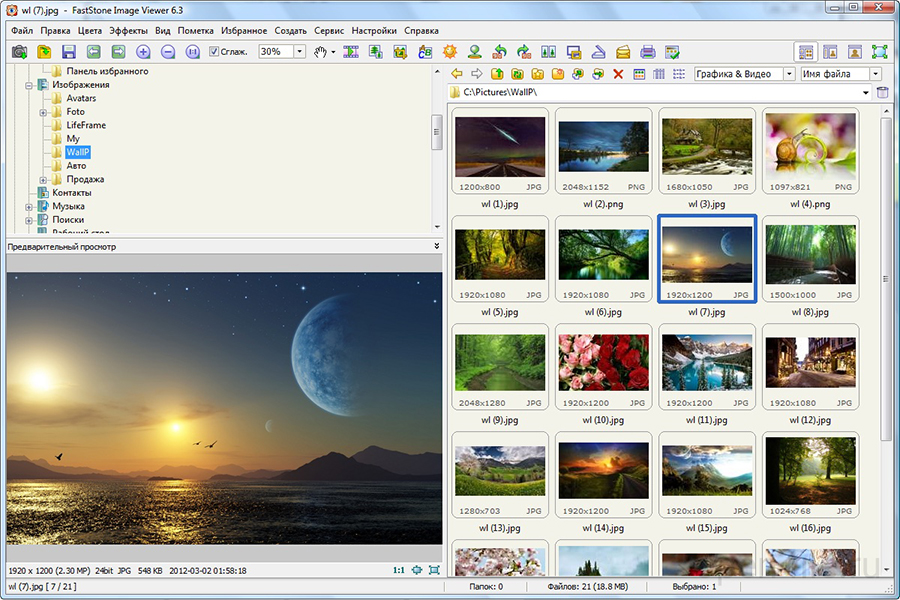
- Superb interface
- Excellent photo management tools
- Special effects and filters
- Speedy installation
- Only available for Windows
- Missing drag and drop feature
- Ugly UI
FastStone Image Viewer is an organisational and viewing program that is compatible with a broad selection of files, including RAW format, complete with a comprehensive selection of tools for browsing and editing files.
Renowned for being quick to load and process images, comes with excellent fly-out menus on each side of the screen, allowing users to view the folder structures, film strips, EXIF data, and quickly access navigation tools.
There’s a nice suite of editing tools available, especially considering the fact this is a completely free app, ranging from resize, crop, and compare, to colour adjustments and red-eye removal.
Additional tools allow you to read, write, and edit the image’s metadata for additional categorisation, as well as adding text and using a selection of special effects and filters.
The Browser view gives easy access to file directories to allow for quick alternations to folder storage locations, while the ability to compare selected images allows users to easily choose their favourite version from a range of photos.
If you’re after the best free program to organize photos with the ability to edit and convert images through a user-friendly, though slightly dated and ugly user interface, FastStone Image Viewer delivers solid performance with regular updates.
For a free photo organizing software, there’s really not much to complain about and plenty to like.
digiKam Photo Manager | Best Open-Source Photo Organizer
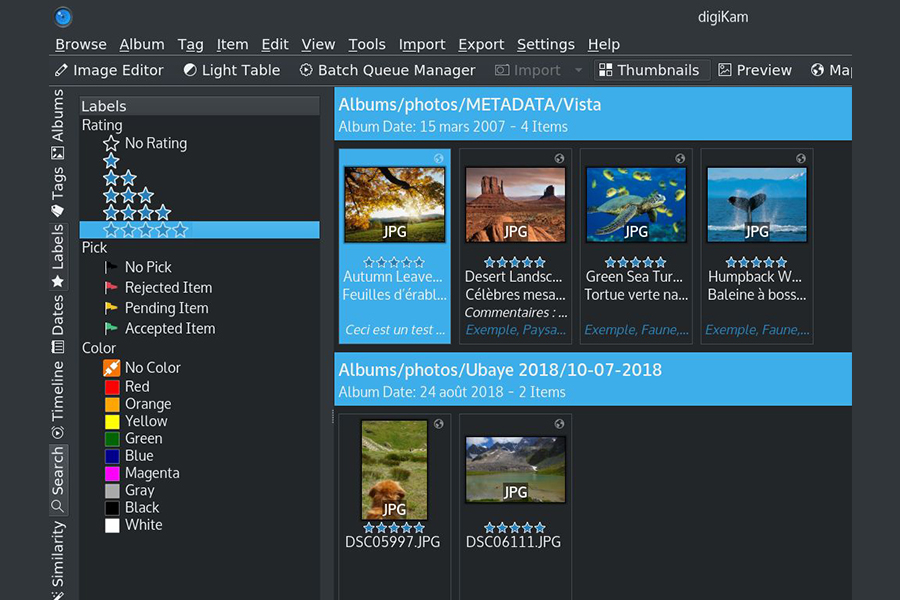
- Free to use
- A comprehensive set of editing tools
- Open-source means plenty of updates
- Includes tools to create panoramas
- The user interface is on the cluttered side
- Lacks more advanced tools found on premium photo management apps
Another excellent free photo management app is digiKam, an open-source program with a lively developer base that brings plenty of regular updates and features to the table.
If you’re looking for a program that can quickly import and arrange a large selection of photos, digiKam photo manager allows users to access a broad set of editing tools and easily edit and catalog their images.
Basic sorting tools are all present, from sorting pictures by name, date, size, and other attributes, in addition to tagging tools for adding labels, ratings, and any comments about the photos.
Digikam photo organising software also includes configurable rules for importing images, making the process of bringing your photos on board and categorising their attributes even smoother, particularly when batch processing.
The LibRaw feature is capable of decoding RAW files, which means you can use digiKam for more complex editing processes such as lens correction and other advanced options for enhancing images.
Since digiKam is open source, this means there are plenty of third-party plugins that can be integrated with ease, opening up the potential scope for adjustments even further.
If you’re after free photo management software for batch processing multiple photos, with a range of photo editing tools to play with, digiKam will help you to organise huge collections of images on a budget.
Adobe Bridge | Best for Sharing Across Adobe Apps

- Plenty of organisational tools
- Direct folder browsing
- Professional metadata sorting
- Drag and drop feature for easy access
- Basic collections
- Slow cross-folder search
While Adobe Lightroom delivers the goods in terms of offering a broad range of editing tools, not everyone has the need for such comprehensive features, or the budget to pay for it.
Adobe Bridge strips back some of the more advanced features found in Lightroom while retaining the core organisational capabilities, with excellent file viewing and organisation tools to allow for easy access to your photos.
It sports an excellent navigational layout ably assisted through its access to EXIF data, with users able to view their files in six different categories depending on what their priorities are.
There’s the option to synchronise design styles and assets through the Creative Cloud Libraries view, which is ideal for professionals working on big projects with lots of photos and other files.
If you need to print out photos in different layouts, there’s the handy Output tab for creating contact sheets in a selection of paper size formats, complete with grid and margin displays and the option to apply watermarks for protecting intellectual property.
As well as comprehensive photo tools and features, Bridge also works with other file types such as InDesign documents and 3D textures, making it a great program for pros who use other software in the Adobe suite.
While Adobe Bridge isn’t available as a standalone tool and comes as part of the Creative Cloud package, it’s the go-to program for professionals looking to organise and edit photos in tandem with other Adobe image editing software.
Movavi Photo Manager
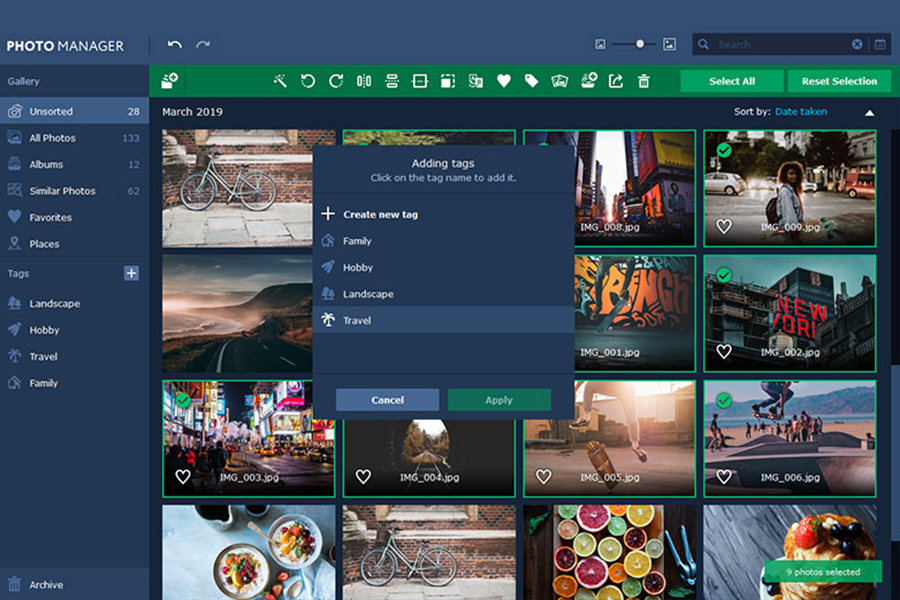
- Easy organisation with facial recognition
- Detects and deletes duplicate files
- Can edit multiple photos at a time
- Option to add graphics and text
- Editing tools are basic
- Free trial is only for three days
Available for MacOS and Windows, Movavi Photo Manager is a professional-level photo management software for consumers and businesses with a powerful selection of photo organizing features for sorting images.
Movavi automatically sorts your photos by date and GPS coordinates for quick categorisation, making it easy to then sort these into folders and albums so you can find what you’re looking for at a later date.
There’s also a facial recognition tool to speed up organising images of friends and family, while the option to find similar and duplicate photos makes managing and cleaning up archives smooth and efficient.
GPS data allows users to view photos through the Places tab, with geolocation data delivering the relevant information to retrace your steps and review previous shooting locations.
While the editing tools are on the basic end of the spectrum – you can crop, rotate, sharpen, and flip images – the ability to use these on multiple photos at the same time can really speed up batch processing.
Movavi also gives you various options for adding text, tags, and graphics to your photos, and if you need to restore old photos, there’s a feature here for that, too.
The software comes in a variety of price plans and packages depending on whether you’re using it for personal or professional photo editing, with tier 1 delivering the photo manager, tier 2 adding the photo editor, and the third tier introducing the slideshow maker.
Photographers with a reasonable budget to play with who need photo management software capable of bulk processing and editing will get plenty of use from Movavi Photo Manager.
Magix Photo Manager Deluxe

- Easy-to-use interface
- Creates automatic backups
- Useful introductory video tutorial
- Can add audio to slideshows
- Limited tools on the free version
- Installation is time-consuming
Windows users looking for a free photo management app for quick and easy importing and sorting should consider Magix Photo Manager, which imports a variety of file formats and comes with basic photo editing tools.
Image files can be imported from your computer, laptop, and mobile devices, as well as from cloud storage, then quickly grouped into categories and collated into albums for ease of browsing by dragging and dropping the thumbnails.
Photos can be managed with location, name, and memories, and Magix Photo Manager also creates automatic backups, delivering additional peace of mind when collating image collections.
As with the best photo management software, there’s facial recognition included, with a maximum of ten faces capable of being logged on the system when using the free version.
If you’re still using physical media for your photo storage, you can back up your media to DVD or CD as well as your hard drive, as well as quickly burn slideshows and other files to physical discs.
Speaking of slideshows, Magix Photo Manager also allows users to include music, commentary, and other audio to their slideshows, allowing you to create more dynamic and personalised presentations.
Photo editing tools are limited compared to some of the alternatives on the market, but in addition to basic cropping, rotating, and flipping tools, there’s also the option to use panorama stitching.
Magix Photo Manager might not be as feature-rich as some of the premium alternatives available, but for casual photographers who need to cover all the basics, it delivers everything you need for basic photo management and editing.
How to Choose the Best Photo Organizer Software
There are several factors worth considering before investing in photo organising software, and the level of professionalism required and the available budget will determine which programs will meet your requirement.
Some of the key considerations to explore before taking the plunge include:
- Ease of use
Depending on your level of experience and the requirements you need the software to meet up to, the ease of use will change.
If you’re using it for personal photo organisation a much simpler app will suffice, whereas professionals looking for software that can be used by teams will be happy with more complex tools capable of meeting their versatile requirements.
- AI-powered machine learning
AI-powered machine learning processes allow for a much smoother user experience, particularly when batch processing images with facial recognition and other object identification processes.
- RAW support
Photo editing software that offers RAW file format support is essential if you’re intending to perform post-processing on your photos.
With RAW support, users can work with the images to create more nuanced edits, adjust lenses, and alter images with more degree of control than compared to smaller image files with less information.
- Selection of editing tools
Editing tools available through photo management software range from basic cropping and resizing, to more complex tools for adjusting colours, saturation, and other image elements.
If you’re only interested in editing family photos and holiday snaps, the basic tools will suffice, but if you want more control over the final look of the image, it’s worth investing in a more professional suite.
- Multi-platform support
The best option for your photo management software will depend on the operating system and devices you’re intending to use for managing and editing your photos.
If you’re using exclusively Apple or Windows-based platforms, you’ll need to make sure the software you choose is compatible with your devices.
Conversely, if you have multiple devices using various operating systems, make sure you choose a photo organizer that allows you to import your photos from all of the devices you have.
- Batch processing capabilities
Photographers working with a high volume of photos will likely require photo management software that offers a range of batch processing options in order to optimise their workflow.
This allows users to manage multiple photos quickly and easily, assigning tags and processing images in large numbers at the touch of a button so they can sit back and let the software perform all the hard work.
- Storage capabilities
Similarly, photographers working with high volumes of content, particularly when working with RAW format files, will need to be mindful of the storage capabilities offered by the photo management software.
Some free photo management apps are limited in the amount of storage available, so if you’re anticipating lots of photos to work with, you’ll need to double-check this feature before deciding which program to go for.
- Security and privacy
With online privacy a high priority for many people, it’s something to consider when looking for the best photo management software for your photo collection.
While some software allows you to save your images offline so that no one can access them without your knowledge, others are not as secure and might not live up to your privacy expectations.
Frequently Asked Questions
How do I get all my pictures in one place on my computer?
Getting all of your pictures in one easy-to-find place on your computer is relatively simple when using a photo management application.
Photo management software can quickly identify all relevant photo files on your device, allowing you to select them and create copies or move them to a single location for ease of access.
What can I do with 100s of family photos?
If you have 100s of family photos you can use photo management software to easily organise and tag them for future reference.
You can enhance the process with AI-powered facial recognition tools, identifying and tagging specific family members to bring up their photos with a quick click.
You can also sort them into categories and folders, making it easier to put photos from holidays, weddings, and other family events all in one place.
How do I organize my pictures into folders?
There are a variety of methods you can use to organise your pictures into folders, from creating folders and subfolders manually to using photo management software to automate the process.
Folders can be created for everything from people to events, and if you use AI-powered tools for facial recognition and geolocation tagging, these will automatically set up appropriate folders and save images based on your desired parameters.
Final Words
Photo management software offers photographers a broad range of tools and processes for organising and editing their collection of photos, and are available as basic packages for personal use or comprehensive suites for professionals.
With artificial intelligence introducing versatile approaches to facial and object recognition and GPS data, these tools are becoming increasingly powerful tools for photo management and archiving.
If you’ve had experience with the software we’ve covered here, or recommend an alternative photo management app we’ve missed, feel free to let us know in the comments.
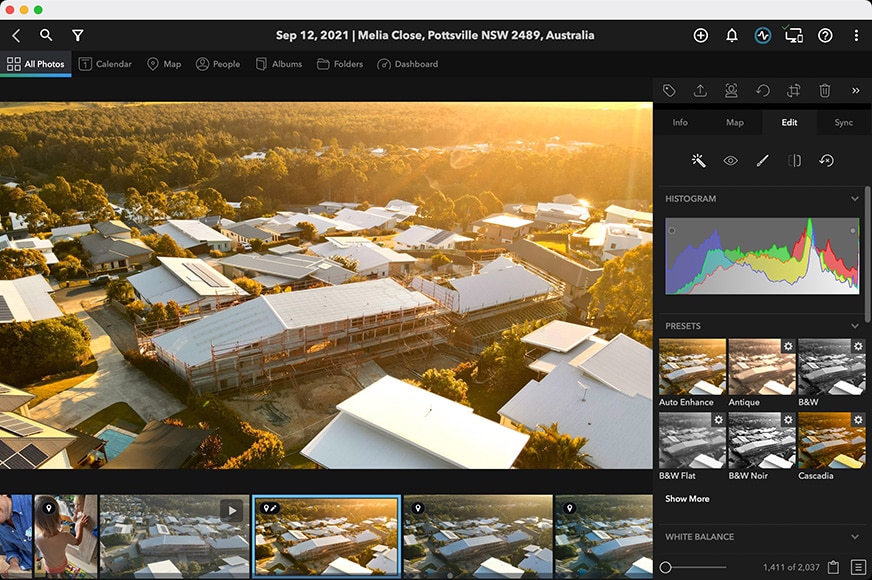

Simple and fun way to manage multiple photo & video libraries spread across computers, harddrives, phones and tablets. Also includes built in photo editing tools.